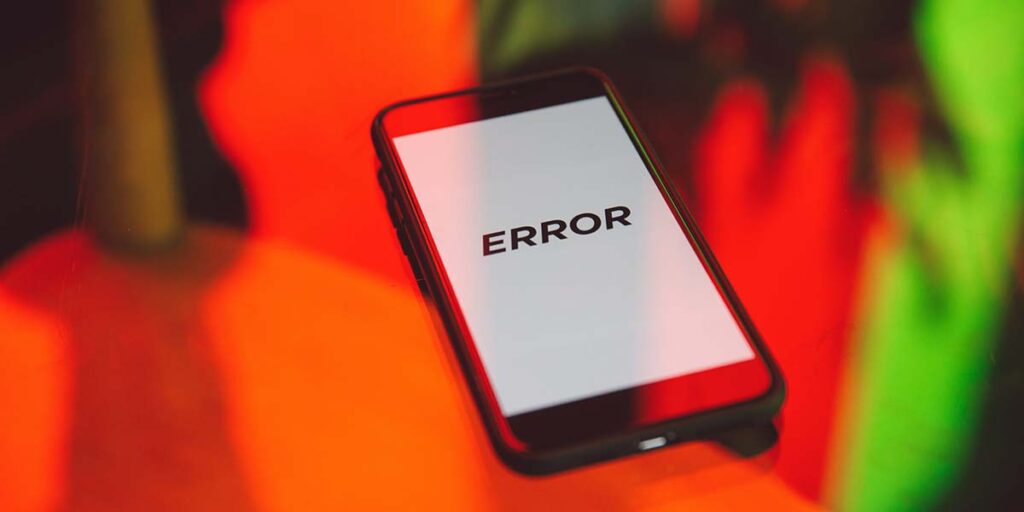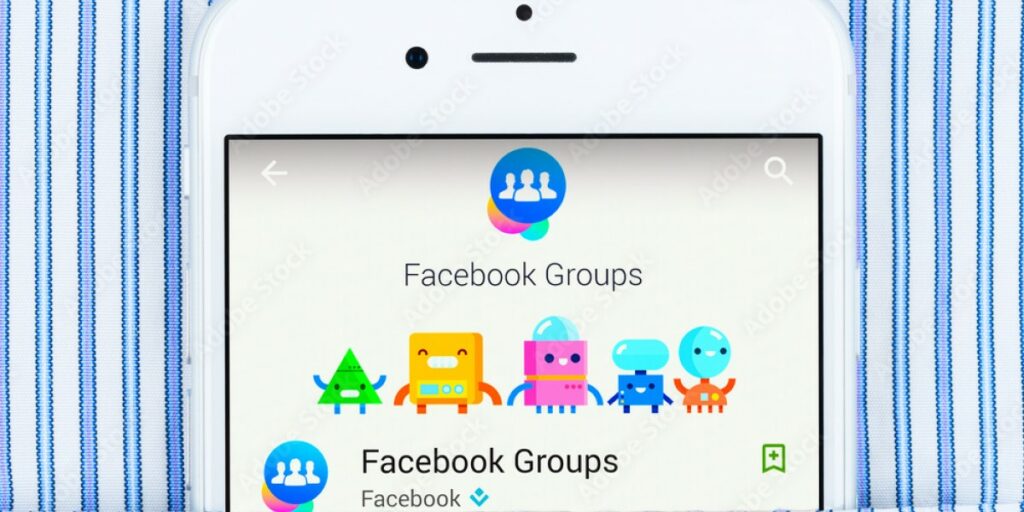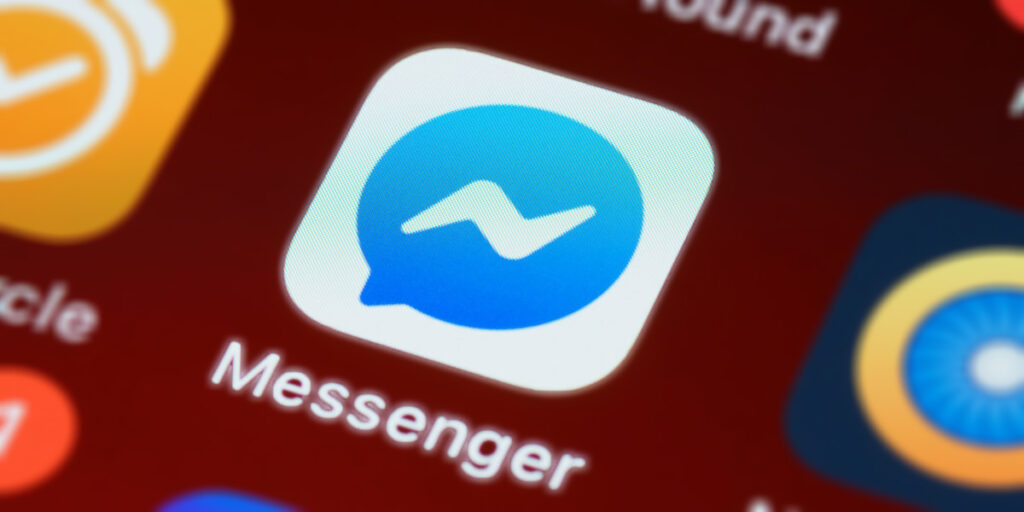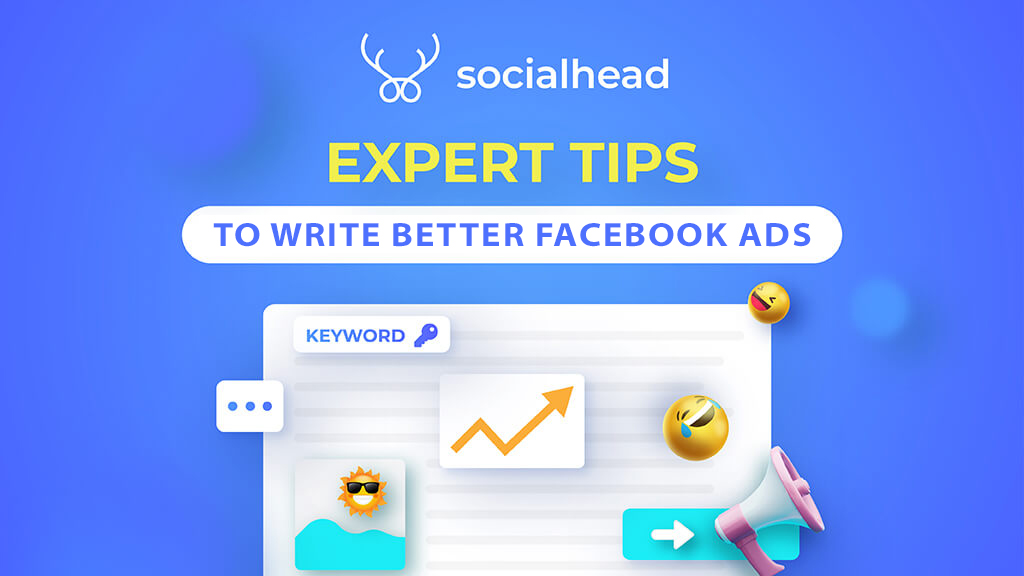Obviously, some Facebook product feed errors seem to regularly appear more than others. So what errors to avoid when uploading your product feed to Facebook Catalog this year? Well, this article is a compiled list of the most common errors for Facebook in 2021 that Shopify merchants should never repeat.
Table of Contents
What is a Facebook product feed?
A product feed, as known as a Facebook data feed, is a file of a spreadsheet that holds all your products and all related information in it.
Via that data feed, you can update a large number of your items’ attributes such as titles, descriptions, stocks,… at once to Facebook Catalogue. So:
Product Feed = Data Feed = DATA
What does a Facebook product feed error cause?
Frankly speaking, when it comes to Facebook feed errors, even though they are sometimes just small typo mistakes will still lead to being rejected on Facebook Shop, and you will lose loads of traffic day by day.
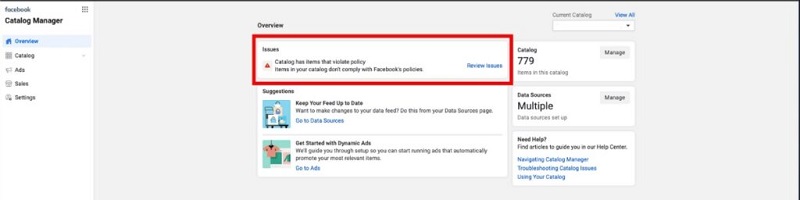
Your feed won’t be displayed if it got an error
For that reason, we’ve compiled all the most common Facebook data feed errors that Shopify merchants might have made, and how to fix them most effectively in this article. Let’s check it out.
Most common Facebook product feed errors
Missing/ Invalid Required Fields
When uploading a Shopify product feed to Facebook Shop, some fields are required by the platform with no exception:
- ID
- Title
- Description
- Stock/ Availability
- Price
- Link to product
- Brand name
- Images link
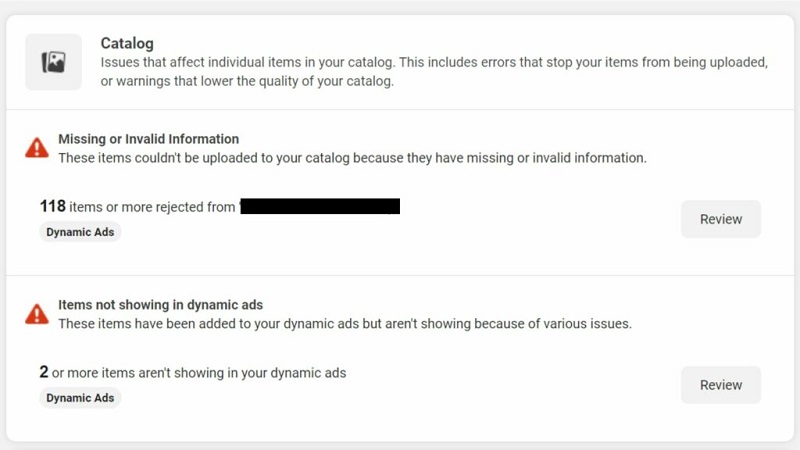
Missing or invalid a required field is one of the most common Facebook product feed errors
Depending on what item types that you’re selling, you might have to fill in other information such as Quantity, Category, Size,… So just make sure you fill in as much information as possible.
To not miss any field, you can take a look at this list of required fields from Facebook.
Otherwise, here are some regular Facebook feed errors that you might have seen somewhere:
Missing/ Invalid Image Link:
1. Missing image link:
Pretty sure, your product is not having any image at the moment.
To fix this, you will need to add at least one image for each item in your Facebook data feed to make sure when you run Facebook Catalog ads, customers will pay attention more to your products.
Additionally, there are expert tips to write better Facebook ads so that you won’t be missing any sales opportunities.
2. Invalid image link:
This happens when some of your image URLs from the Shopify product feed is currently not available to use on Facebook Catalog, so pay attention to the formats:
- Image must be JPG, JPEG, PNG, or GIF format, maximum 8MB.
- The size is not too large or too small.
- Image links should start with “http://” or “https://”
Also, don’t forget that there are different ratios and pixels for each channel:
– For Facebook feed, Instagram feed, and multi-images ads type: Square ratio (1:1), minimum 500×500 pixels.
– Otherwise with single image ads type: A little different in ratio at 1.91:1, minimum 500×500 pixels.
If your image doesn’t meet those mistakes above, just re-check if your image link is not broken or not being taken down somewhere.
You’ll often see this case when getting photos from unauthorized sources on the internet, so in order to fix it just test the link with your browser before updating it to the Facebook Feed.
EXAMPLE: Right URL format: https://socialhead.io/ | Wrong URL format: socialhead.io
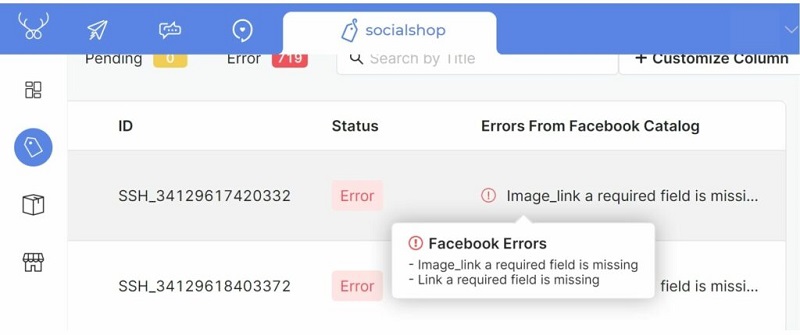
Add at least one image for each item of your product feed
3. Additional images in an item
Indeed, the Facebook feed allows you to add up to 20 extra image URLs in an item, but you must identify them with commas in between.
EXAMPLE: https://socialhead.io/, https://socialhead.io/blog/,…
Missing/ Invalid Descriptions
1. Missing descriptions:
The description column in your data feed is also a required field when syncing from the Shopify product feed to Facebook Catalog.
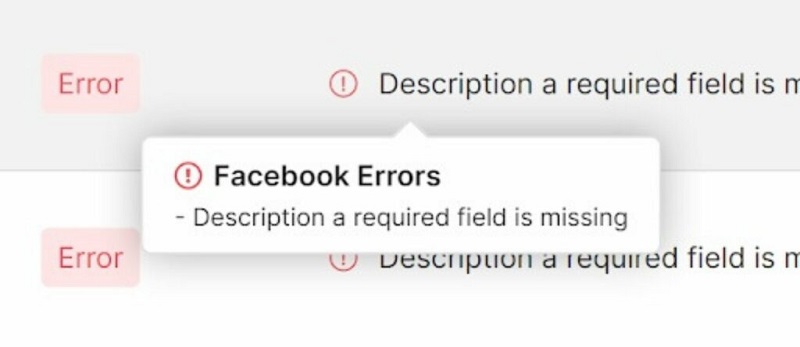
A description is also a required field on Facebook Catalog
2. Invalid descriptions:
Certain introduction lines with your product details included would make a perfect description. Here to remember:
- The description must be related info with item titles/ images.
- Contain specific info about the item (pattern, material, size…)
- Clear, readable, legit.
- The limitation of length: Up to 5,000 characters.
3. Other description errors:
Don’t use all uppercase letters for your description, Facebook will consider it’s a spam. In brief, just stick with these tips for your description:
- A plain, regular text with no specific formatting options.
- The description should not contain any HTML or URLs
- Don’t stuff lots of icons or punctuation marks
- No personal information (phone number, personal email, home address,…)
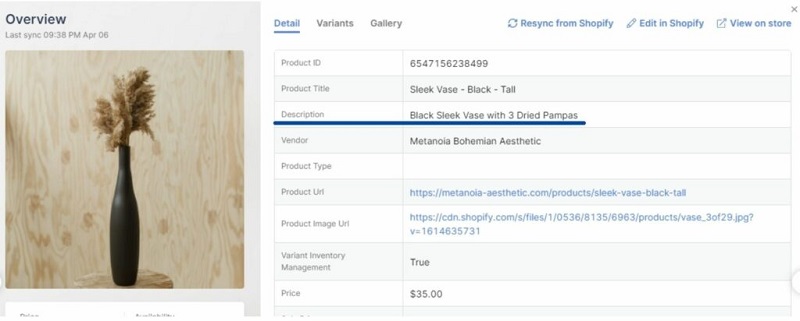
A readable description with no special symbols will help you get approval status
– EXAMPLE: Right Description Format: Brand new Apple iPhone 11, 6.1 inches display, manufactured in 2019, 128GB Dark blue. Superior scratch protection and a 1-year warranty provided. | Wrong Description Format: BRAND NEW APPLE IPHONE 11, 6.1 inches display in dark blue color. CALL +018xxxx NOW!!!
Missing Names/ Titles
1. Missing Names/ Titles:
You must fill in the Name/ Title for each item on your Facebook Catalog feed.
2. Other typo errors:
Your product Name/ Title should follow Facebook data Feed rules precisely:
- Title/ Name should stay related to your items (Don’t overstuff Sale Tags like “50% off” or “Hot picked” sort of words on it).
- Limit length: 150 characters.

Too much keyword stuffing title won’t be allowed on Facebook Catalog
- Do not use all capital letters (This might lead to spam detection from Facebook Catalog).
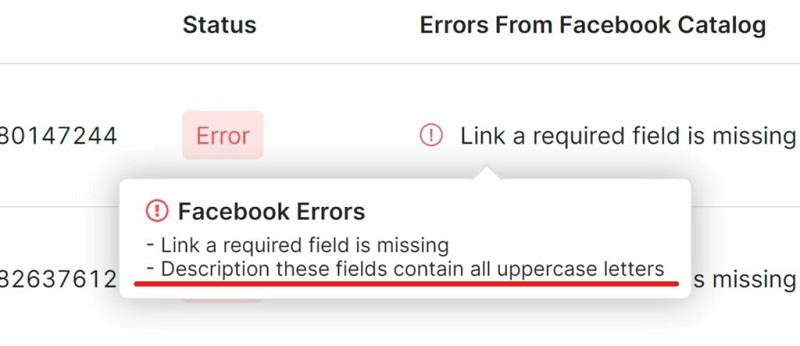
Title and description should not be in all uppercase letters
- Don’t include special symbols just to look cool, such as 💥💗➯, they will not display the way you thought.
- Be careful of grammatical and spelling mistakes.
– EXAMPLE: Right Title/ Name Format: LV floral T-shirt for men | Wrong Title/ Name Format: LV TEE IN FLORAL PRINT, TO CAUGHT YOUR GIRL ATTENTION!!
Missing/ Incorrect Prices
1. Missing prices:
Undoubtedly, when an item doesn’t have a price tag, it won’t catch customers’ interest. For that reason, go ahead and add a price tag to every item on your Facebook product feed.
2. Incorrect prices:
It is not about your price is too high or too low, but the Facebook Catalog product feed won’t accept these
- Wrong currency format: Don’t use symbols, stick with the country currency code instead.
The right currency format: [Number] + [Space] + [3-letter currency code]
Just to be sure, take a look at these different ISO 4217 Currency Codes to input the right ones for your products.
- Prices should be matched with the prices on your main web store.
- Do not contain Sale Tags or any marketing content (like “Free Shipping” or “Mega Sale”).
- Use “point” (.) to separate numbers, not “comma” (,)
– EXAMPLE: Right price format: 1.99 USD or 1.99 EUR | Wrong price format: 1.99$ or 1,99€
Missing/ Duplicated Items or Missing/ Duplicated IDs:
“Products can’t be added by multiple data feeds”
That is the Facebook feed error that we’re talking about. In fact, you can upload as many Shopify product feed to Facebook as possible, but make sure that none of the items appear in more than one feed.
Here is how you can fix this:
- You should keep the item in the original feed file that you’ve uploaded for the first time, then delete that duplicated item in your new-uploaded feeds.
- Upgrade your current product feed source rather than upload a new one to Catalog.
One item can only be added to one data feed
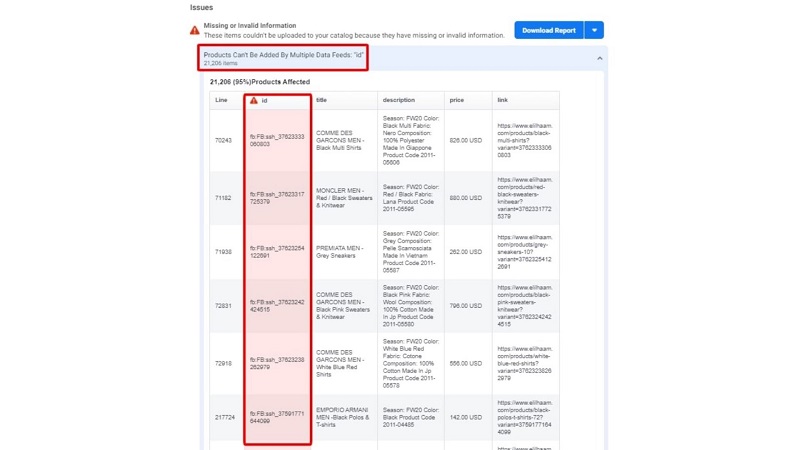
One item can only be added to one data feed
If you find it hard to re-upload the feed again and again across Facebook Catalog, Socialshop is a tool that will help you do all the editing and updating feed things without leaving the app, cause the app has collected all your products in one place to manage.
Missing Universal IDs:
Accordingly to Facebook, if your “Universal IDs are missing”, which means these fields from your feed file will need to be filled in:
| INFORMATION | FIELD |
| Brand name | brand |
| Global Trade Identification Number | GTIN |
| Manufacturer Part Number | mpn |
To be exact, these identified pieces of information are used to define your products on global marketplaces, then you can target correctly the right customers as a result of that.
HTML Formats Isn’t Support
Just like other marketplaces, Facebook Catalog requires the correct size and format of your feed, to make sure it displays correctly as you want, here are the brief:
- Data feed file formats: CSV, TSV, XML (RSS/ATOM), or a downloadable Google sheet.
- One-time-uploaded feed size: Up to 100MB
- Scheduled feed size: Up to 8GB
- Large compressed feed file size: Up to 30 GB in ZIP/ GZIP formats only.
If your product feed files are larger than 4GB, you should divide them into small pieces to increase uploading speed, moreover, it’s easier for you to track things.
Invalid Data Feed File Location
Your data feed file couldn’t be accessed / Bad request
When you receive these Facebook feed errors below, that’s when Facebook Catalog couldn’t reach your data feed sources:
- “Your data feed file could not be accessed”
- “Failed to connect with the FTP server”
- “Fetching feed from HTTP server failed”
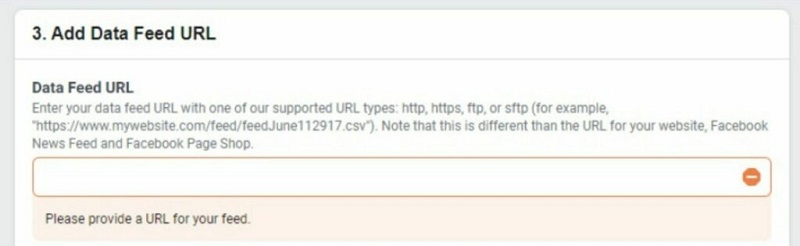
Error in Facebook data feed URLs is the most common one
So here are things that you should check out and fix:
- Your URL might be wrong in format or lead to a broken website: In order to fix it, just test if your URL is having 404 (Page Not Found) or 503 (Service Unavailable) errors or not.
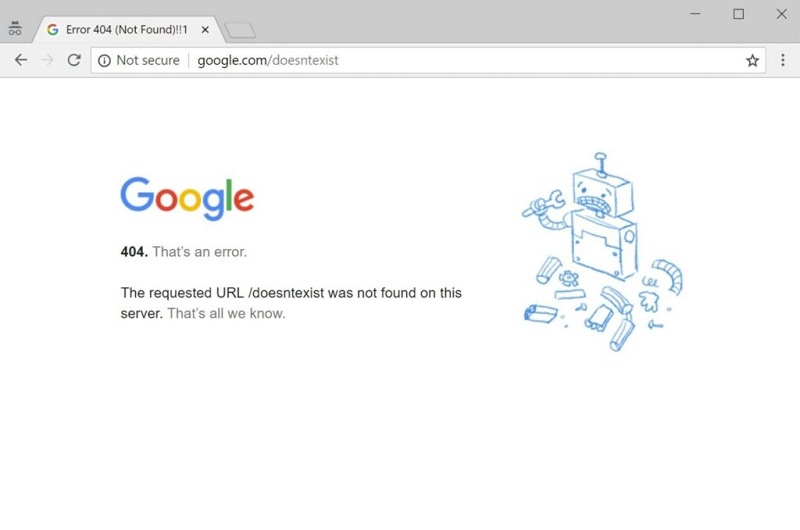
Make sure your URL links aren’t down
- The URL should not be a website link, or lead to any generic page from your site such as product pages, pricing page, Facebook page,…
- If you get “HTTP authentication failed” or “HTTP bad request error”: Recheck your username and password. The reason is mostly that you typed them wrong, or your browser has auto-filled your login info incorrectly.
How to fix your Facebook product feed errors?
There are some ways for fixing such errors for Facebook product feed. Therefore, you can decide which method is the most suitable option for your business.
Do the fixing manually
After spotting your Facebook feed errors, just update your source file details then upload that data feed file back to your Catalogue:
1. Open your edited product feed file
2. Go to Commerce Manager > Catalogue > Data Sources
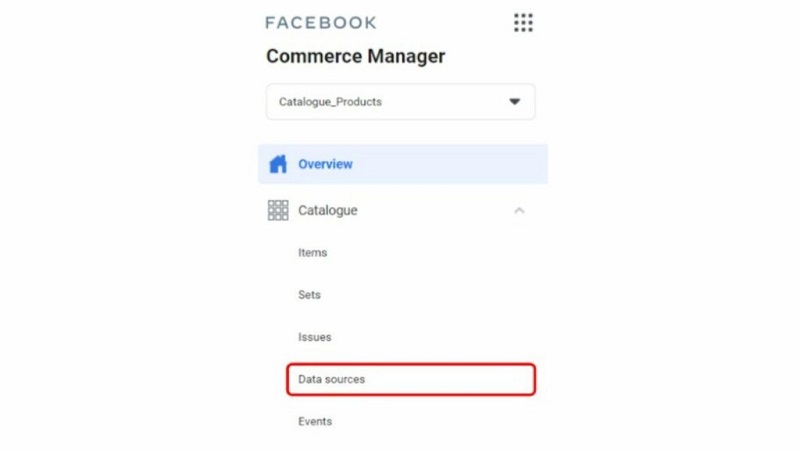
3. Click in the product feed that needs to be updated
4. Select the Settings tab.
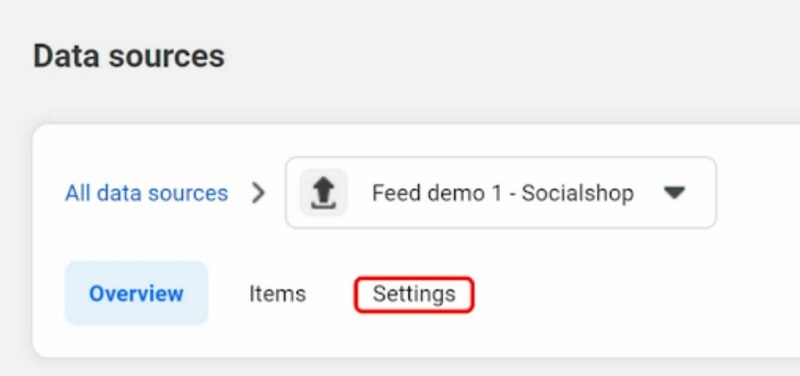
5. Then, scroll down till you see the Single Upload tab, you can choose to upload via file or URL.
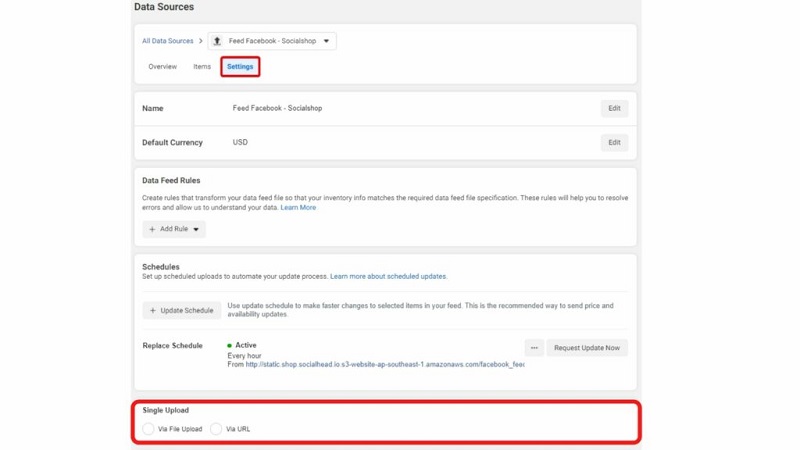
6. Finally, upload your new data feed file.
That’s how you fix your product data feed error manually, but just in case you don’t want to jump back and forth edit every single details, which sometimes might cause annoyance and time-wasting, here is another solution for you:
Fixing Facebook product feed errors in 1 place only, with Socialshop
Whenever an error shows up on your data feed, you might need to fix your original file again and again. Clearly, no one wants to waste too much time on a single sheet, that’s why Socialshop solution for Facebook feed errors is a tool that helps you point out all the mistakes fast.
Tracking, optimizing, and syncing across Facebook Catalog with Socialshop
Just simply in one dashboard, Socialshop allows you to:
- Tracking which products are activated, pending, or rejected by Facebook Catalog.
- Furthermore, you can correct all the Facebook feed errors right in the app.
- After that, Socialshop will auto-update new modified feeds across Facebook for you.
- Use “Product Scoring” and “Feed Image Optimization” features to make your Feed stand out among competitions.
It basically provides an all-in-one solution for your Facebook feeds. If this is your first time on Facebook, Socialshop will help you set up a Page Shop from A to Z without channel-hopping. Create Facebook Shop > Sync > List > Optimize, right in the app.
Fixing Facebook Product Feed Errors is not that hard
Certainly, Facebook is always a potential marketplace above others, especially in 2021, where shopping via technology and smartphone is taking over old-school offline stores.
To sum up, selling on social media is not that hard if you know how to optimize effectively your Facebook product feed, thereby, keeping these pocket-tips as your guide to not fall behind any competition on Facebook Catalog.
 socialhead
socialhead