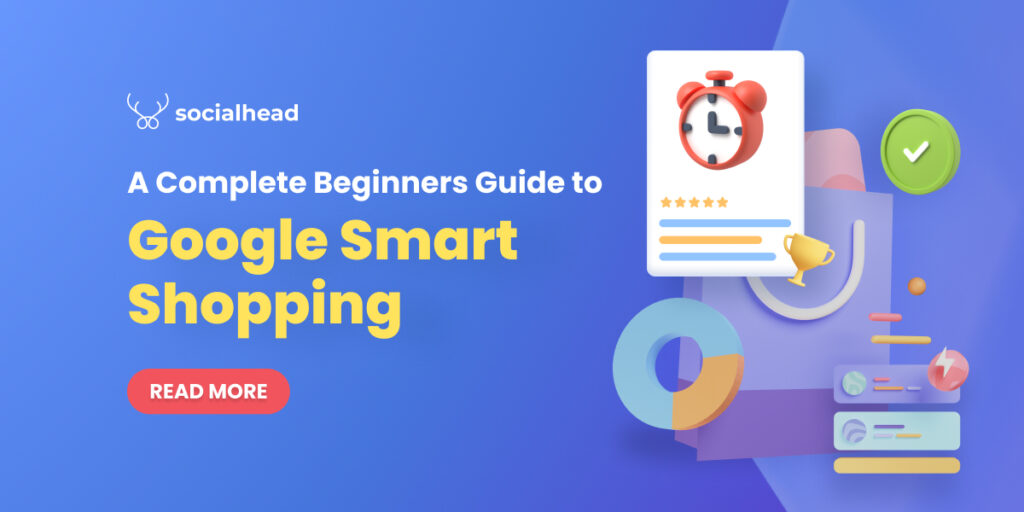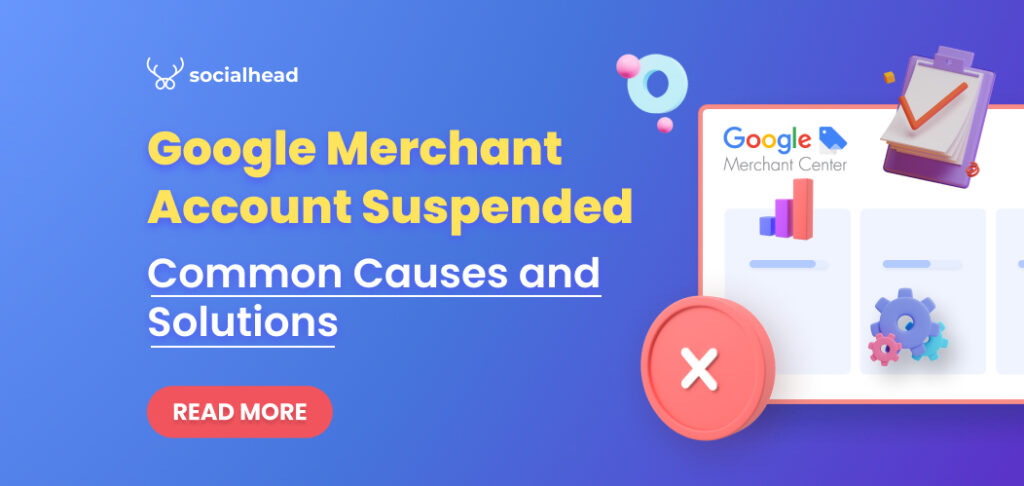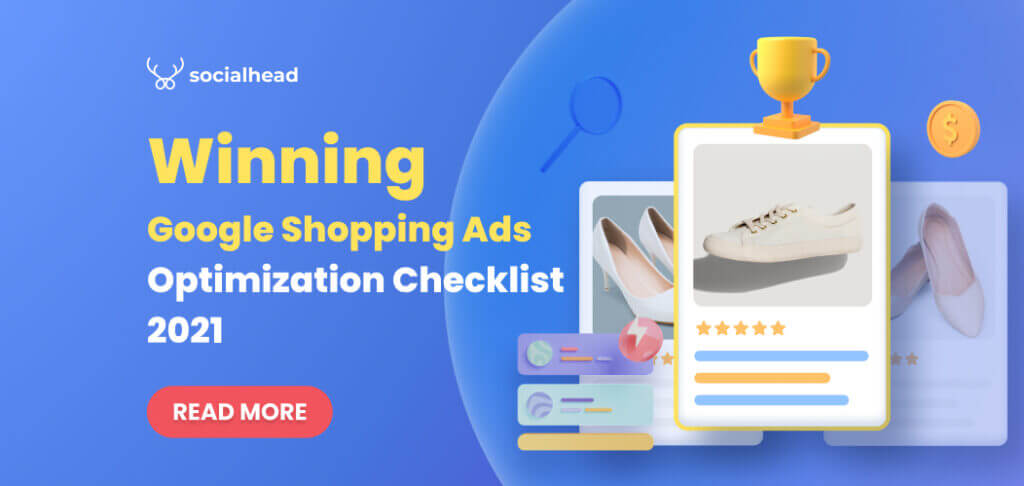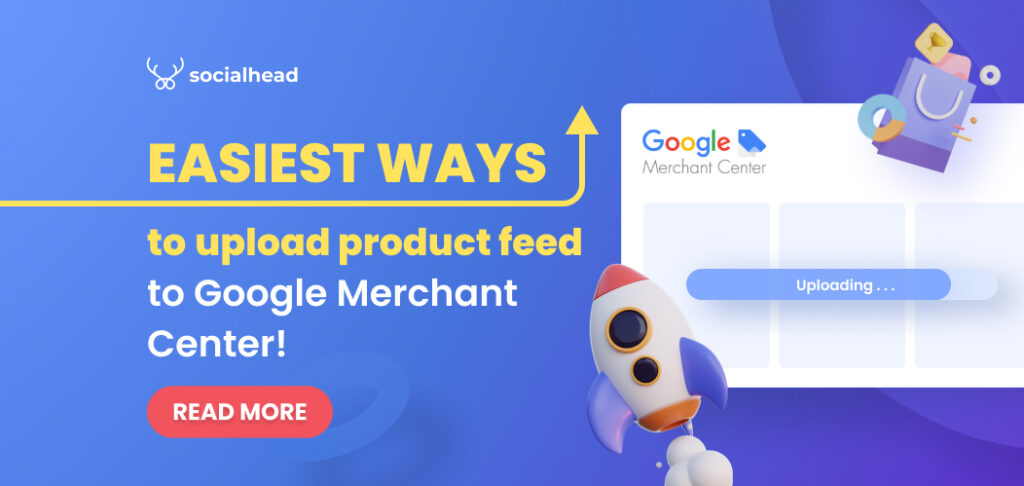Google Smart Shopping, which came to life in 2018, has quickly won the heart of e-merchants thanks to its automaticity and convenience.
If you are looking for an effective way to run your Google Shopping campaign without having to do much of the manual work, Smart campaign is “smart” enough to help you out.
In today’s post, we will break down everything you need to know about Google Smart Shopping campaign from what it is, how it differs from the Standard Shopping campaign to how you can easily set up and optimize the advertisement.
Without further ado, let’s get started!
Table of Contents
What is Google Smart Shopping?
Google Smart Shopping is a paid advertising service that is designed to help you drive traffic to your website or let people know about your products and services with a highly automated nature thanks to machine learning.
With Smart Shopping, you are able to run remarketing campaigns to existing customers, promoting your newly launched items to potential buyers. Plus, it allows you to display your sponsored content on a wide range of Google-owned platforms and ad types such as Google Shopping, Display network, Youtube, or even Gmail.
Unlike other forms of advertising, Smart Shopping is “smart” in a way that it uses machine learning to automate the whole process of deciding:
- Where to show the ads?
- Which items to bid aggressively or slightly on?
- Which products are most suitable for specific platforms
- Others
The system will make those decisions based on the user signals such as location, timezone, gender & age, and their behavior combined with your available SKUs.
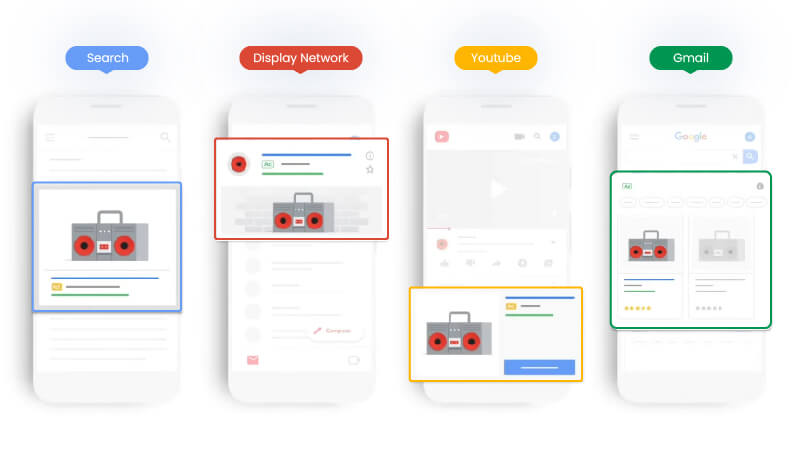
Google Smart Shopping campaigns examples
However, since Google does all the work, you can barely make any meaningful changes let alone know which users the campaign is targeting and how Google allocate your budget. As a result, it’s impossible to compare the effectiveness with other campaign types that you’re running.
Before we dive deeper into how to set up and use Smart Shopping, let’s see how it works.
How does Smart Shopping campaign work?
Smart Shopping works by creating an advertisement using the product feed that sellers submit in the first place in Google Merchant Center. This principle is the same as the standard Shopping and Display ads.
The difference here is machine learning and automation. Smart Shopping actually uses the historical data extracted from Google and old campaigns of retailers themselves to run promotions. Its goal is to maximize conversions and optimize Target ROAS (return on ad spend) with smart bidding strategies.
This campaign type takes very little effort to set up. E-merchants only need to set the budget, an optional ROAS target, and some creative assets for the Display ads to begin.
Then Google will generate an advertisement based on the available product feed and serve them to the right people in the right place and at the right time automatically.
That sounds amazing, right?
However, this approach actually has some downsides. Due to the automated nature, Smart Shopping does not allow advertisers to make changes to or manually set up:
- Negative keywords
- Campaign prioritization
- Target audiences
- Network placements
- Bidding
- Location targeting
- Ad schedule
- Others
That seems pretty scary to many store owners since they have almost ‘zero control’ over their spendings. So who is this type of shopping campaign suitable for?
Who should use Smart Shopping campaign?
On the one hand, smart Shopping is the BEST FIT for sellers who:
- Have run many standard campaigns in the past and therefore have a lot of conversion data.
- Don’t have much time to manage Shopping ads on their own.
- Have large stores and abundant financial resources.
- Are not experts at Google Shopping ads and don’t know how to optimize their ads manually.
- Newbies to Google Shopping and have literally no idea what to do.
On the other hand, using Smart Shopping also means that you have to keep good faith in Google and let it do all the work for you. As above-mentioned, you have very limited possibilities to audit your campaigns or study the data of the campaign.
Hence, DON’T CHOOSE Smart Shopping if you:
- Have a very tight budget.
- Want to fully control your campaign from allocating the budget to managing the bidding and so on.
- Wish to collect real-time data.
- Want to decide which platforms to show the ads for.
How to set up a Google Smart Shopping campaign?
Setting up Google Smart Shopping is as simple as you might expect. Still, there are a few things you need to arrange beforehand.
Preparation phase
Get your Google Merchant and Google Ads account ready
As we discussed above, Smart Shopping campaigns use the product feed that you submitted in Google Merchant Center to generate paid content.
Therefore, it’s compulsory for you to:
- Create a Google Merchant Center account and link it to Google Ads
- Upload a product feed to Google Merchant Center
We have actually written some blog posts with detailed instructions as attached for your reference.
To be fair, while setting up Google Merchant Center is quite straightforward, the feed uploading task seems to be a bit more tricky to a lot of retailers.
The most popular and easy to follow methods are using Google Sheets and Data Feed Management Software like Socialshop. Each approach comes with its own set of pros and cons.
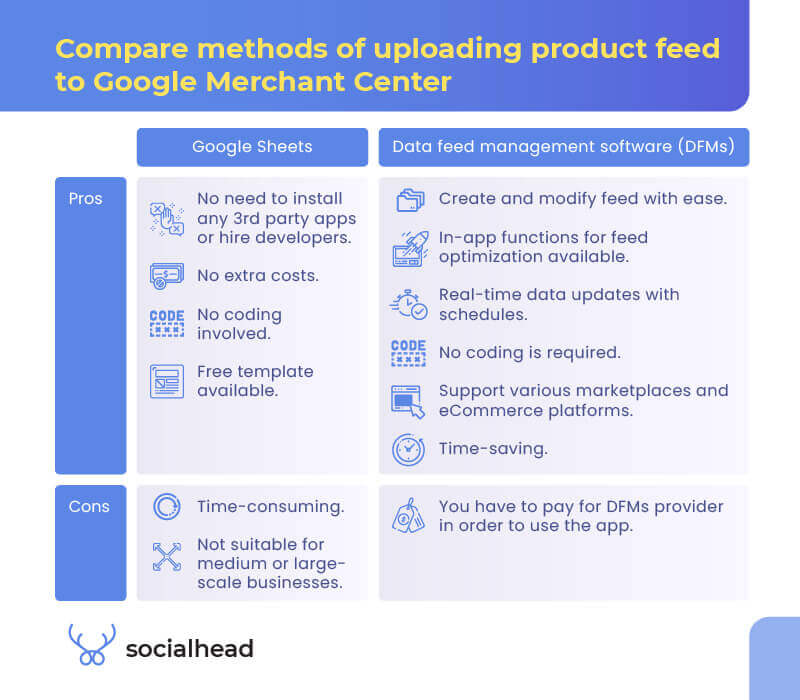
Compare methods of uploading product feed to Google Merchant Center
Again, for comprehensive evaluations and instructions, check out our blogs.
Fulfill Google basic requirements
In order to use Smart Shopping, Google demands you to have at least 20 conversions from the normal shopping campaigns. These conversion data will be used to help the search engine understand your products and customers’ behavior. Then Google can base on that to show the ads for the ones who are most likely to click on your banners.
More importantly, make sure you have read and strictly followed the Shopping Ads policies and requirements for shopping campaigns. If Google detects any violations, it could immediately suspend your Merchant account. Consequently, the paid advertisements would also be stopped leading to huge financial losses.
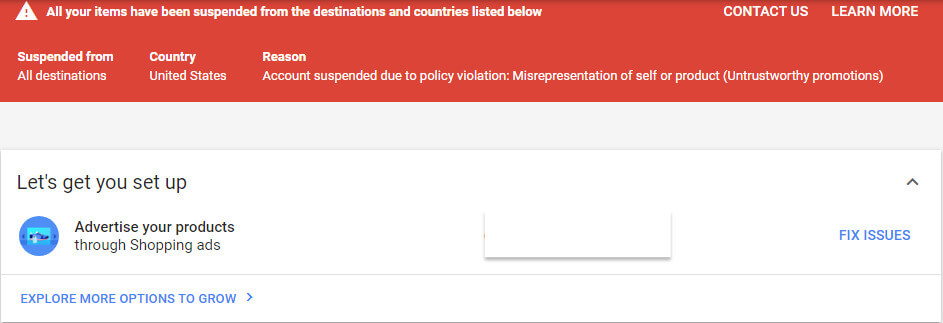
Account suspended due to policy violation_ Misrepresentation of self or product
Enable conversion tracking
Once this function is on, Google will get access to your conversion data from store visits to signups or phone calls. In the long run, those valuable insights will be used to optimize your campaign performance.
Prepare for remarketing campaign
Don’t miss out on remarketing since it is a brilliant way to reconnect with your website visitors or existing customers to sell your products.
Simply follow Google’s guidelines on how to enable dynamic remarketing by adding 2 types of code: the global site tag and the dynamic remarketing event snippet.
#1. From your Google Ads dashboard > Tools & Settings > Shared Library > Audience Manager > Your data sources > Create a data source > Install the tag.
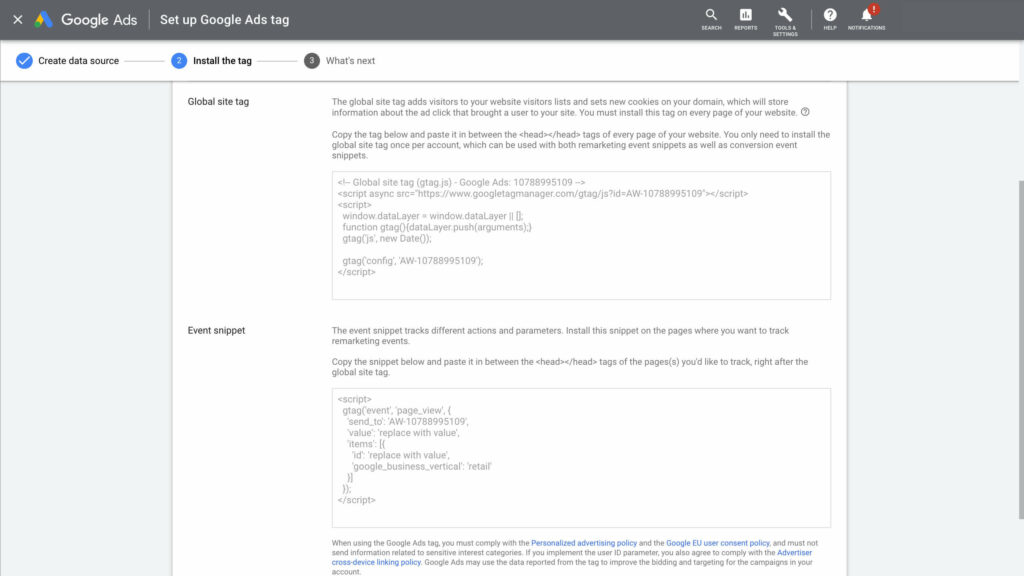
Add global site tag and event snippet to Google Smart Shopping campaign
Now fill in the lines of code that you have prepared and press Save.
If you are not familiar with the coding, I recommend you to contact the Google tech support team or hire a developer to assist you with this step.
Please check carefully and make sure that the global site tag is added to every page of your website and the event snippet can only be used for sites where you wish to track your visitors’ behavior.
#2. For the next step, it’s time to set up your remarketing audience list.
To begin with, on the same page, please navigate Segments > Click the Plus Button (+) > Website visitors.
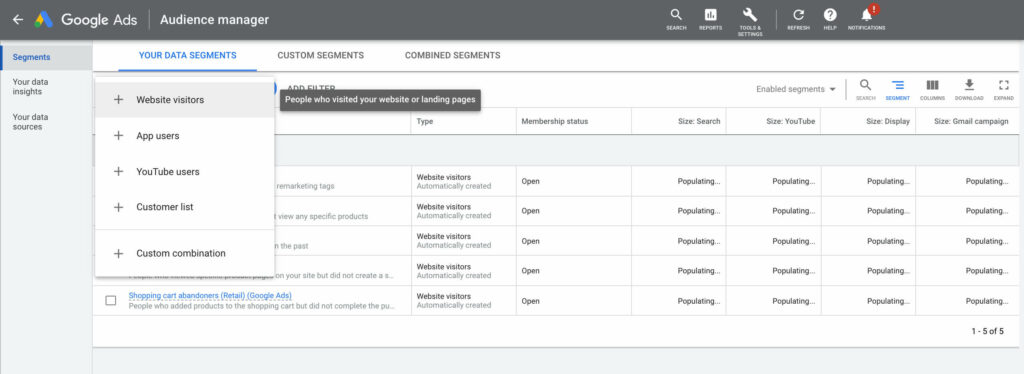
Audience manager tab in Google Ads
Enter your Segment name and Select the type of visitors from which you’d like to create a segment and whichever rules you wish to apply to the lists.
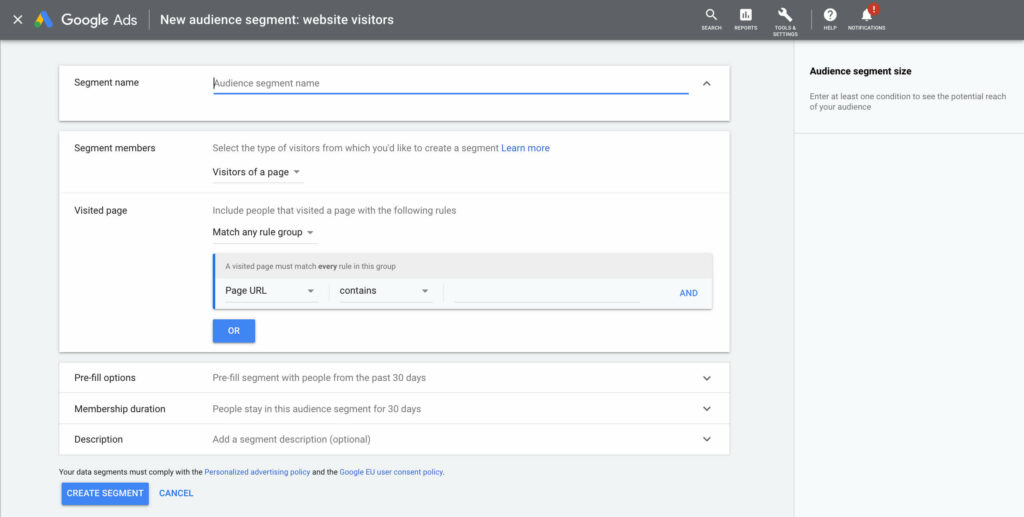
Create new audience lists in Smart Shopping campaign
Once everything is nicely filled in, press Create Segment to complete.
Set up Google Smart Shopping campaign with 7 steps
Surprisingly, setting up the Google Smart Shopping campaign is as simple as ABC.
#1. From the navigation bar in your Google Ads dashboard > Campaign > Create new campaign.
#2. Choose the campaign goal of your choice and the campaign type as Smart. Hit Continue.
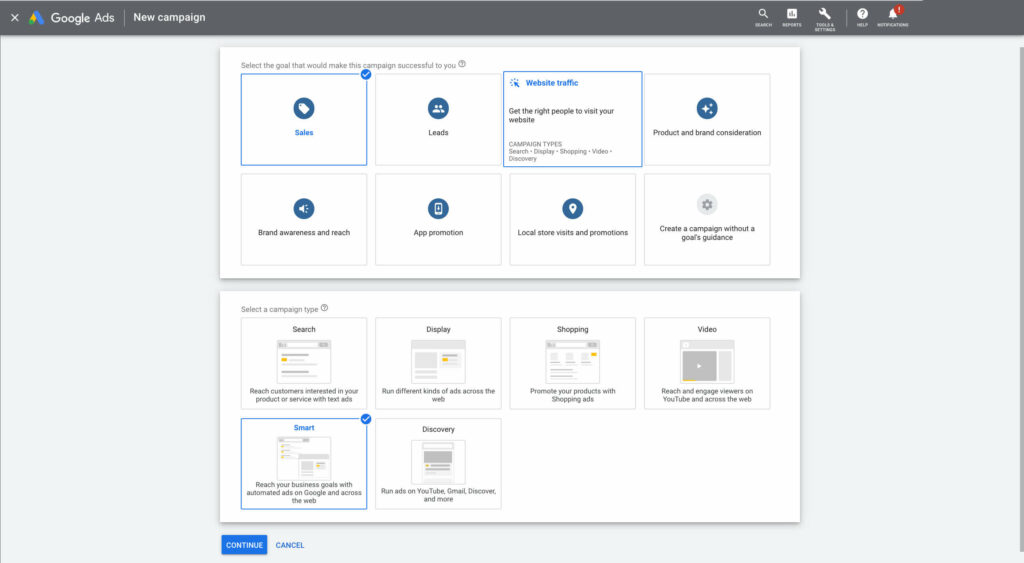
Choose campaign goal and type
#3. Enter your website and business name. Press Next.
#4. Now let’s get creative with your paid content.
Fill in your headlines and descriptions in the blanks to continue. Bear in mind that the headline is restricted to 30 words and the description can only contain a maximum of 90 words. Be sure to make the best use out of those words to clearly describe the products you are promoting and at the same time catch the attention of potential buyers.
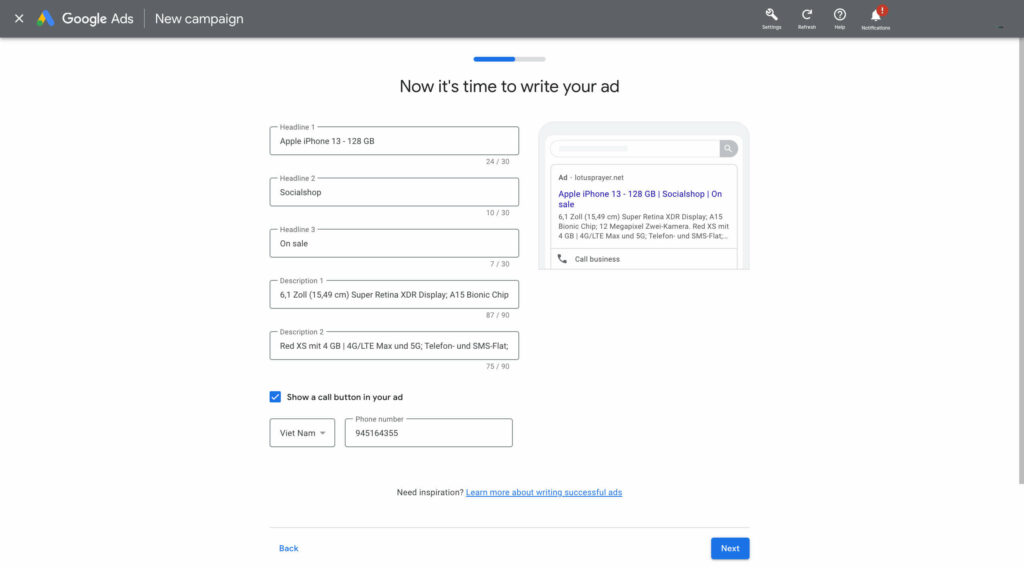
Write your Smart Shopping ads headlines and descriptions
#5. Now you are asked to add keywords and target location. Fill in the blanks and hit Next.
#6. After that, it’s time to set the budget. A budget recommendation is available on screen as you can see. However, you can always set your own budget and campaign duration and move on.
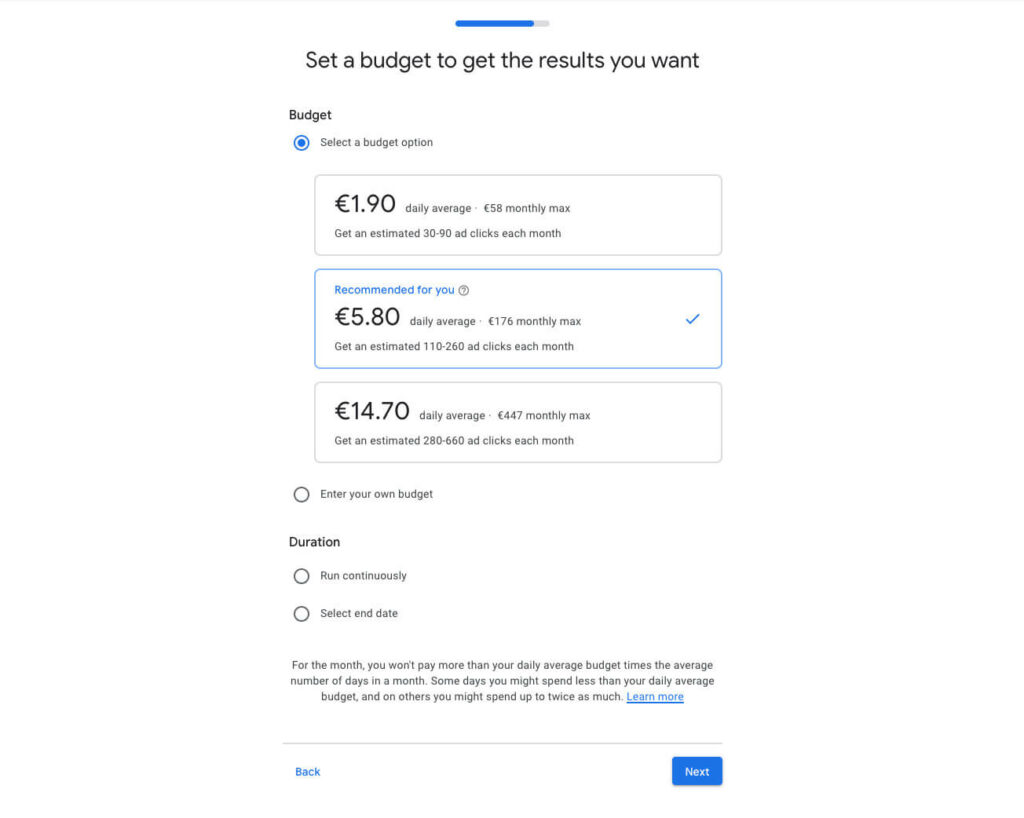
Set budget for Google Smart Shopping campaigns
#7. Lastly, Google asks you to review your campaign one more time to make sure every piece of information is accurate. If you want to make any changes, you can certainly go back and edit that field.
And that’s how easy it is to set up a Google Smart Shopping campaign. Let’s dig into all the differences between Smart Shopping campaign and the normal shopping campaign.
Google Smart Shopping vs Standard Shopping campaign: What are the differences?
There are many dissimilarities between those two campaign subtypes. But the biggest one is the level of control you have over your advertisement.
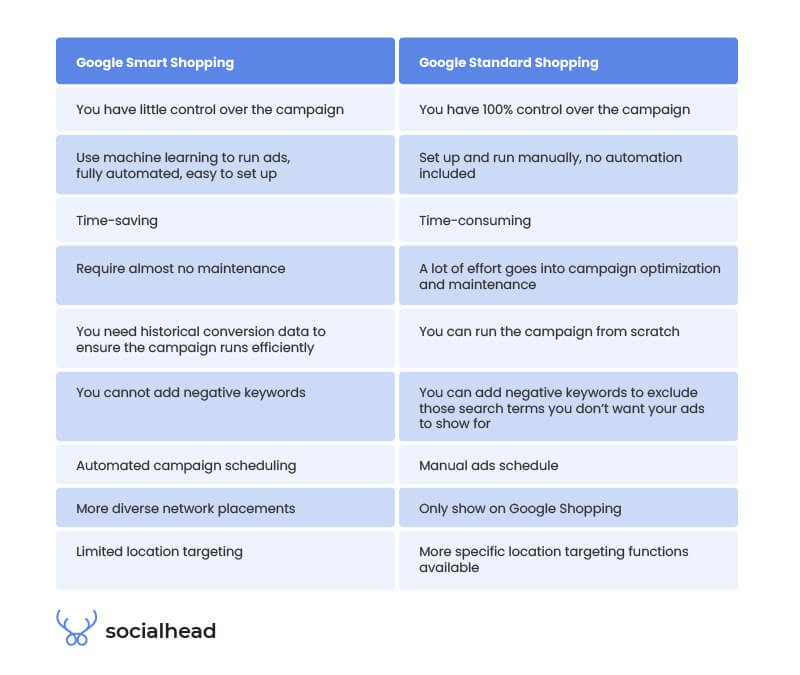
Differences between Google Smart Shopping and Standard Shopping
“Can I run Smart Shopping and standard Shopping campaign at the same time?”
Obviously YES. But be careful with your choice. There are certain situations where one type of campaign is more appropriate than the other. For instance, it’s unwise to run a Smart Shopping campaign with niche products. In this case, Google might not have enough data to maximize your conversions.
Keep in mind that Google has officially stated they actually prioritize Smart Campaign over regular campaigns if you’re advertising for the same products.
Google Smart Shopping best practices
Below are some expert tips that you can apply to get the most out of your campaigns.
Don’t rush to see big changes right away
Since this is an automated procedure, Google primarily relies on the data generated from your campaign. As a result, when you first start out or make big modifications to your ads, Google needs time to readjust, and this is called the learning period.
Hence, don’t freak out if you don’t notice an immediate performance change, Google is simply learning the new data to figure out how to optimize your campaign based on the new settings.
Start with one product category only
If you start running the smart campaign with all the products that you have, it can get a little risky for two reasons.
First, you have little or zero experience running the new campaign type. Secondly, if the revenue doesn’t come up to your expectations, you can’t tell exactly what causes the failure.
On that account, you’d better pick out one product category to try first. It’s advisable to pick products that are not performing well in your standard campaign and put them in the smart one to see if there is an increase in performance.
Take advantage of remarketing
Needless to say, it is a great practice to integrate remarketing lists with your Smart Shopping campaigns and to add new users to that lists on a regular basis.
To get the best coverage for your advertisements, you must have at least 100 active users or visits in the previous 30 days, as well as a new user in the last two days.
Optimize your budget
In order to keep your total expenditure consistent with your Standard Shopping campaign, you should create a budget for your Smart Shopping campaign based on the combined historical daily cost of your current Standard Shopping and Display remarketing campaigns.
In addition, don’t raise or lower your budget too drastically. Google uses machine learning, not human. It needs time to get used to the new budget. The more changes you make, the more time it takes to adapt.
Choose the right bidding strategy
Since Google Smart Shopping campaign uses the automated bidding strategy, the only way you can influence the bidding is by setting target ROAS.
You DON’T need to set target ROAS in order to get results from the smart campaign.
However, paying attention to this could give you a little edge over the competitors.
According to Google, you should not set Target ROAS from the beginning since this action could hinder the learning process of the search engine.
Once you have some orders and conversions, it’s the perfect time to set ROAS. But, remember to keep it a little below your actual expectation. For instance, you’re expecting to receive 470% ROAS, you should leave it as 450-460%.
Why? Selecting a target that is lower than your baseline will always work, but setting a target that is more aggressive might cause some issues. In the case above, if I set a target of 500% or higher, it’s very likely that Google may cease showing my advertisements since it can’t make 500% work.
Don’t use the same product image as your regular Shopping campaigns
For standard Shopping ads, it is advisable to shoot your products on a white background. But for Smart Shopping it is another story.
Because Smart Shopping is a display campaign, your assets should be creative and eye-catching enough for viewers to click on and buy stuff.
Make sure to prepare a collection of good photos and banners before setting up Google Smart Shopping. Or if your campaigns are already running but the results are not up to your expectations, consider changing the images.
Results evaluation
Wait at least 30-45 days before examining the data and forming conclusions. If you like what you see, you may continue to add product groupings until you have included the whole product catalog. If not, figure out what isn’t working and where you can make modifications.
It’s possible that your headlines, ad wording, or graphics need to be updated. Another diagnostic method is to examine your rivals’ prices and see how you compare or whether your discount strategy needs to be adjusted.
Wrapping up
To summarize, Google Smart Shopping is a way Google gives us a chance to sell on their platform with minimum effort. However, more machine learning doesn’t necessarily mean higher revenue.
It’s all about trying different methods and running A/B tests to find out what suits you and your business best.
 socialhead
socialhead