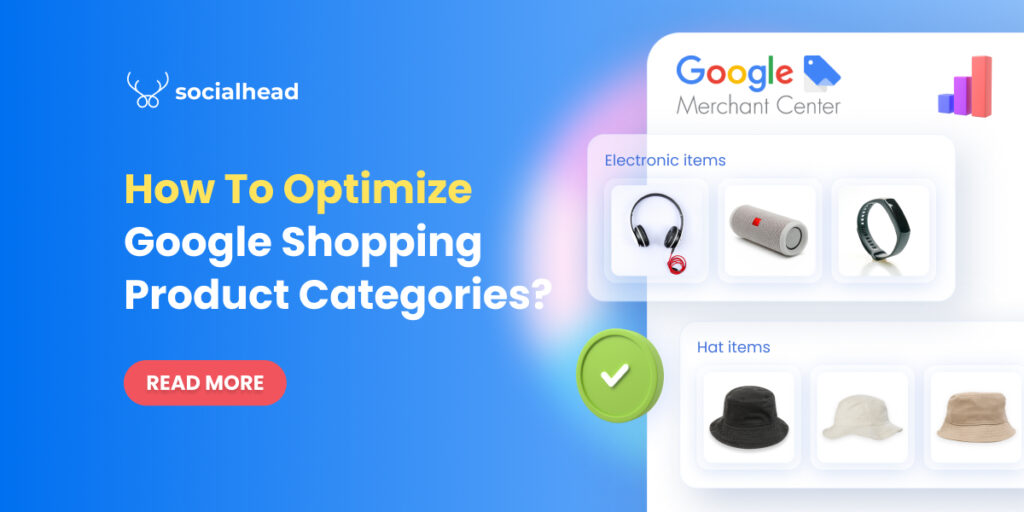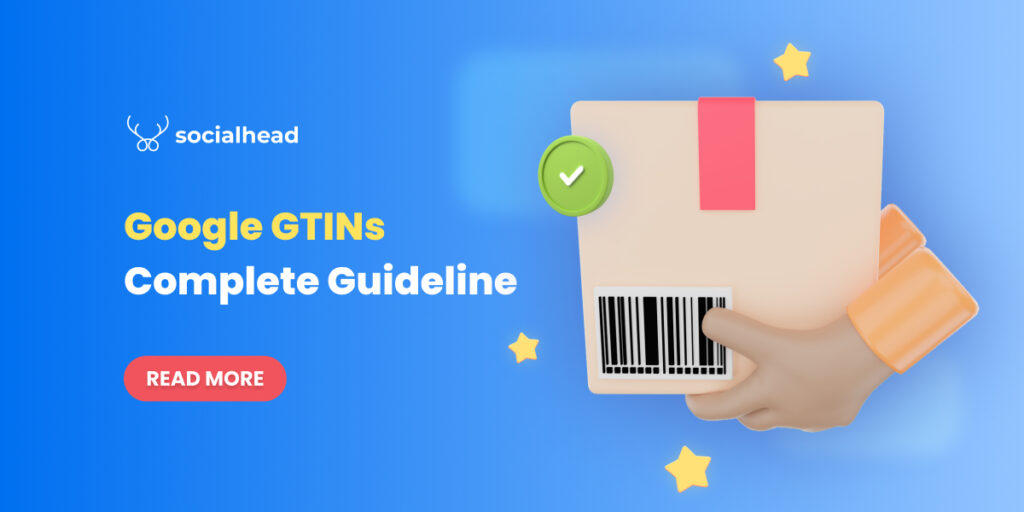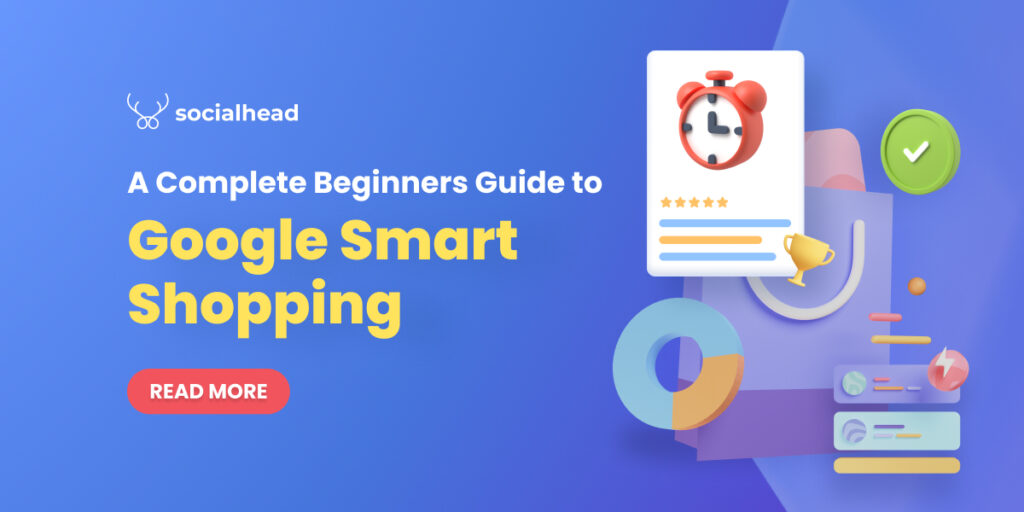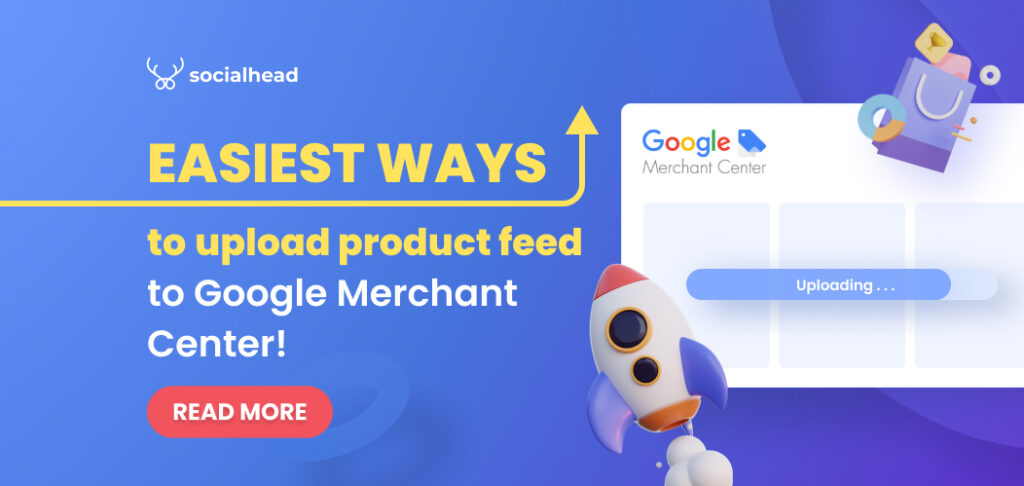Perhaps you don’t know that 46% of product search starts with Google, which means whenever shoppers intend to buy something, nearly half of them tend to search for the products on Google or check out Google Shopping first before making purchases. Obviously, you are missing many opportunities to boost traffic and conversion if you do not sell on Google Shopping today.
Sometimes, getting started with Google Shopping may be a little bit troublesome, that’s why we are going to guide you through the 3 easiest steps to sell on Google Merchant Center.
Let’s get your products surfaced all across Google now!
Table of Contents
How does Google Shopping work?
For new merchants who are unfamiliar with Google Shopping, it is a service to let sellers list and show their products in Google search results to gain better visibility and discoverability.
On the customers’ side, Google Shopping will let them search for products, view, and compare prices to come up with buying decisions.
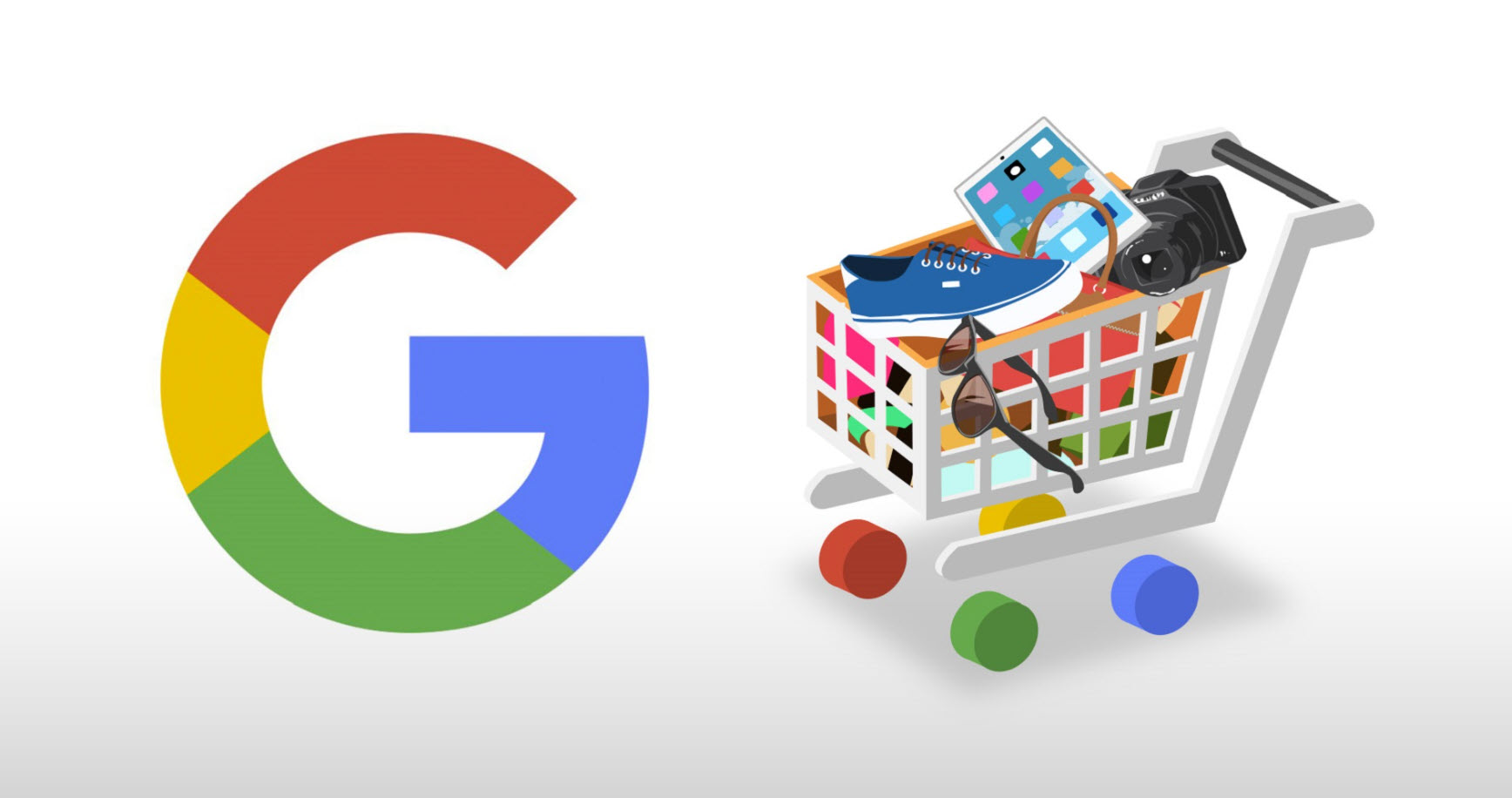
To sell on Google Shopping, merchants have to interact with two key platforms including Google Merchant Center and Google Ads.
In short, Google Merchant Center will be the stronghold where you keep and manage your product feeds. Google Ads will play the role of the tool to boost your product visibility even more on Google search engines.
We guess some merchants may wonder if it is necessary to sell on Google Shopping or not. Continue to read and you’ll see.
Why Should You Sell On Google Shopping?
There are 7 reasons to sell on Google Shopping and even more especially when the world is embracing online shopping more than ever before.
Therefore, we decided to make it differently. Instead of telling you the reasons, we’re gonna blow your mind with the realistic benefits Google Shopping can offer:

Sell on Google Shopping to drive more traffic and sales
- Increase traffic: Google is the largest search engine in the world and it is serving 90 billion searches each month, and over 46% of product searches start with Google. Therefore, if you sell on Google Shopping, you are leveraging the giant traffic source for your own business.
- Better Customer Targeting: Google Shopping defines the targeted customers precisely through their searching behaviors and terms. Accordingly, your products have more opportunities to reach customers. Moreover, Google Shopping enables you to customize your ads to perform better as well.
- Boost CTR: By listing products on Google Shopping, you can earn more clicks than you think from 80% of organic traffic. If you run Google Shopping ads, then you also gain more clicks from 20% of paid traffic.
If you already see the crucial benefits of selling your products on Google Shopping, do you still can neglect it?
Let’s sell on Google Shopping right today with our 3 simple steps!
Sell On Google Shopping Effortlessly In 3 Steps
Step 1: Set Up Your Google Merchant Center Account & Connect to Google Ads
First of all, you have to set up your own Google Merchant Center account if you want to sell on Google Shopping.
Go to Google Merchant Center > Get started > Connect your Google account > Done
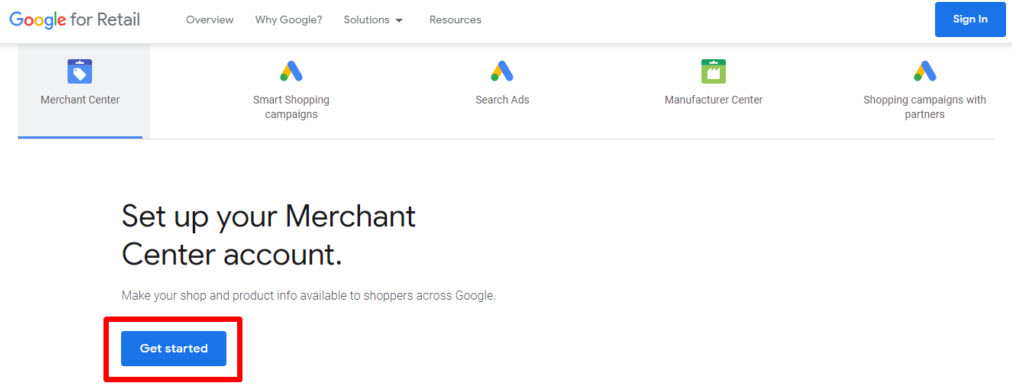
Get started with Google Merchant Center easily
If you finish it or already have an account, then you can continue to connect your Google Merchant Center account to Google Ads.
To link your Google Merchant Center account to Google Ads, follow these steps:
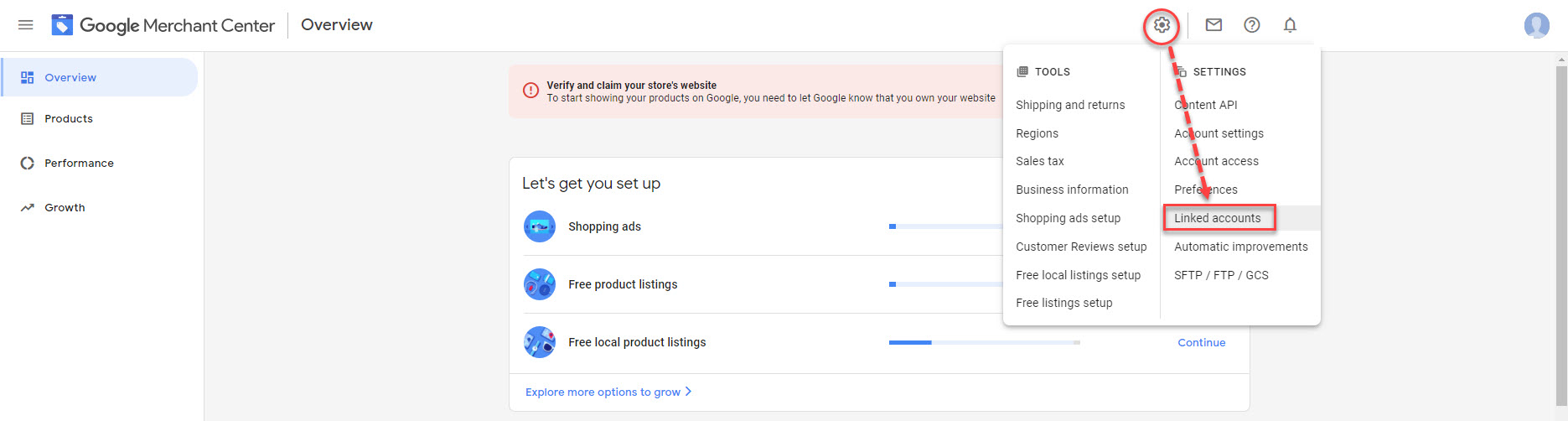
- In your Google Merchant Center, click on the Setting icon > Linked Accounts
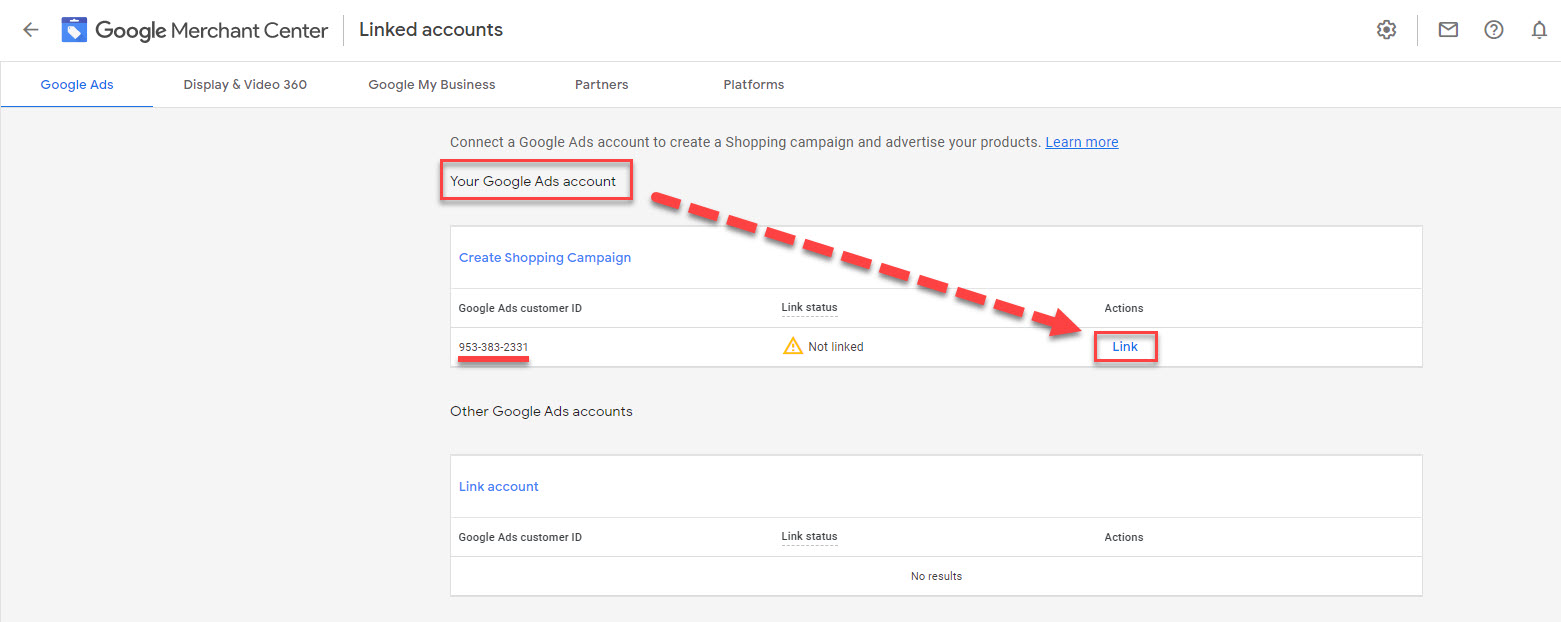
2. Select an available Google Ad account and click on Link > Done
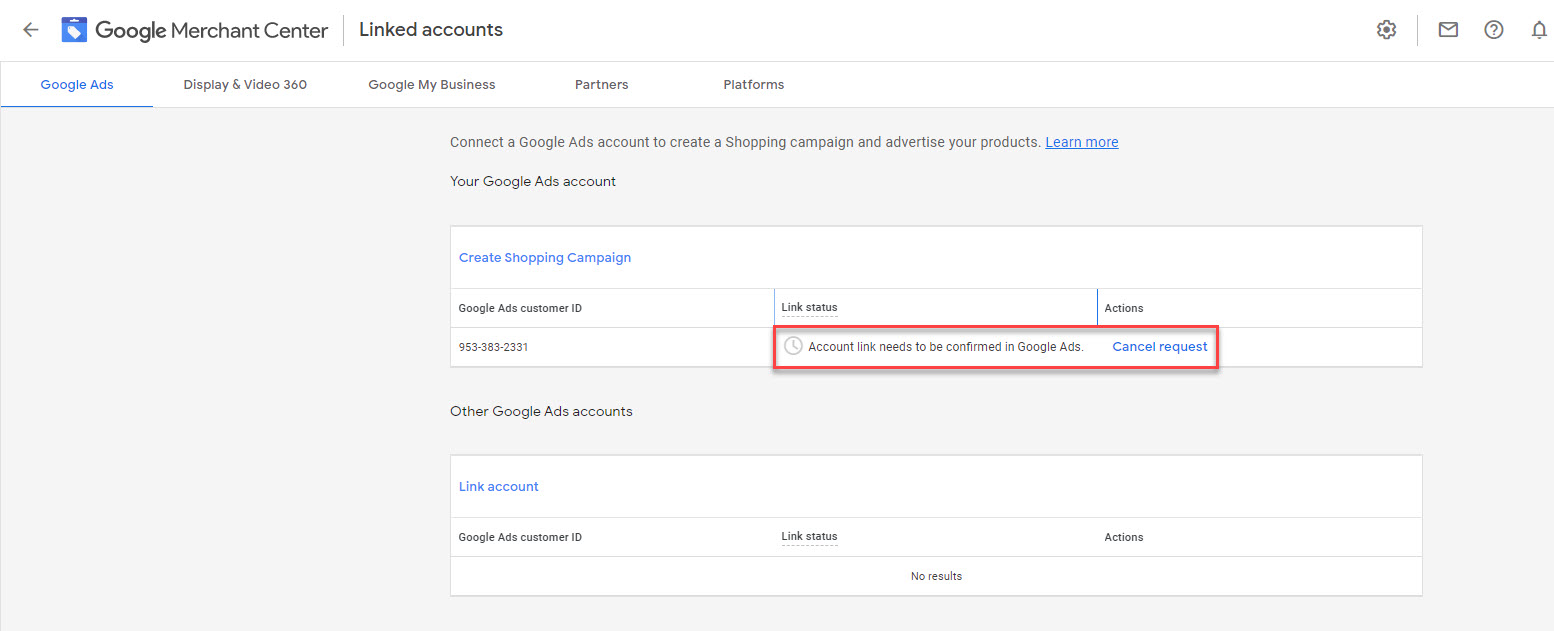
Or if you want to connect with other Google Ads accounts, check out the section below:
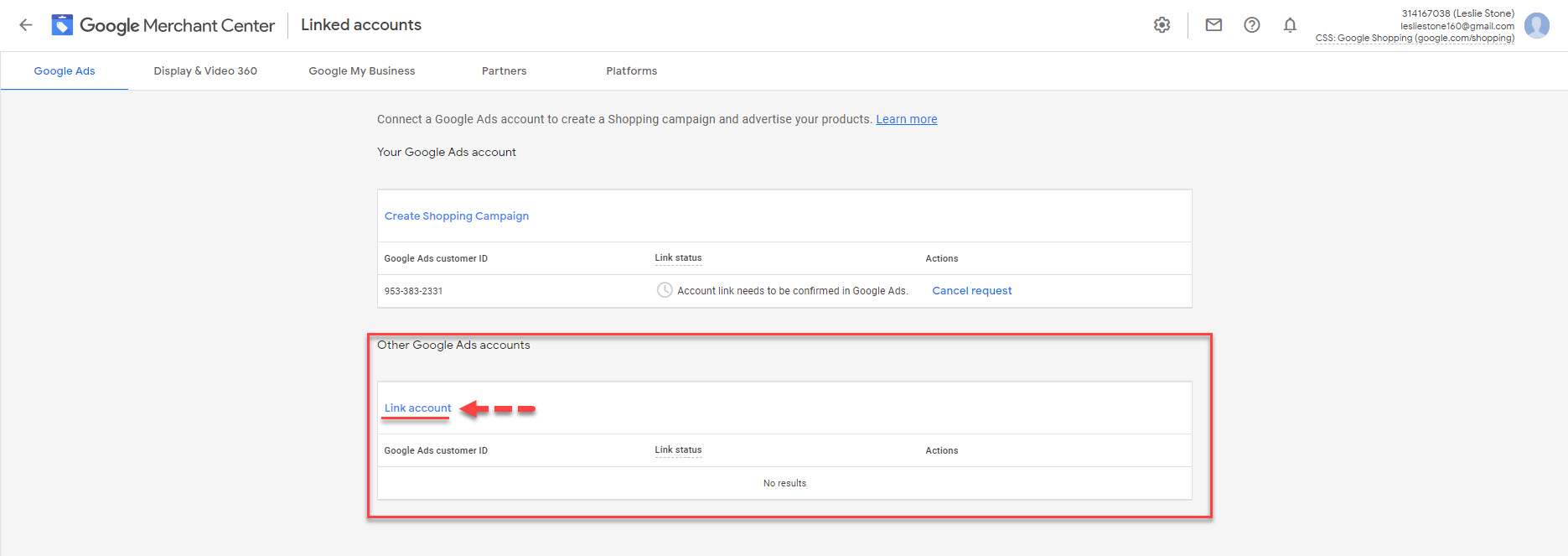
Click on Link Account > Enter the Google Ads Customer ID of the account you want to connect to your Google Merchant Center > Send Link Request > Done
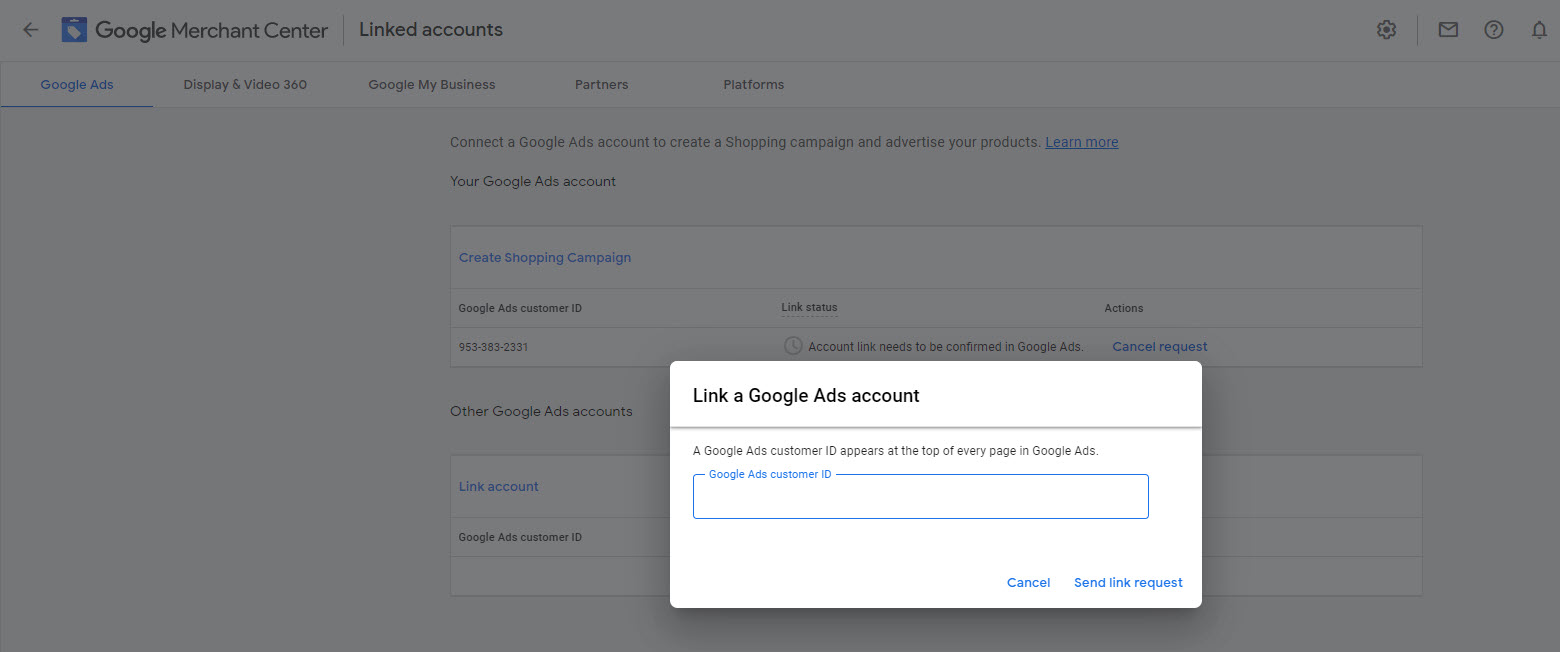
NOTE: For your information, the Google Ads Customer ID locates at the top of any Google Ads page near your email address.
Once you finish these steps, please wait until you receive confirmation from Google Ads. Then, you already connect your Google Merchant Center account to Google Ads accounts successfully.
By linking with Google Ads, merchants are enabled to run Google Shopping ads using their Google Shopping product feeds later.
After you connect your Google Merchant Center account to Google Ads, you can proceed to the second step to sell on Google Shopping.
Step 2: Create Google Shopping Feeds Easier Than You Can Imagine
Before you can create Google Shopping feeds, you need to upload your products to Google Merchant Center first.
In case you already uploaded your products on other platforms such as Shopify, WooCommerce, or BigCommerce, you also need to bring them to Google Merchant Center.
There are two ways to do so. You can use the classic way to upload your products to craft a Google Shopping feed manually, or you can use a well-supported tool to do so automatically.

Socialshop support you create and sync products to Google Merchant Center from Shopify, WooCommerce, and BigCommerce
By supported tool, we mean Socialshop – An ultimate online tool to create and sync product feeds to Google Shopping easily.
No more manual work needed, you only need a few clicks to bring all your products from Shopify/WooCommerce/BigCommerce stores to Google Shopping automatically.
To create and sync product feeds to Google Shopping with Socialshop, follow the instructions below:
- Go to Socialshop > Source Management > Connect Socialshop with your product sources (Shopify/WooCommerce/ BigCommerce stores)
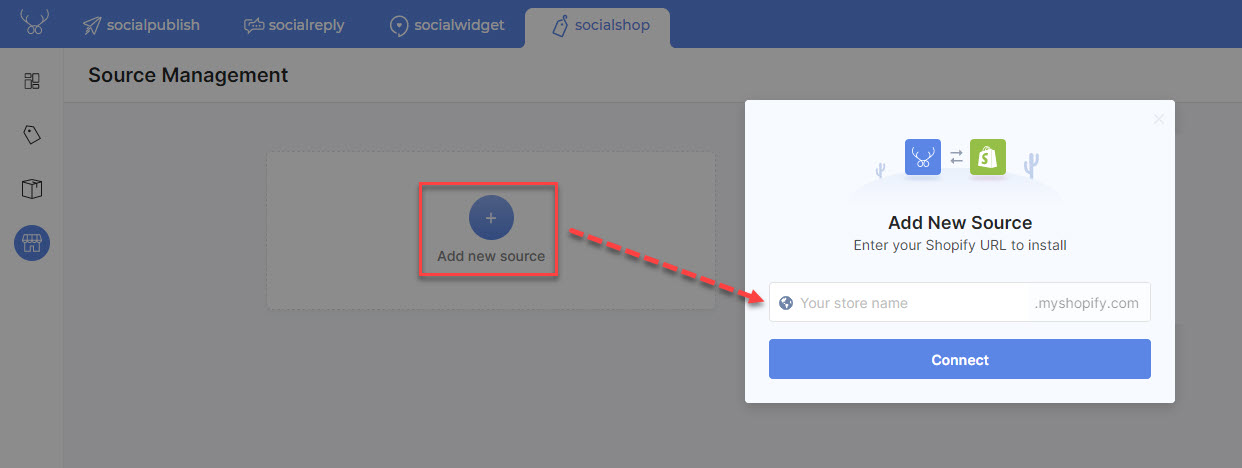
Socialshop lets you add and manage multiple product sources (stores) in one place
If you already connected Socialshop with your stores, then you can skip this. Moreover, if you have more than one store, you can also add them as new sources in this step.
2. Go to Feed Center > Add Feed > Connect with Google Merchant Center > Follow instructions > Done
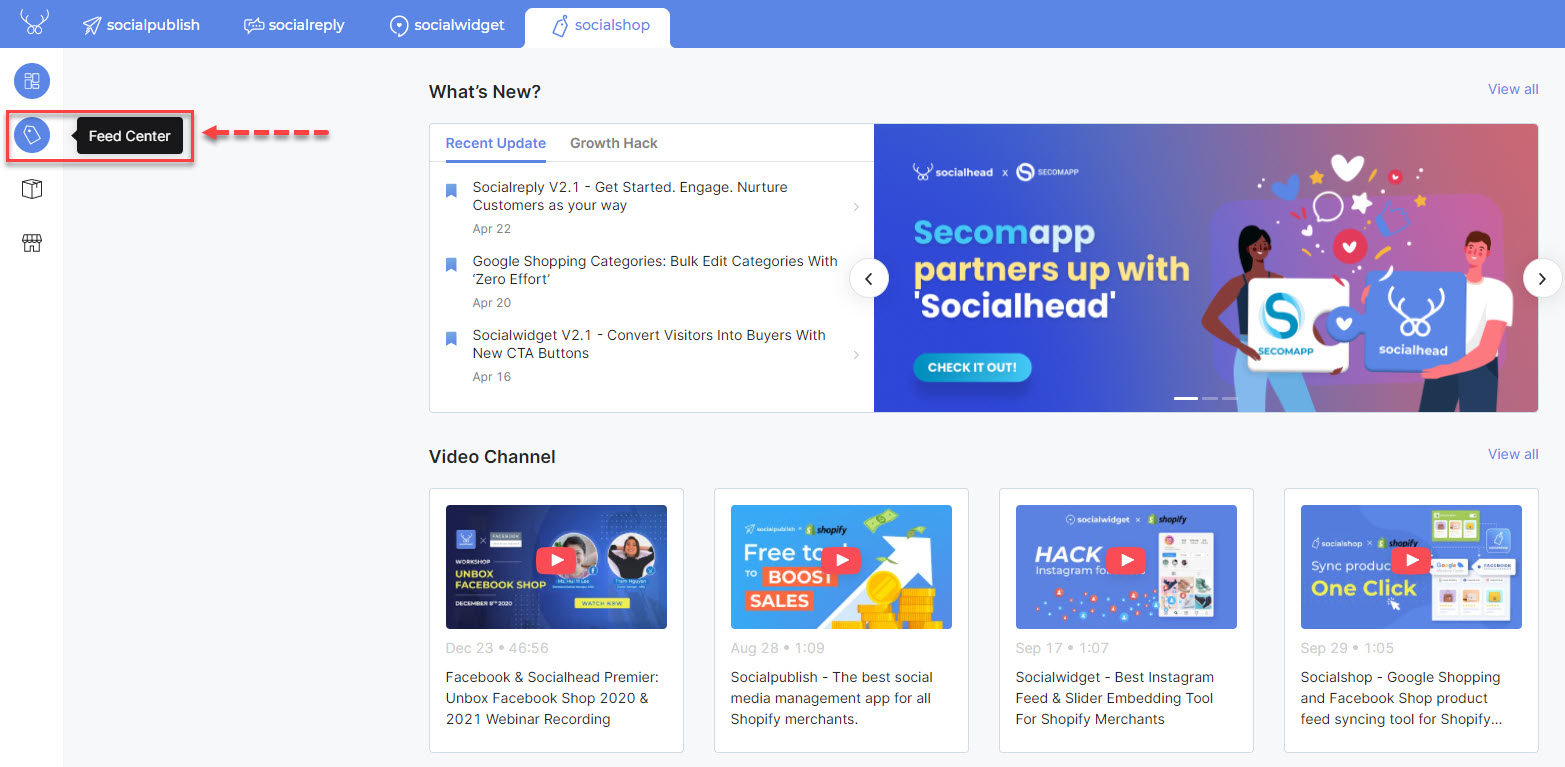
Go to Socialshop
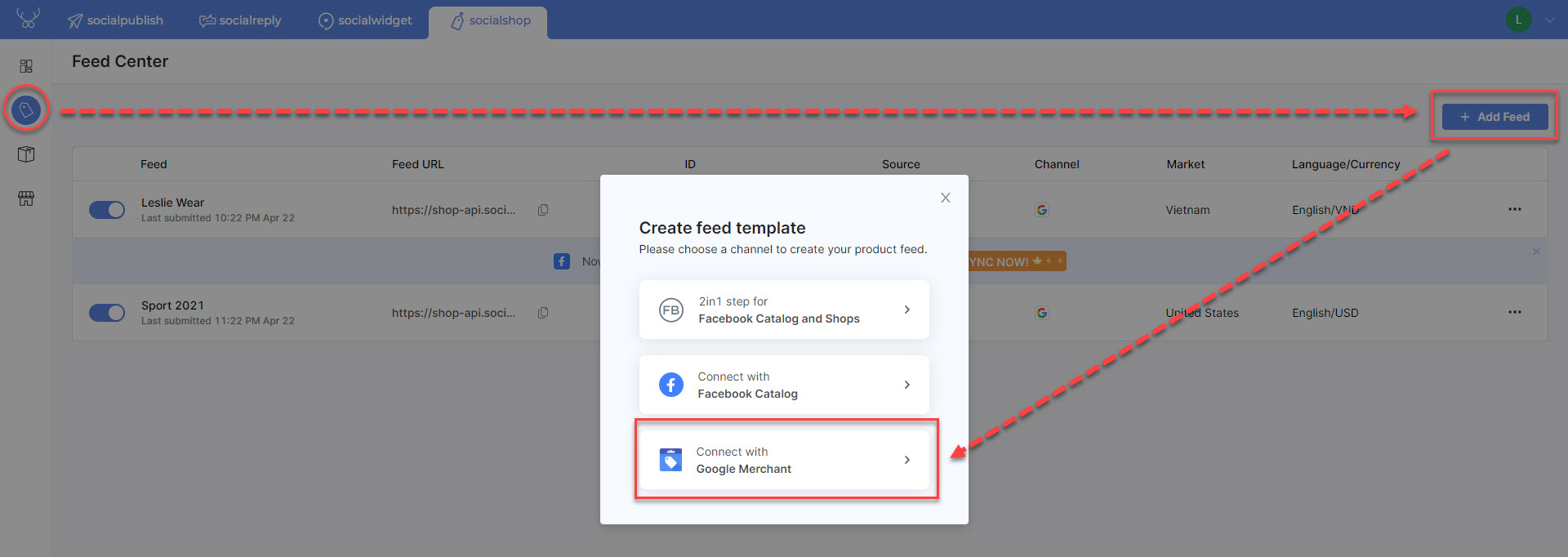
Connect with your Google Merchant Center and do as instructed
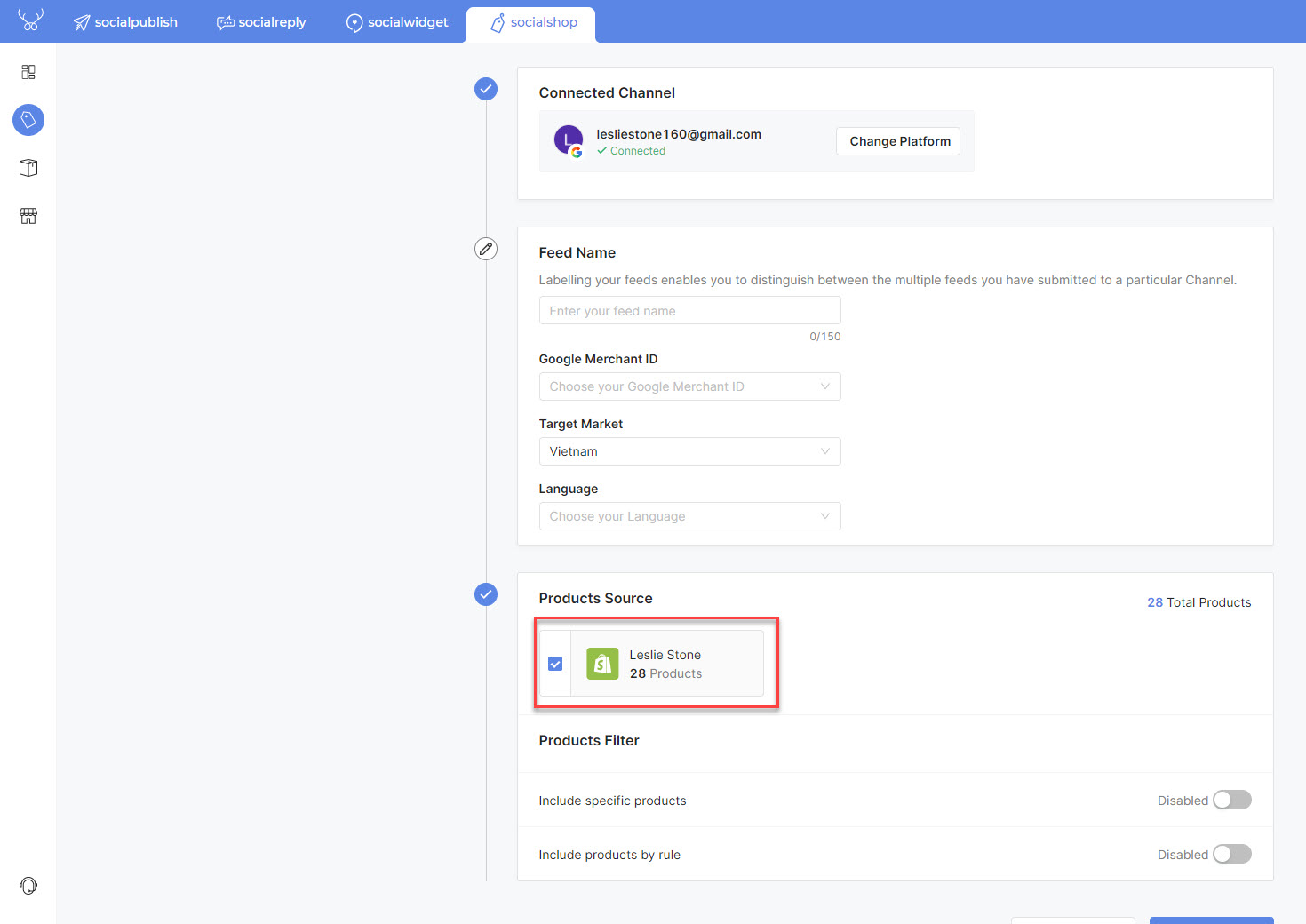
Fill in the information for your product feed, select product sources and then click on Create Feed button
There, all your products are now available on Google Merchant Center and ready to be sold.
You also have these product feeds at your fingertips to run Google Shopping ads. Let’s proceed to the final step.
Step 3 (Advanced): Optimize Product Feeds To Sell On Google Shopping Better
Until now, your Google Shopping feeds are basically ready and you can sell on Google Shopping already.
However, if you seek to earn more traffic and sales on Google Shopping, then there are multiple ways to do so, but we temporarily call them “product feed optimization”. Now, let’s get to each way to optimize Google Shopping feeds:
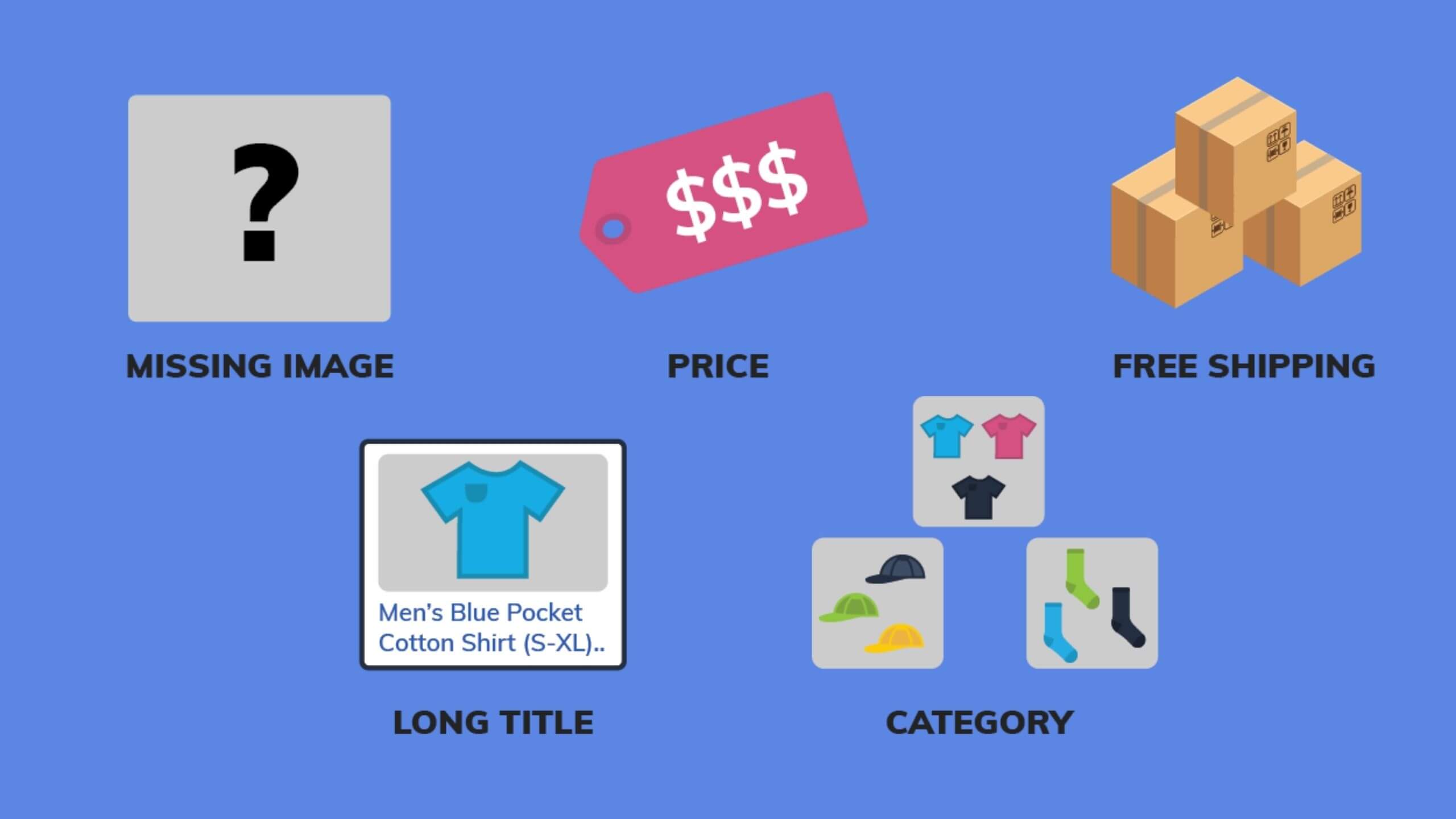
There are multiple standards you need to follow to have a good product feed
- Optimize your product feed quality: By improving your product feeds in multiple aspects, you can enhance your product visibility and discoverability on Google Shopping through search results. For details, you can check out our 7 best practices to optimize Google Shopping feeds for more sales.
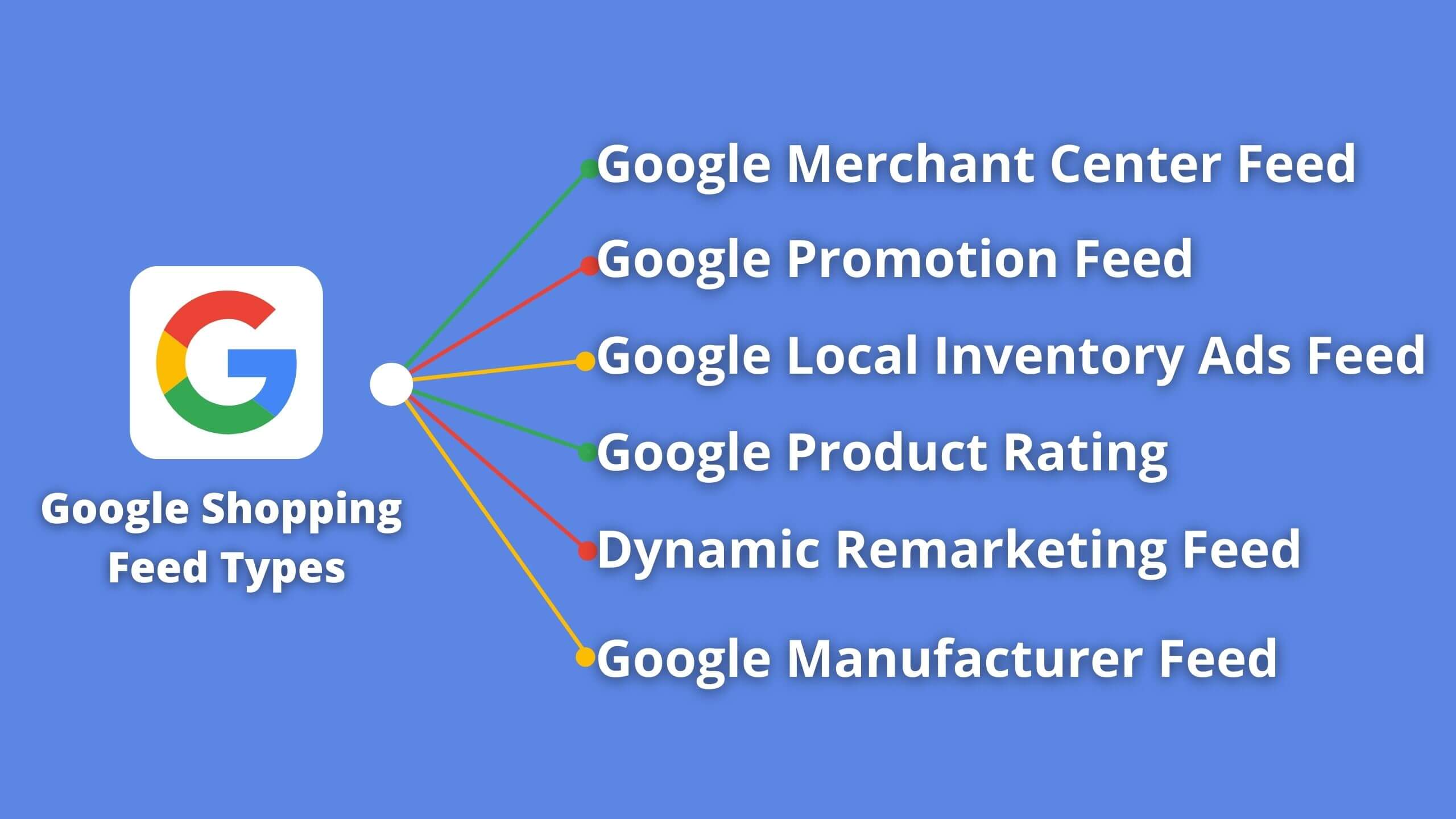
6 Common Google Shopping feed types
- Leverage other Google Shopping feed types: Did you know that Google offers multiple Google Shopping feed types to support sellers? With these types of feeds, you will be able to boost sales better on Google Shopping in various ways. For example, Google Promotion Feed lets you add promotions to make your products stand out from others on Google Shopping, drive more traffic and earn more sales. To know more about Google Shopping feed types or how to use them properly, you can check out this article.
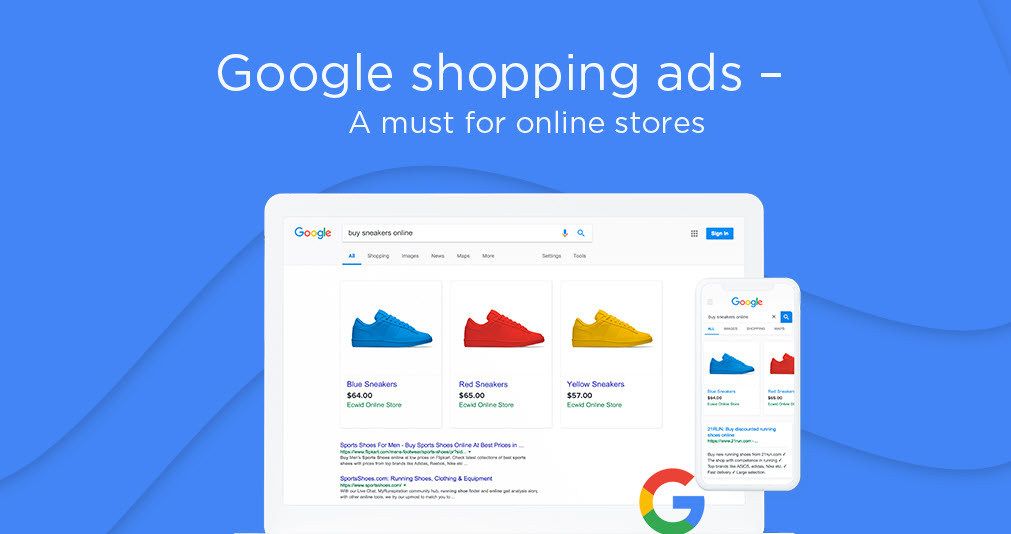
Google Shopping Ads
- Google Shopping Ads: This measure is old but gold. In fact, Google Shopping Ads are how you can boost your product performance on the Google search engine. If you run ads, your products will be likely to show up more for the related keywords than those products without ads. You might think it is common sense, don’t you? But the point is how you optimize your product feeds as we mentioned earlier. The better your product feeds are, the more effective your Google Shopping ads will be. Therefore, you should take time to optimize your product feeds themselves as well as possible before starting an advertising campaign.
Final Thoughts
In short, we expect that our 3 simple steps to sell on Google Shopping will not only ease the onboarding process but also enable you to optimize your product feeds to boost sales on Google Shopping. Good luck with your business and happy selling!
 socialhead
socialhead