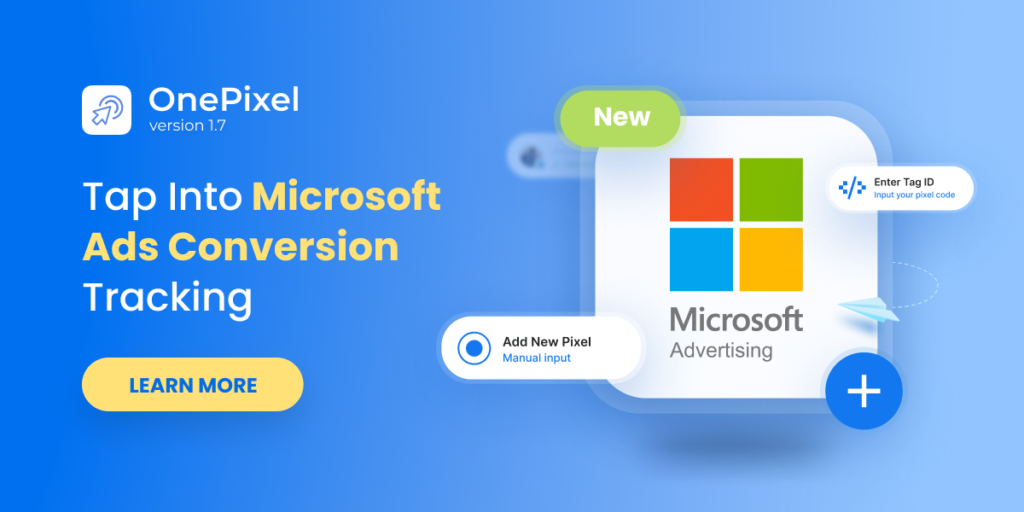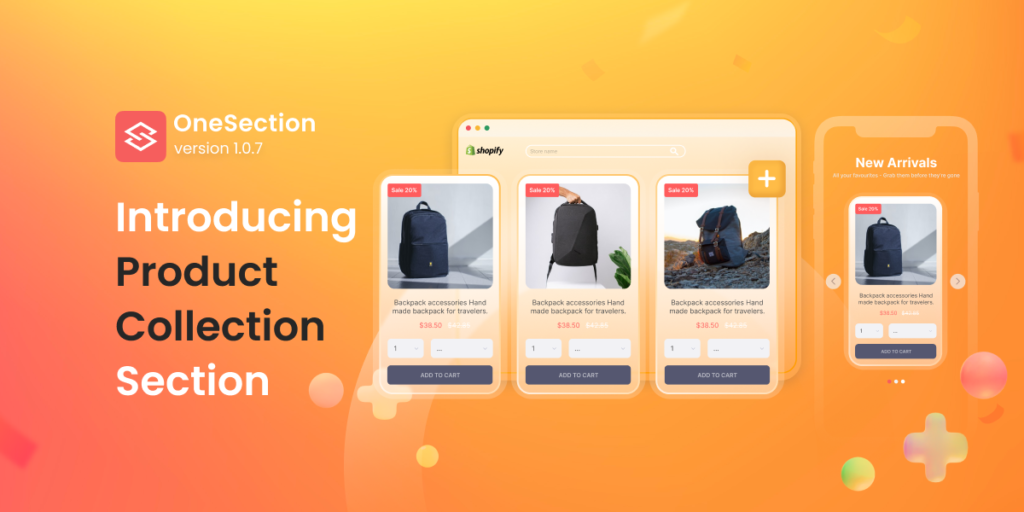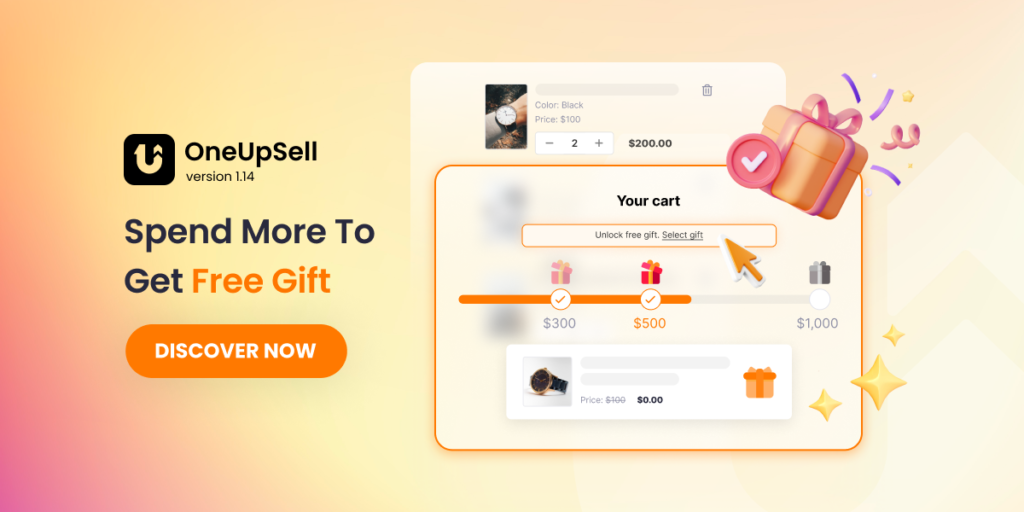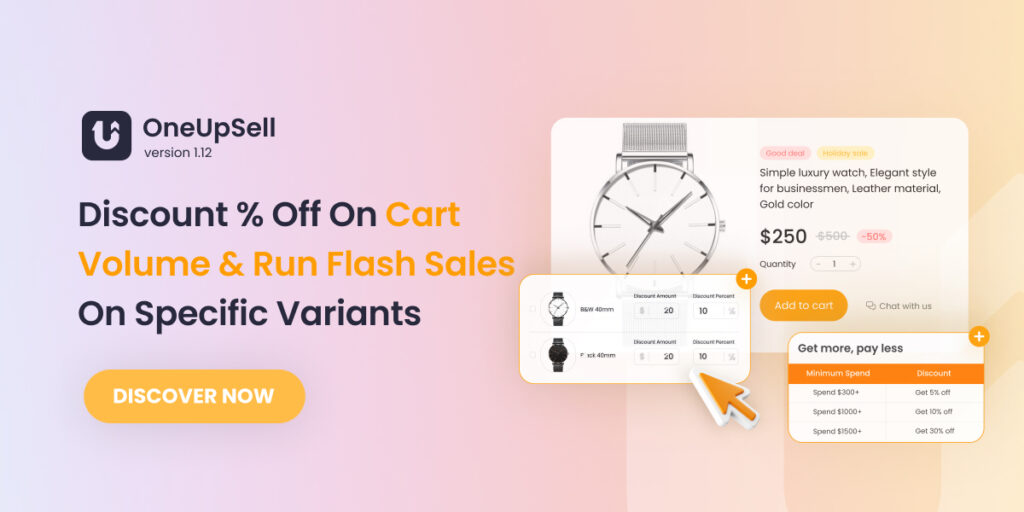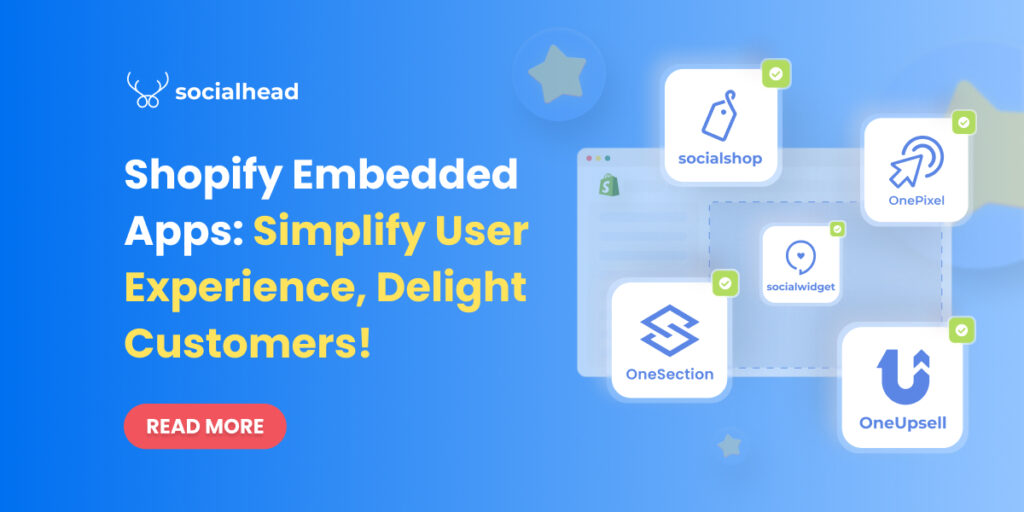We’re so excited to bring you the ‘Microsoft Ads Conversion Tracking’ in OnePixel V1.7. Roll up your sleeves and reach +724 million monthly unique searchers on the Microsoft Search Network.
Let’s see for yourself what OnePixel V1.7 has to offer!
Table of Contents
Tap into the powerful Microsoft Ads Conversion Tracking!
Optimizing your Microsoft Advertisements’ ROI has never been easier because, with OnePixel V1.7, you can now add a Microsoft Ads Conversion Tracking to your website with ease!
Navigate to Other Platforms tab > Click on Microsoft tag > Select Add New Pixel.
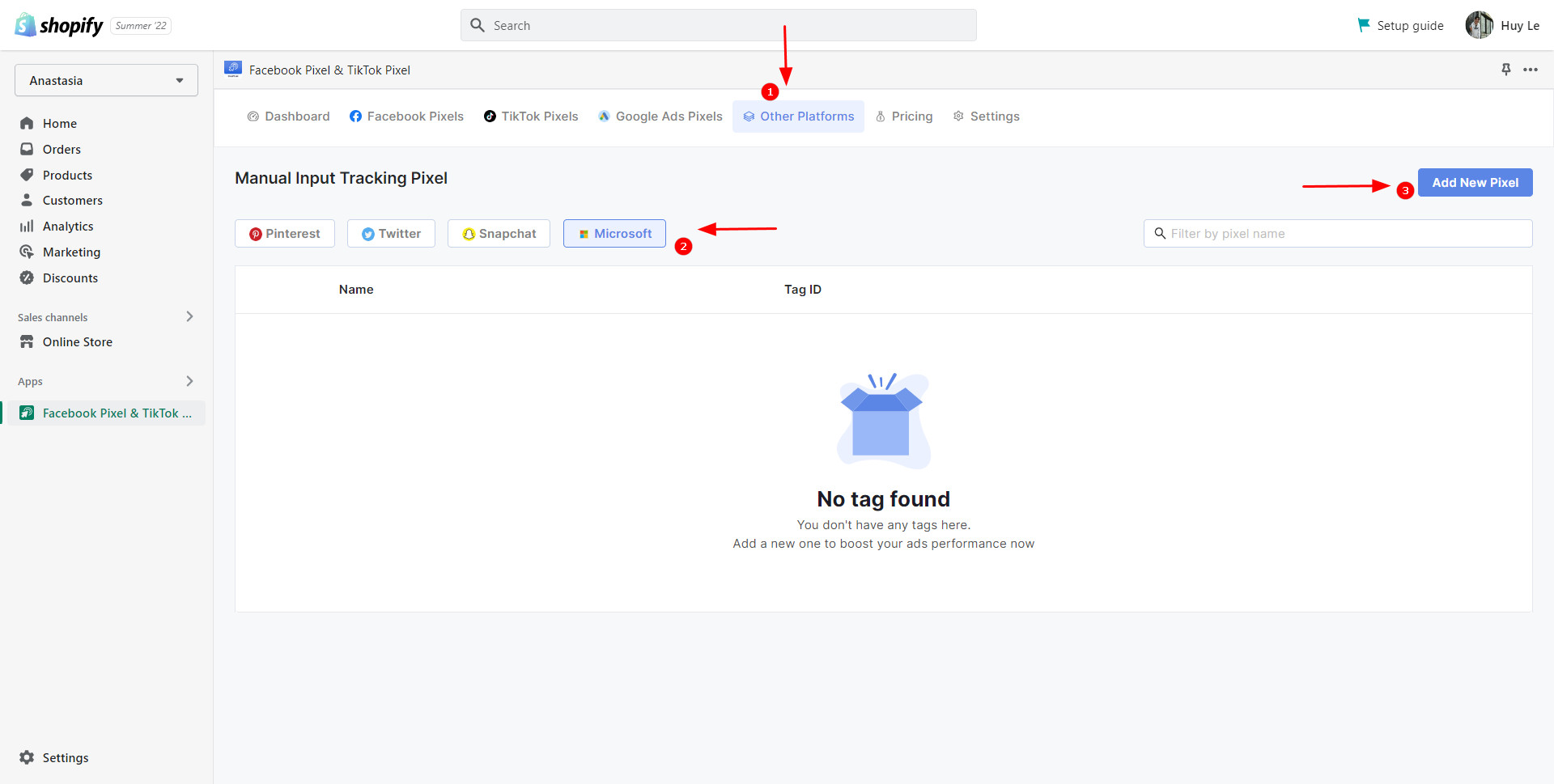
A pop-up as shown below will appear:
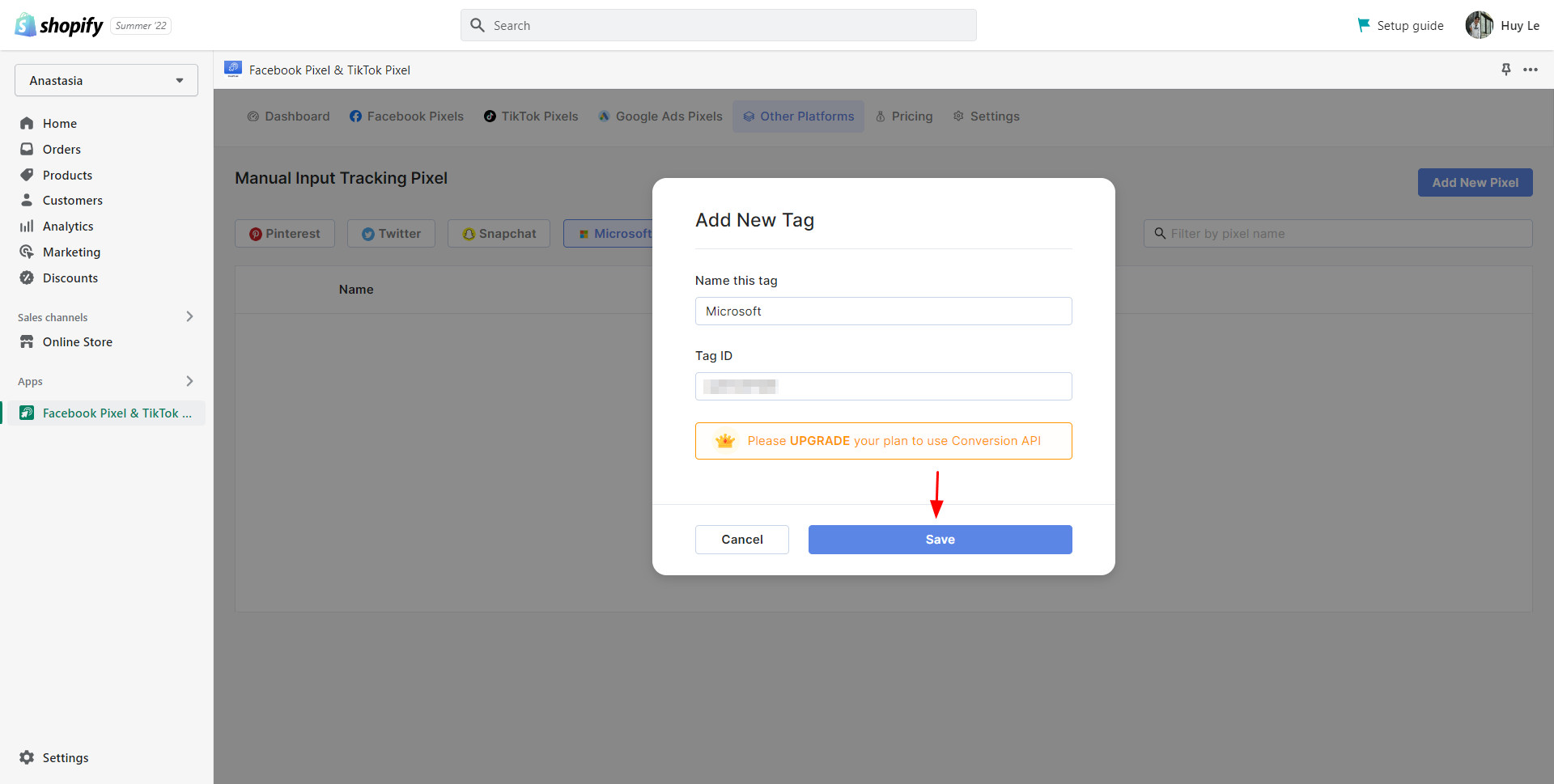
- Name your Microsoft Tag
- Find your Microsoft Ads Conversion Tracking code:
-
- Log in to your Microsoft account >
- From the top menu, select ‘Tools’ > UET tag
- Find the UET tag you want to add > in the ‘Action’ column, select ‘View tag’
- In the ‘UET tag tracking code’ box, select ‘Copy’.
💡 In case you haven’t created a tag yet, check out this guide on how to do so.
- Copy the ID and paste it into the “Tag ID’ section > Click ‘Save’ and you’re all done!
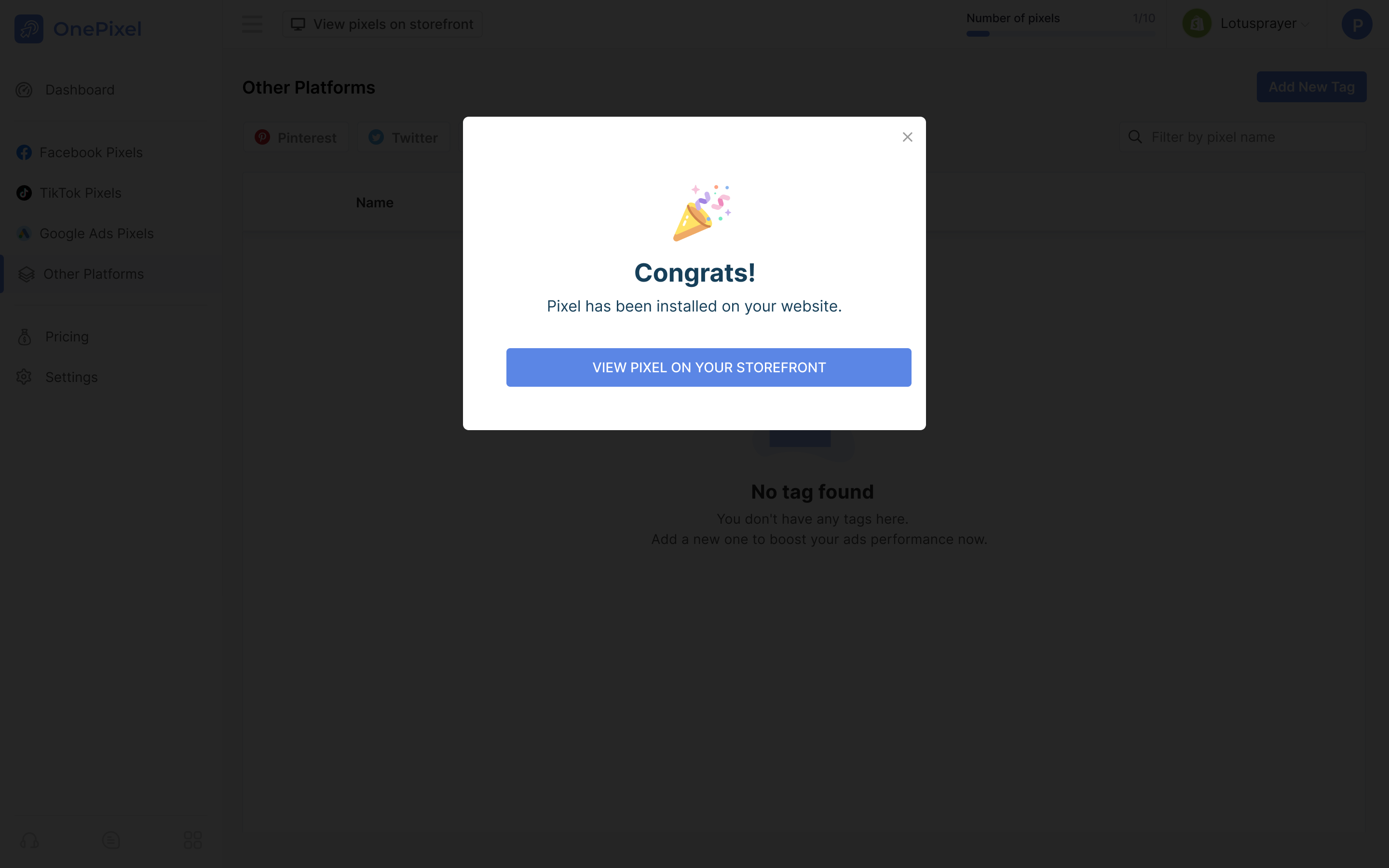
If everything is set up properly, a pop-up like this will appear to confirm your pixel has been added
Try OnePixel V1.7 Today To Optimize Your Microsoft Advertisements’ ROI!
That’s pretty much everything we’re going to offer you with OnePixel V1.7. If you have any further questions regarding this version, feel free to reach our dedicated customer support team via live chat or email.
 socialhead
socialhead