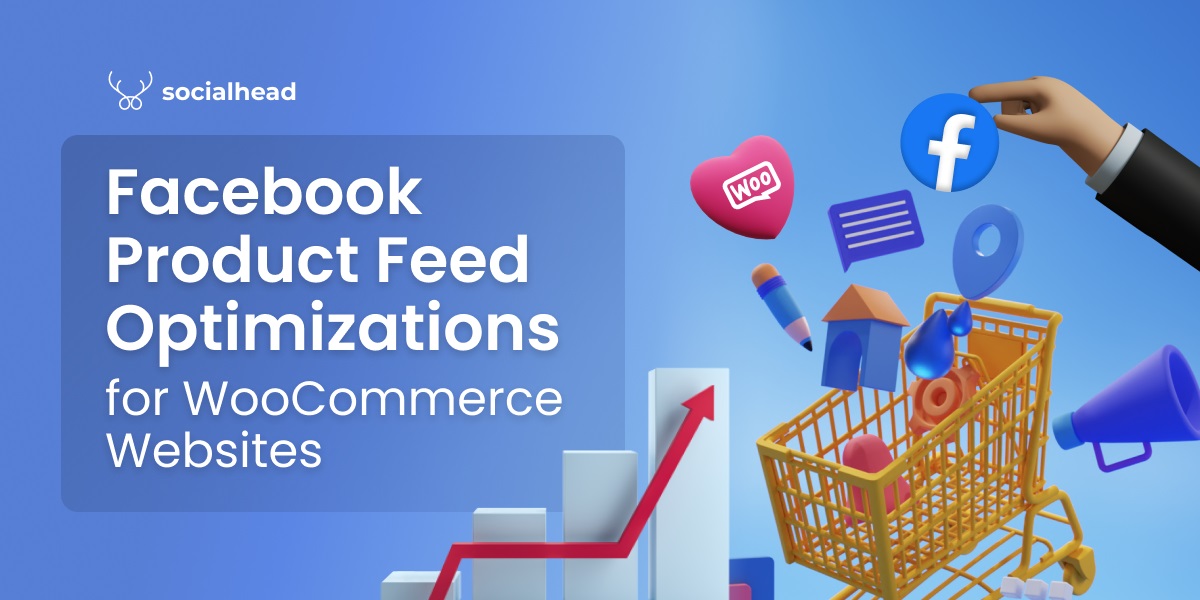Optimizing the Facebook product feed for WooCommerce can become a great advantage for your online store. Learn about the importance of Product feed optimization and things you can take action to make your store more converted. Now, let’s get started!
Table of Contents
How to connect your WooCommerce store to Facebook catalog feed
In order to connect your WooCommerce store to the Facebook catalog feed, you’ll need a Facebook Catalog first. You can create one by following the steps below:
- First, log in to your Facebook account for business
- Then, go to Commerce Manager
- If this is the first time you create a Facebook Catalog, Click Get started > Create a Catalog. After that, you just have to follow the instructions, and you’ll finish in no time.
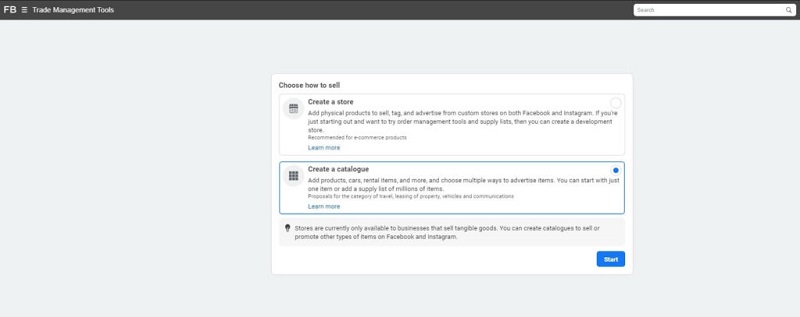
Choose to create a catalog
- If you have a Facebook Catalog already, you will have a list of your catalog. Choose + Add Catalog to make a new one.
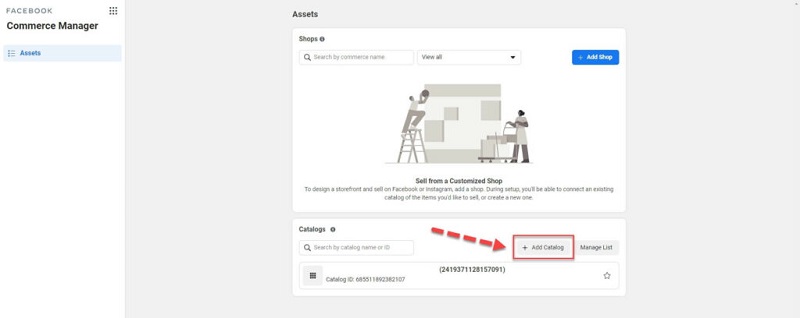
Add a new catalog
Select your catalog type. There are 4 main types of catalog for you to decide, consisting of Ecommerce, Travel, Real Estate, and Auto.
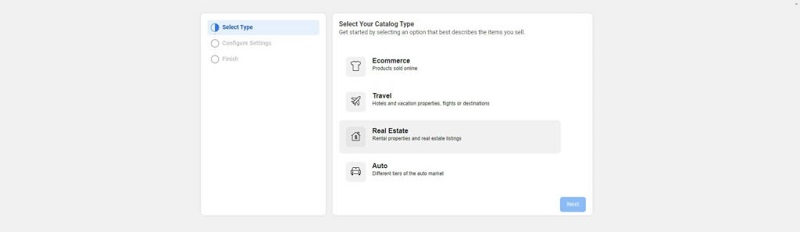
4 types of catalog that you can choose
Choose Ecommerce type to connect with your WooCommerce Store, there will be 2 options for importing products:
- Upload product info by using files, data feed, or Facebook pixel. This method means that you will have to upload your WooCommerce products to Facebook Catalog manually.
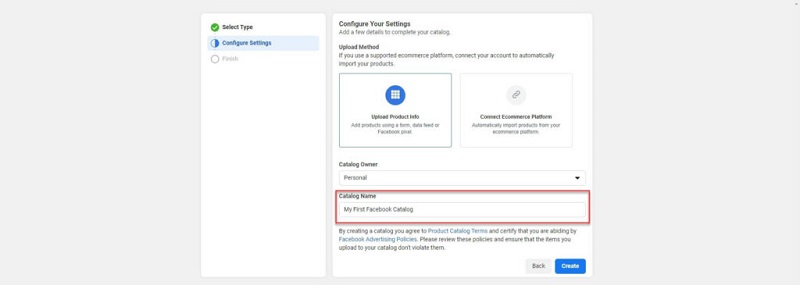
Manually upload your product‘s info to Facebook catalog feed
- Connect a Partner Platform: This is another effortless way for eCommerce store owners to create Facebook Catalog. Facebook supports many eCommerce platforms and helps import your products automatically. Pick WooCommerce as your partner option.
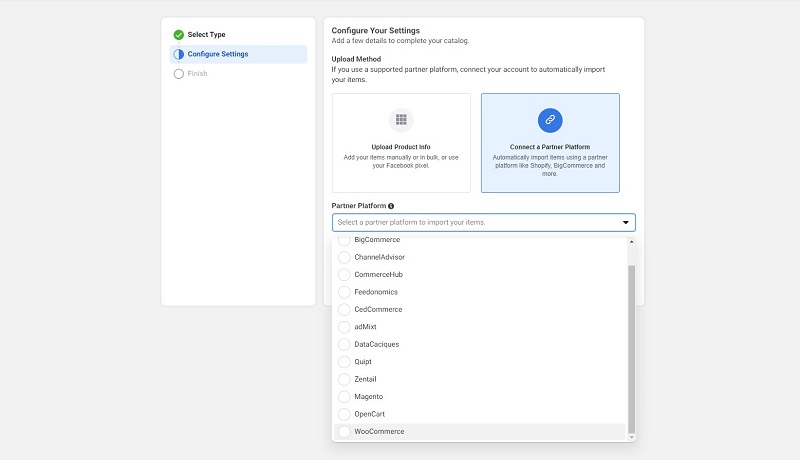
Choose WooCommerce as your eCommerce partner
- Name your Facebook catalog > Create > Done
This is the final step provided by Facebook to create your Facebook product feed for WooCommerce. Still, you have to go through some steps of managing before you can truly create one.
Sync your WooCommerce products effortlessly with Socialshop
If you are a busy person, you can skip all those hassles by using the Socialshop – multiple platform product feed management by Socialhead. Socialshop helps you synchronize your products automatically, creating one or many Facebook product feeds for WooCommerce Store with no error.
A few simple clicks are all you need to set up your Facebook catalog feed easily. Moreover, Socialshop also allows you to create a catalog right in the app in case you haven’t had one yet.
- Go to Socialshop > Feed Center > 2 in 1 step for Facebook Catalog & Shop
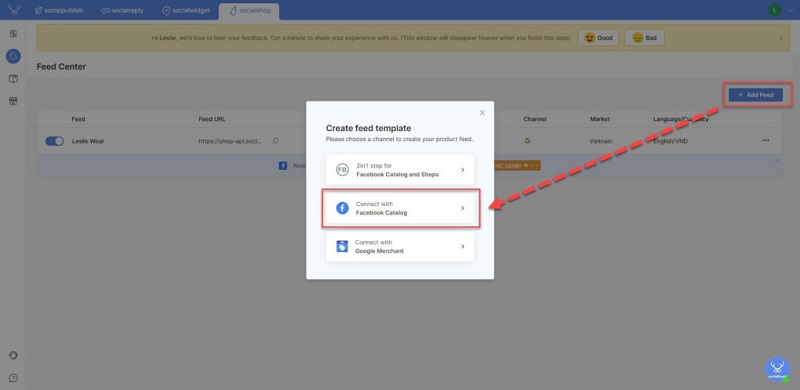
Connect to Facebook catalog
From here, there will be instructions to guide you through to the final stage. And that’s it, your Facebook Catalog is ready.
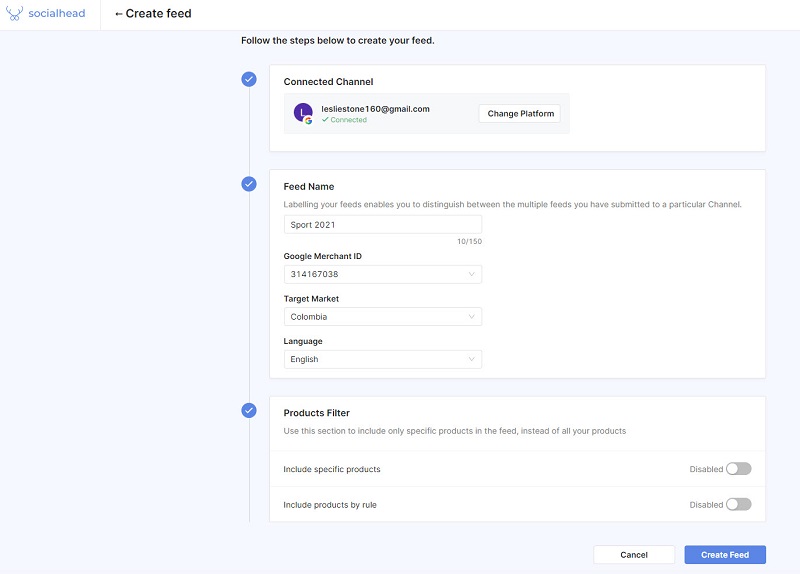
Follow the instructions to create your Facebook product feed
Then, Socialshop will sync products from your WooCommerce store to the newly created Facebook Catalog in minutes.
Tips on how to optimize Facebook product feed for WooCommerce store
When you have finished synchronizing your WooCommerce Facebook product feed, it’s time for you to optimize it. There are various ways to do so, but I will show the most important things first.
Here are some of the tips.
Product’s default data
First thing first, before you start your catalog or product sync, you need to optimize your products’ information. This information and product fields are extremely important and strictly required by Facebook. Therefore, you should spend time and go through them carefully.
If you use a third-party app like Socialshop, you can get this data completed quickly. This app helps you set variants and field mapping for each product before synchronizing it to your Facebook Catalog feed.
Here are the data that you should pay attention to:
- Product ID: Each product requires a unique ID
- Availability: Let your customers know whether the product is in stock or not
- Condition: There are 3 options which are “new”, “used”, or “refurbished”.
- Price: Let customers know how much your product costs and its related currency.
- GTIN, MPN, brand. GTIN and MPN are essential for Google Shopping but not for Facebook Product Feed. You can leave the plank here.
- Link: Make sure you insert the “direct checkout link” for each product. It is especially critical when you run Facebook Dynamic ads using this catalog. You can even get people to the right place where they can scroll more information about your products.
Product’s title
The product’s title is one of the most important parts to both customers and sellers. Optimizing the title does not only get customers’ attention easily but also gives correct information about your product.
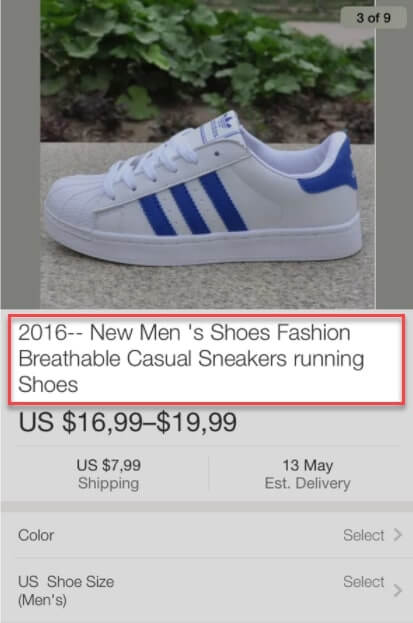
A clean and informative title will attract customers better
Here are some tips to do so:
- Your product title should tell everything that your customers want to know about. Therefore, take some time and try to list down what you’re looking for in your product as a customer. However, don’t overdo the title. A messy combination in the title will drive your customers away.
- Start the title with the product’s main features.
- Remember to include the product’s brand, design, or model.
Product’s description
The description is the next thing customers look for before they decide to buy it or not. If you believe you provide a good or fine-made product, make a description worth it. Pulling out your product’s unique selling point is the best way to make your product appealing and stay in targeted customers’ carts.
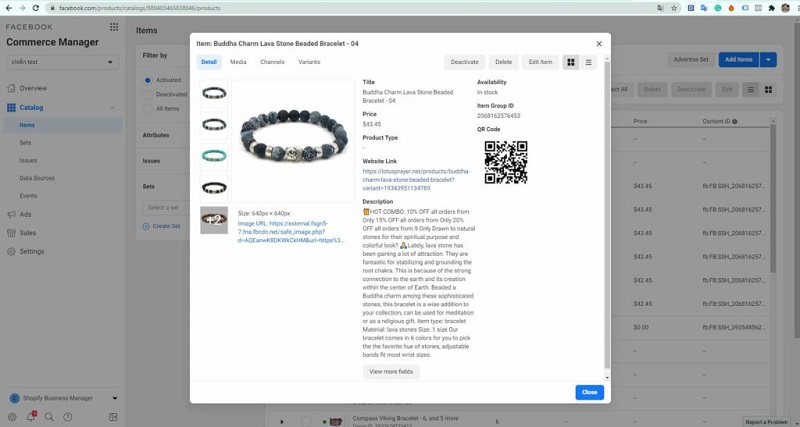
A description will determine if you can get a confirmed order or not
In the Facebook product catalog, you have a 5000 characters limitation to write an effective product description. There are some useful tips for you to optimize it and make better conversions:
- Highlight key features of a product you want to sell
- Show why your product is better than the others
- Make sure to keep your description clear, precise, and unique
- Make your content easy to read and organized
- Insert keywords naturally to make your products discoverable
Product’s image
Another thing to do is optimize your products’ images in your Facebook product feed. You should always do this based on Facebook’s requirements:
- Image ratio: 1.91:1
- Image size: 1200 x 628 pixels
Furthermore, image quality plays an important role in making customers want to know more about your products.
You can also optimize the images in your Facebook product feed for WooCommerce by following these tips:
- Testing Lifestyle images with basic Catalog images and see how your customer react
- Update your new branded image every time you think that your product feed needs a refresh
- Input branded content on your product description along with the image as logo, origins, promotion
- Use your own product image to avoid copyright infringement
With these image optimizations, you can make your products as appealing as possible and attract more customers.
Conclusions
Facebook product feed for WooCommerce can become a major advantage to your online business. It can help you reach targeted customers easily. Not only that, you can get better conversions for your WooCommerce store as well.
Besides optimizing your WooCommerce Facebook product feed, there are ways to make these feeds better on Facebook. For example, if you learn the tips to increase Facebook engagement rate, you can turn one huge advantage even bigger.
 socialhead
socialhead