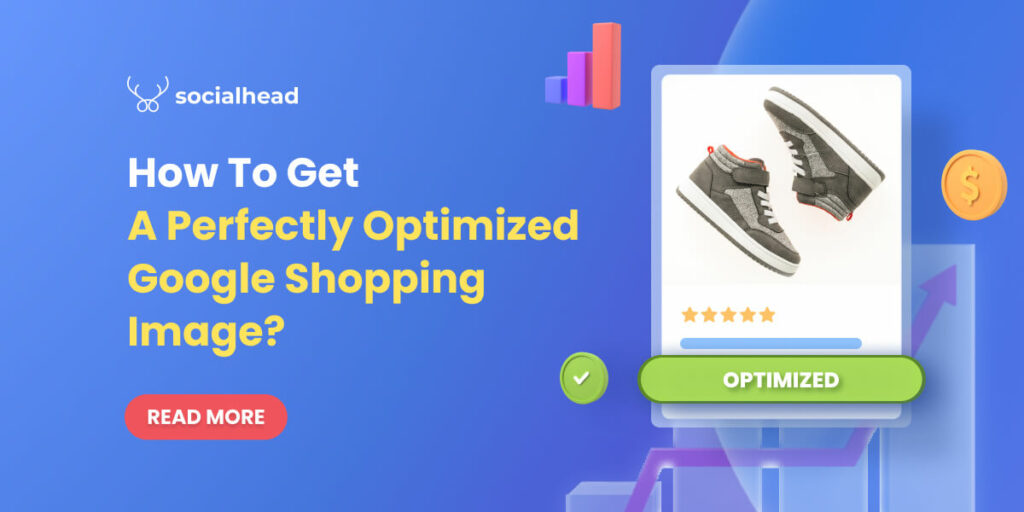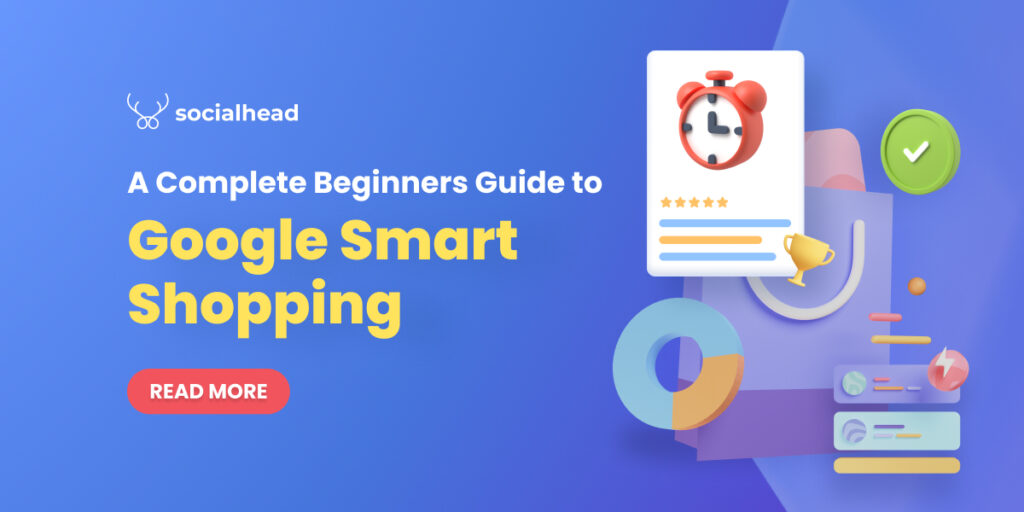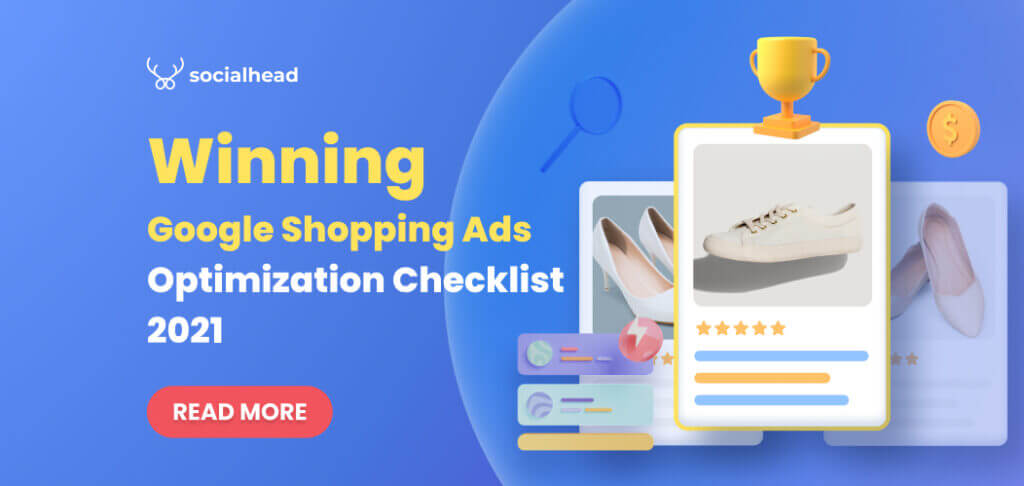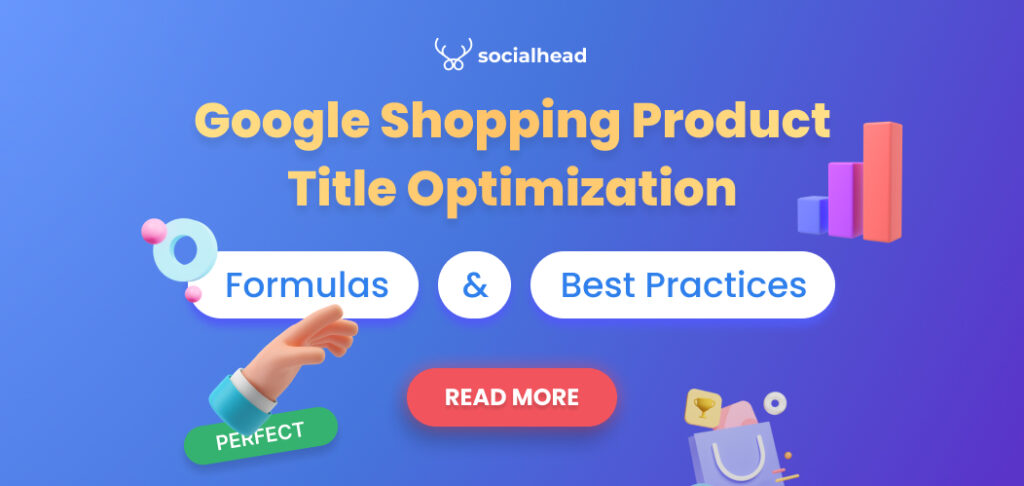Never underestimate the importance of striking Google Shopping images since this might be the fastest and most direct way into your customers’ hearts.
As humans, we are all visual-oriented. We process and comprehend information in the visual form so much better than text form. In fact, studies have pointed out that individuals remember 80% of what they see and only 20% of what they read.
If content is king, product image must be the queen of any Google Shopping campaign. For e-merchants, optimizing Google Shopping images is hands-down the key to getting more conversions and making money on this giant platform.
In this essay, I’ll lead you guys through:
- The importance of Google Shopping images
- Google’s requirements for product images
- What you should not apply to your product images
- 7 expert tips to get the most stunning product photographs for your shop
Let’s go!
Table of Contents
Why product images are so important to your shopping campaign?
Needless to say, not being able to really see, touch, and feel the product is one of the biggest disadvantages of online compared to offline shopping in the mind of shoppers.
In terms of online shopping, using images is the only way retailers can connect with their customers and truly let them know how beautiful their products are.
A study by Namagoo has shown that 87.6% of US online shoppers, who shop online at least once per week, said that clear product image is the top factor that contributes to their amazing shopping experience.
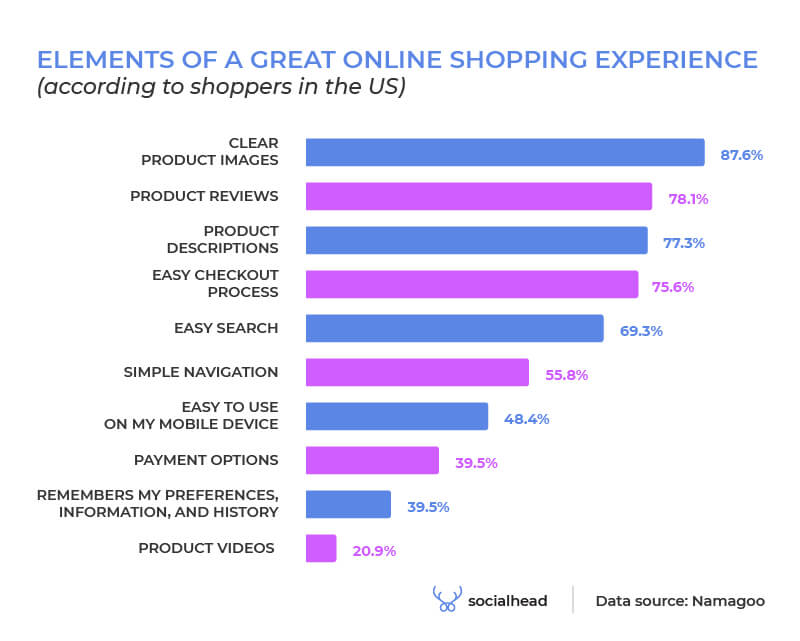
Elements of a great online shopping experience – Source: Namagoo
On Google Shopping, in particular, the image is displayed above other product information such as price or title. Hence, the eyes of shoppers would naturally draw to the visual of the product first. As a result, they tend to only click on the products that look attractive to further learn about their key features.
Moreover, just like shopping in physical stores, shoppers make an initial judgment about the product they are seeing base on its image.
In short, regardless of how good your product is, you need to have a collection of impressive and optimized Google Shopping images if you want users to click on your items and make purchases.

Example of high-quality Google Shopping images
Be cautious! Sometimes, there’re some photos that you think are absolutely stunning but Google doesn’t see them the same way.
Why? Because there are some fundamental requirements for Google Shopping images that you really need to keep your eyes on.
What are Google requirements for product photos?
Google allows you to submit products by browsing the computer or using image links. You can upload images whichever way you like. But, keep in mind that using the URLs is so much more convenient and time-saving compared to the other method.
If your product has more than one photo, use the [image_link] attribute to submit the main picture and [additional_image_link] attribute to upload all the other ones.
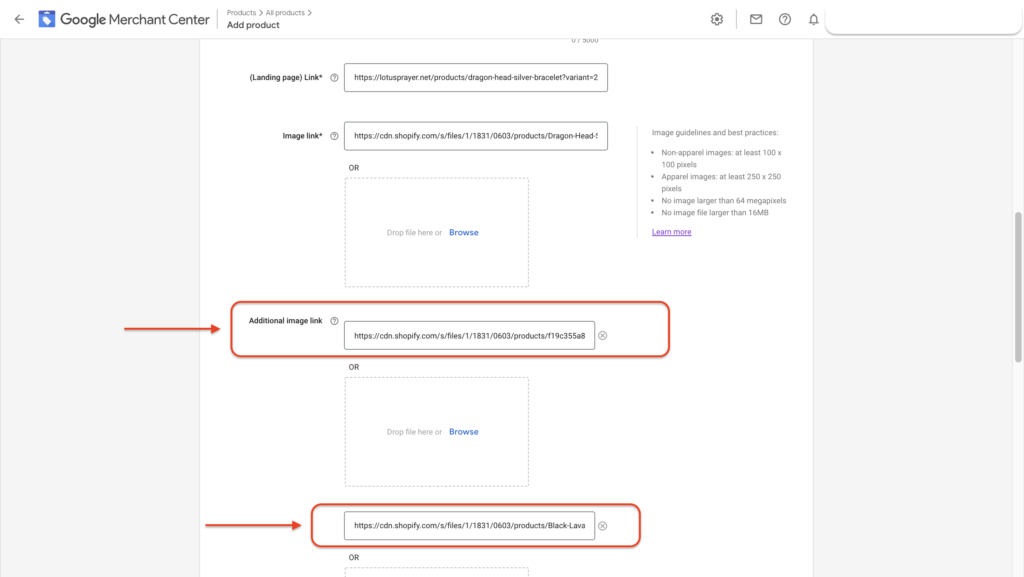
Additional image links for Google Shopping
In case you submit Google product feed via data feed management software like Socialshop, you won’t have to worry about those image links. Instead, the app will automatically sync images from your eCommerce stores to Google Merchant Center.
Requirements for product image URLs
- The link should begin with HTTP or HTTPS.
- The image link attribute should only include one value, please submit all the other values in the additional image link attribute.
- Replace any symbols or spaces with encoded entities. For example, space should be %20, quotation marks is %22 and the # has to change into %23.
- The URLs have to be alive.
How about the actual image?
Requirements for Google Shopping images
#1. The image should be in an appropriate size.
According to Google:
- Non-apparel photos must be at least 100 by 100 pixels in size.
- Apparel photos must be at least 250 × 250 pixels in size.
- There should be no images greater than 64 megapixels.
- There should be no picture files greater than 16MB.
These guidelines exist since Google wants to ensure the photo appears at its best for both free listings or shopping ads.
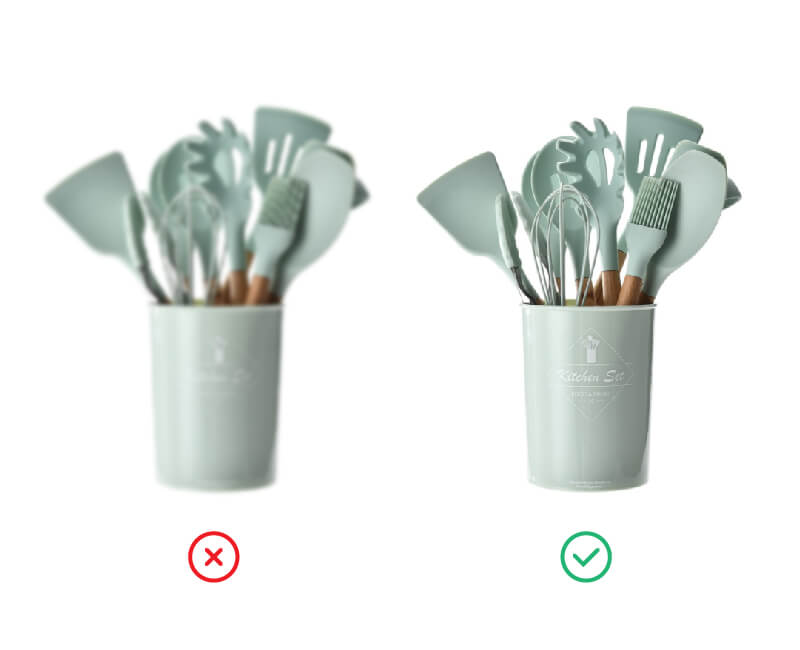
Blurred vs optimized Google Shopping images
#2. The image must represent the product in the most accurate way possible.
According to Google, the image should show the product in full and doesn’t come with any unnecessary objects in the background.
Let’s take baseball as an example. If you are a baseball seller:
- Make sure every corner of the ball fits into the picture.
- Don’t include other balls of the same kind into the frame, just one is enough.
- Shoot the ball on a white background. Other details in the same photo could distract users from the main item.
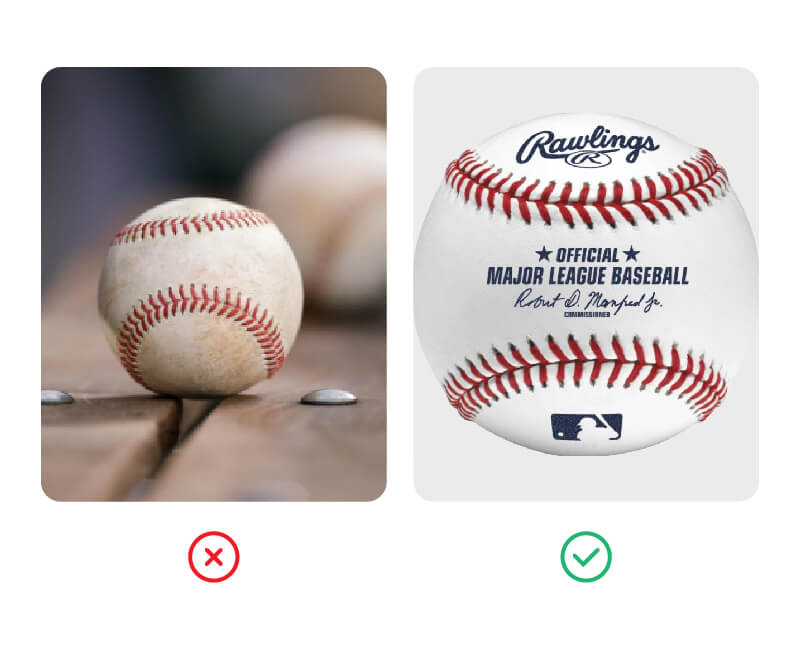
Your Google Shopping images must represent the products in the most accurate way possible
#3. Show all the products in the bundle.
Product bundling is a marketing strategy in which many items are grouped together and marketed as a single unit for a single price. This method is a good way to encourage customers to purchase more items from your shop.
If you are using this technique, it’s very important to include all the items in that bundle.
By doing this, users can know for sure what they’ll get if they purchase your offerings.
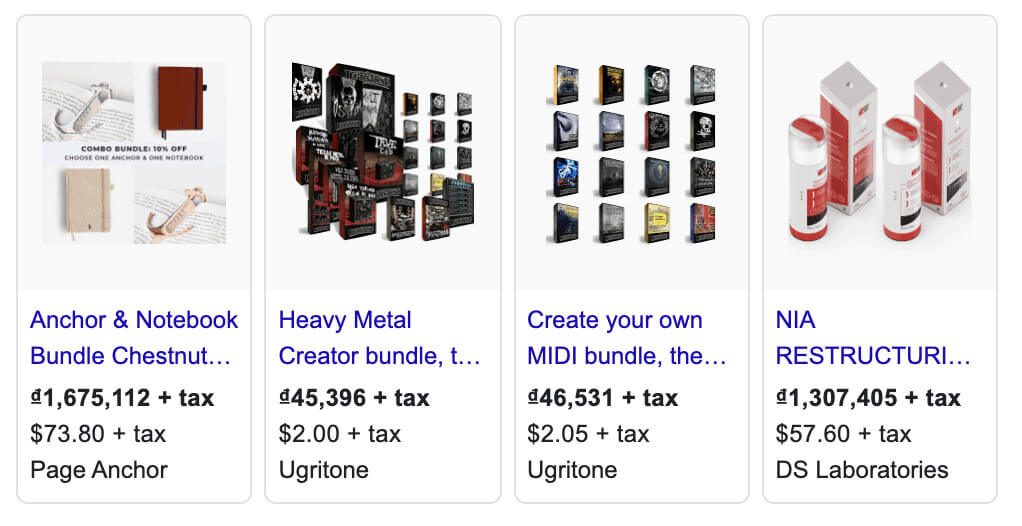
Examples of products in bundles
What you should stay away from
There are certain actions that Google doesn’t accept on its platform. Please be careful not to make any of these mistakes if your goal is optimized Google Shopping images.
#1. Use generic, graphic, or illustrative images.
To put it simply, DON’T EVER PRESENT ANYTHING UNCLEAR TO GOOGLE.
Generic images, graphics or illustrations are counted as ambiguous and not helpful to shoppers. Google prefers pictures that transparently show what you’ll deliver to your customers’ door.
You can only use icons or logos if your items fall into certain categories which we’ll discuss in the next section.
Otherwise, just invest in a good camera and take photos of your products with decent lighting, you’ll be good.
#2. Use logos or icons instead of the actual picture.
This movement is unacceptable since it can create a bad shopping experience for buyers. They want to know the shape, material, or design of your offerings, not just the logos or a random icon.
Only in the case of digital products like software in the “Software > Computer Software” category can icons and logos are considered qualified Google Shopping images.
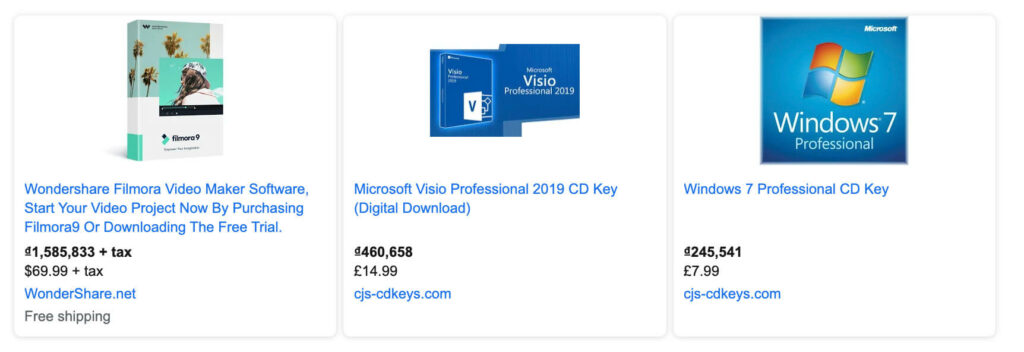
Software on Google Shopping
#3. Promotional overlays
It’s common sense that sellers really want to let potential customers know about any events or sales you are offering to get more clicks.
However, that is not a good approach on this platform because Google doesn’t like promotional elements like:
- Watermarks or brand names
- Call to action text
- Discount code
- Free shipping
- Others
Best practices to get optimized Google Shopping images
Simply following the above-mentioned requirements is not enough to stand out among other competitors.
Here are some pro tips that you can use to get the perfect results.
Use high-quality images
High-quality photographs convey a story about your services and serve to build trust between your company and your customers. This assists you in working toward your ultimate aim of turning a potential lead into a loyal customer.
The better the quality of the picture, the more likely buyers would highly appreciate your products/services. In other words, the higher the quality, the greater the possibility of conversion.
Our recommendation is to use a camera that could produce high-resolution images or hire a professional photographer to do the job. Google’s requirements for product image is 100×100 pixels at minimum. However, it’s better to keep the resolution of your photo at least 800×800 pixels or you can do it higher.
You can clearly see a huge difference between high and low-quality pictures in this example:
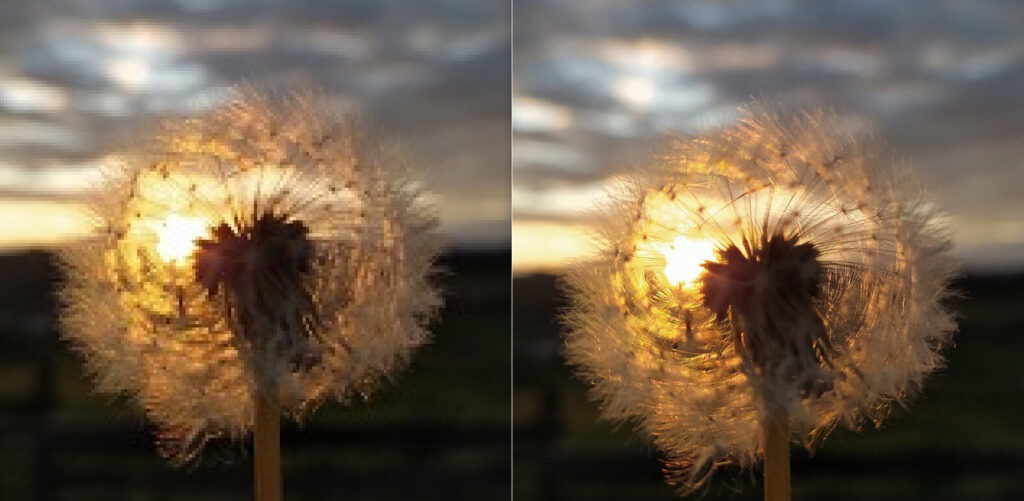
High vs low-resolution images
Whatever solution you choose, remember CONSISTENCY IS KEY.
Please use the same size and quality for all products in your feed. Keeping consistency across all product feed creates a more professional look for your shop. At the same time, it gives buyers a pleasant online shopping experience.
Use the right picture
When you have so many variants for a single product, you’ll easily mistake product images among those variants.
For example, a T-Shirt has 10 colors and unluckily you mismatch the image of the black variant with the white one. Not only does it irritate shoppers but it can even get your Google Merchant account suspended.
The pro tips here is to review your product information frequently to see if there are any wrongly placed pictures. Immediately replace those with the right image when needed.
Use additional images
Google allows you to upload up to 10 additional photos for each of your unique listing.
While the main image should be as clear and simple as possible. Here is a precious section to exhibit your items in a new angel and or show the product in use.
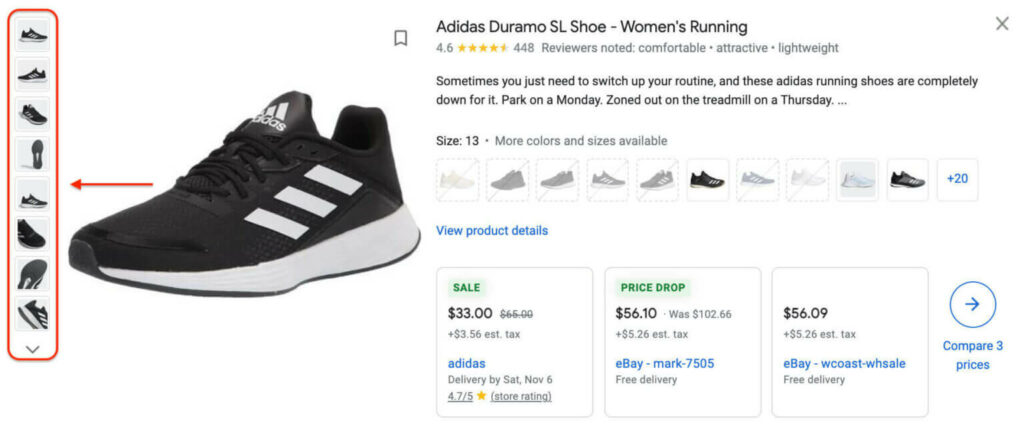
Additional images of Adidas Duramo SL Shoe
Let’s say the primary picture shows the product with packaging. Then incorporating photographs of the box in the additional image section can assist users in better comprehending what will come to their door or PO box.
In case there are any repeated queries from your existing customers regarding the appearance of the item, you can consider using this section as a way to address those.
Make the most space for the actual product
A normal product picture could potentially contain the background, the main product, and some other objects.
That said, the best practice is ensuring the product itself takes up more than 75% but less than 90% of the full image.
The item on sale should not be too big or too small:
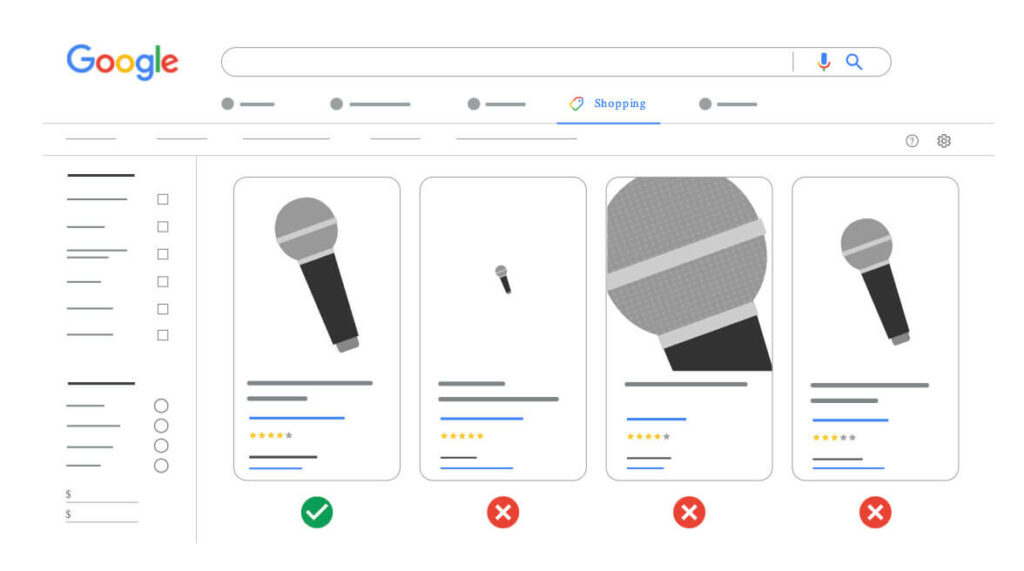
Make decent space for the actual product
Use white or no background
White backdrops are so widely used because they do not distract buyers from the items and provide an accurate portrayal of what the buyer will purchase. This makes the image more trustworthy, and accordingly, sales will certainly outweigh those shooting on a busy background.
Moreover, white or transparent background works with all kinds of products whichever color it is. As above-mentioned, coherence is key to the optimized Google Shopping product images. It is therefore advisable to use the background color that you can apply to the whole product feed.
Use data feed management software (DFMs)
Data feed management solution is essentially an app or a service that help users synchronize, distribute and optimize products feed on multiple channels and marketplaces such as Google Shopping or Facebook in the format they demand.
It’s not just about data formatting or management, these DFMs also help you optimize your product feed to maximize conversions.
One of the most trending apps on the market right now is Socialshop!
Let me show you how you can take advantage of this app to get the desired Google Shopping images.
Socialshop has a feature called Feed image optimization. With this feature, you’re able to edit product images in bulk and submit them to Google without having to go through each one. Here’s how:
#1. First, create an account on Socialhead website.
#2. Sync your product feed from the Shopify store to Google Merchant Center to continue. Then the app will automatically generate a feed in-app for you to keep track of.
At this point, you have to wait for Google to review your submitted product feed which could take up to 3 business days.
#3. Once the products are approved by Google, go to the Feed Image optimization section, click Create > Create new Batch > Enter your desired Batch name and choose the feed you’ve just uploaded.
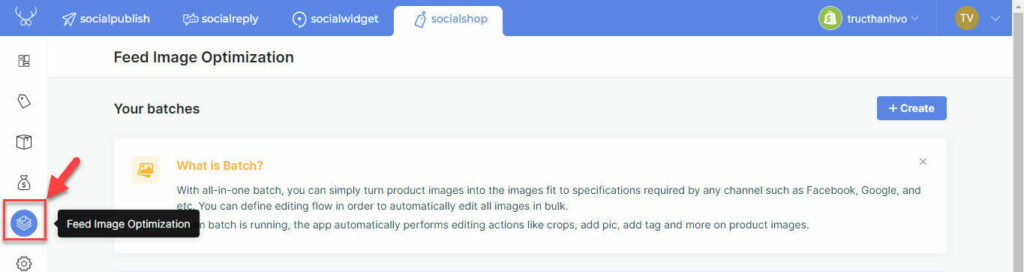
Feed image optimization section in Socialshop
#4. After that, choose the products and the schedule you want to apply image optimization in batch. Click Next.
 #5. Add actions.
#5. Add actions.
There are 6 actions that you can add to your batch including crop, resize, add pic, add tag, add text and add frames. What are these functions used for?
- Crop: Cut unnecessary parts out of your product image.
- Resize: Modify the pixels of the photo. For example, you can set an image of 2400×2400 pixels to 800×800 pixels to ensure a fast loading time.
- Add pic: Used to add other pictures such as the logo to the first image.
- The other functions can be used to include promotional information in form of tags, text and frames onto the initial image. However, I do not recommend you use those buttons since Google doesn’t prefer promoting content on the product image.
One huge bonus is that you can use the button “Optimized with Socialshop” button in the Resize section to perfect your Google Shopping images with the Affine Clamp effect.
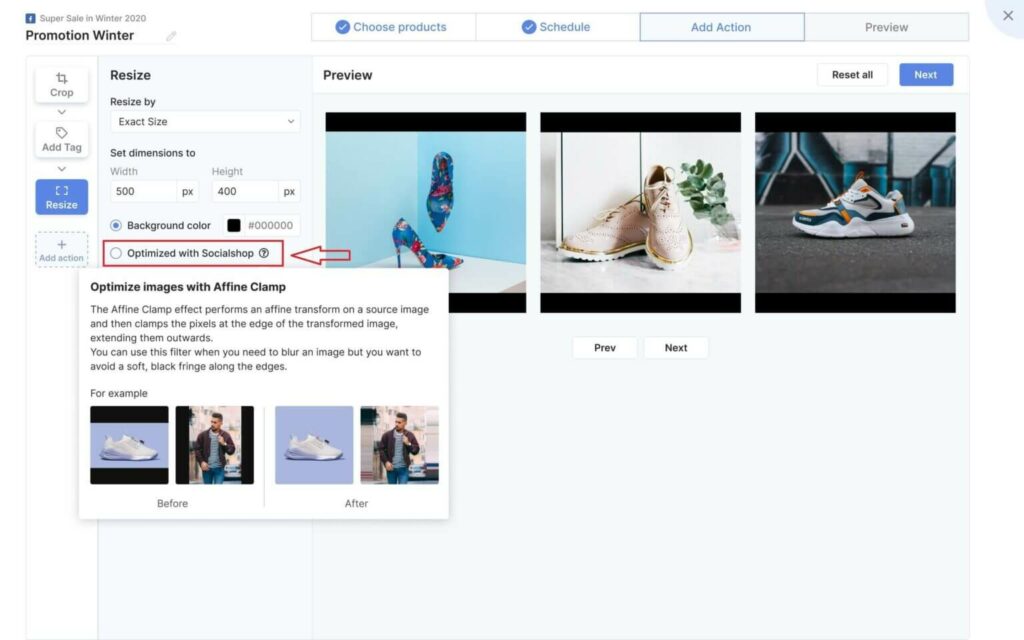
Optimize with Socialshop function
Basically, this function allows you to clamp the edge of your original images then extend outwards to fill in the remaining space.
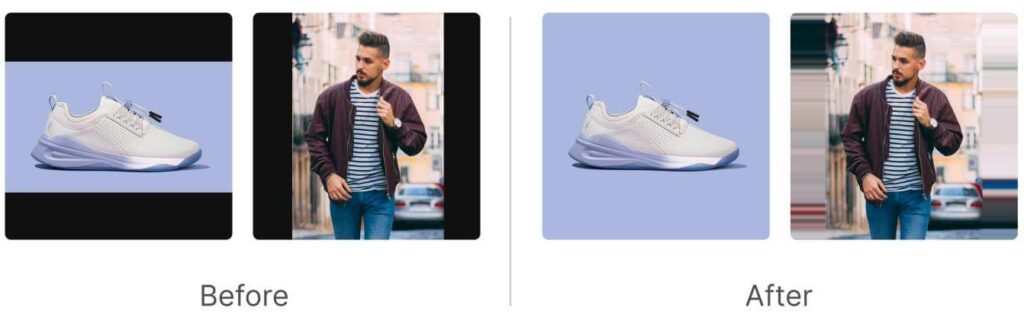
Affine clamp effect example
And that’s all. It’s a very easy, simple but effective way to manage and level up your product images on multiple selling channels.
A/B Testing
Change image variations a few times, analyzes the performance of each variation to further make the necessary changes. As time goes by, the performance of your ads will significantly improve!
Don’t be afraid to experiment with different ways until you get the thoroughly optimized Google Shopping images. The more you test, the more you know about how Google Shopping works, how your customers behave, and what they like.
Once you have those useful insights, you will sooner or later make sales on this giant selling platform.
Final thoughts
I hope those tips and tricks could somehow help you stand out among other competitors with eye-catching and optimized Google Shopping images.
If you have any further questions about Socialshop, don’t hesitate to contact us via in-app live chat or email at support@socialhead.io
 socialhead
socialhead