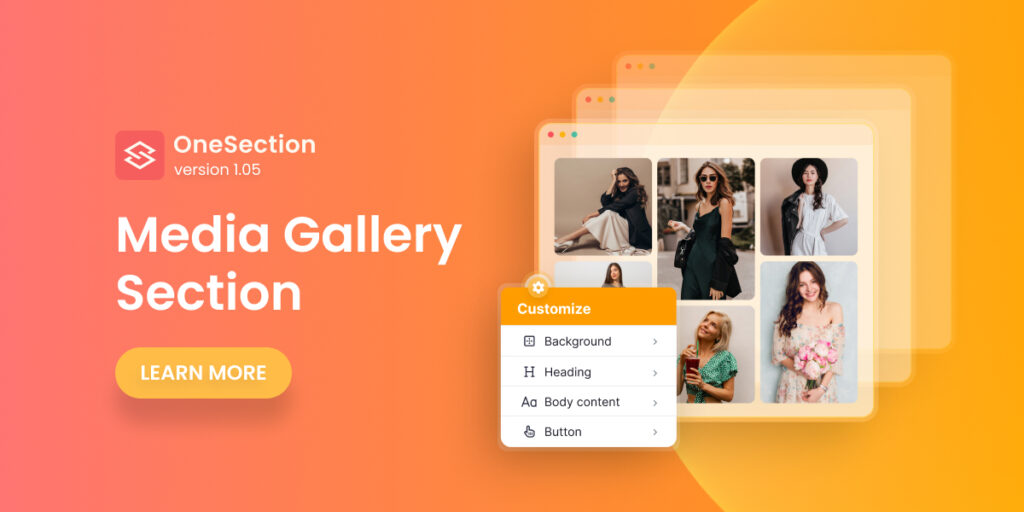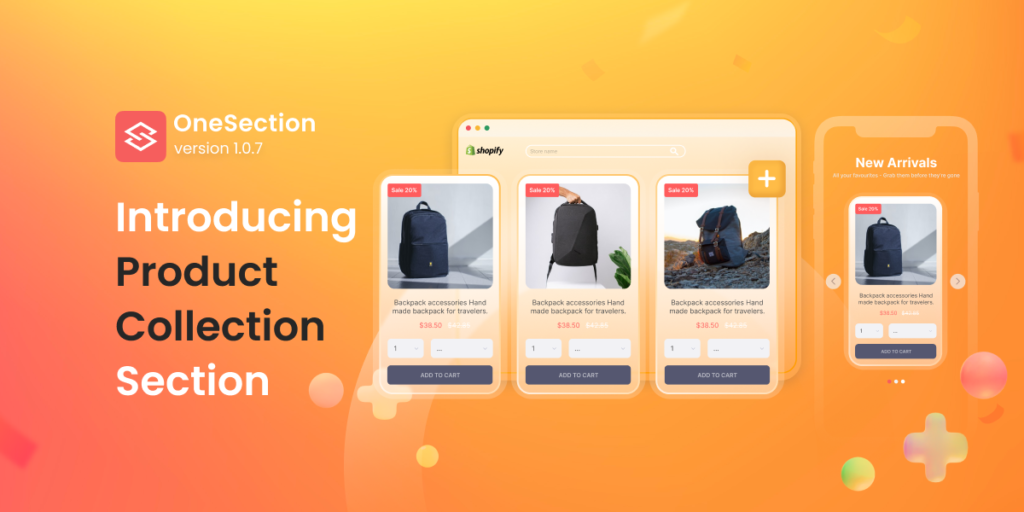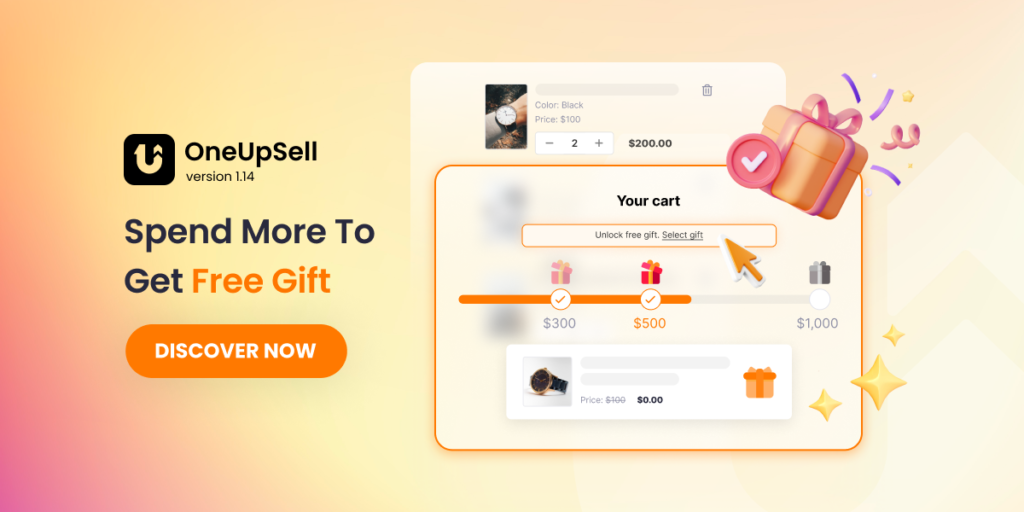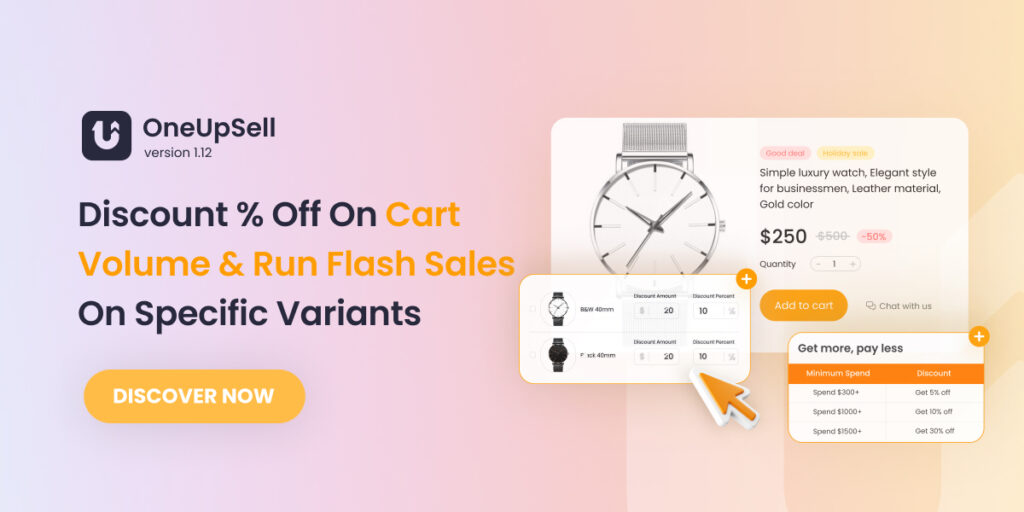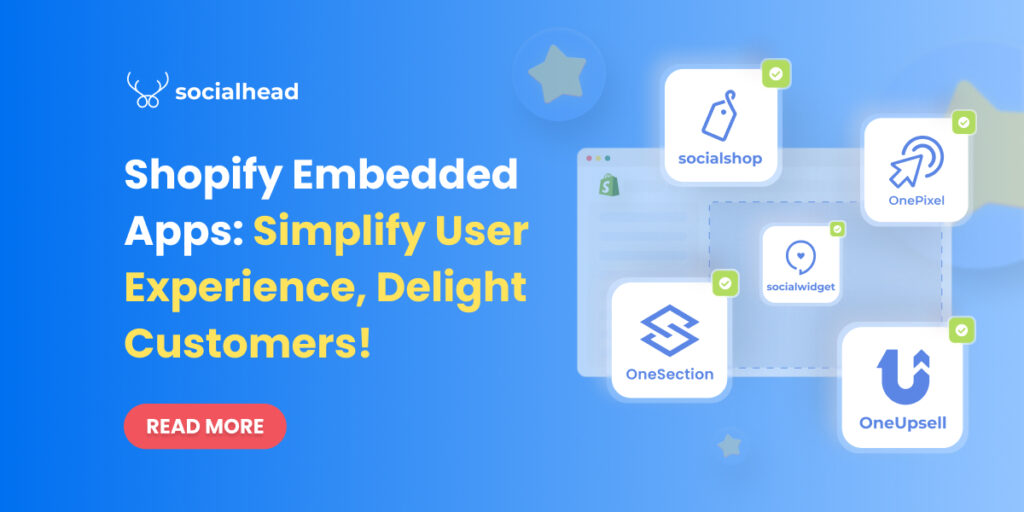Table of Contents
What is a Media Gallery Section?
A media gallery section is simply a visual-focused section you add to your website to make them more attractive to your target audience.
With Shopify O.S 2.0, you can easily add images to your website. But to make those images blend in with your brand theme to create a visually exploding e-store is not an easy task!
Worry no more! With OneSection V1.0.5, you can now leverage our modern templates to add stunning & on-brand image sections to your Shopify store within clicks!
Media Gallery sections created with OneSection
It’s important that your Media Gallery section blends in with your brand theme. That’s why we offer a wide range of versatile pre-made templates.
-
Cover
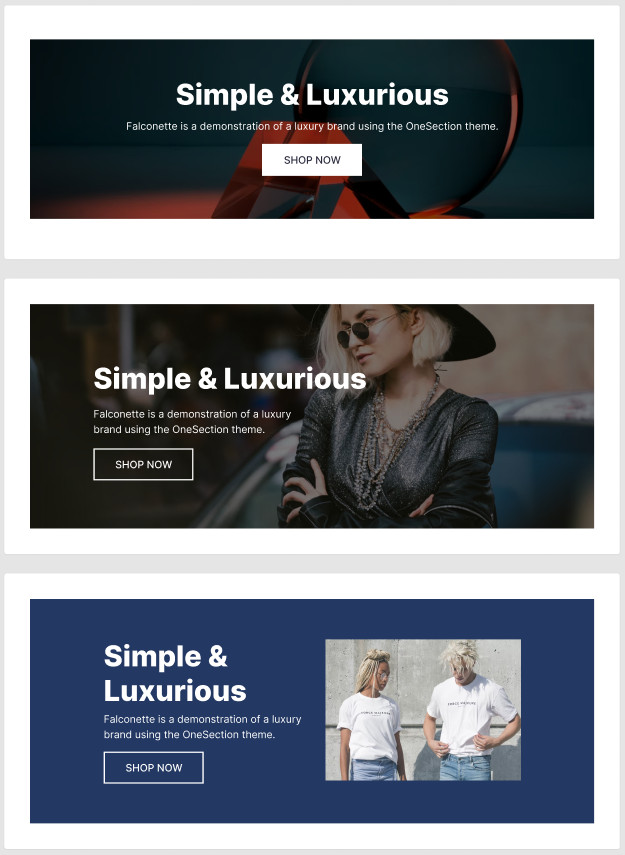
-
Banner
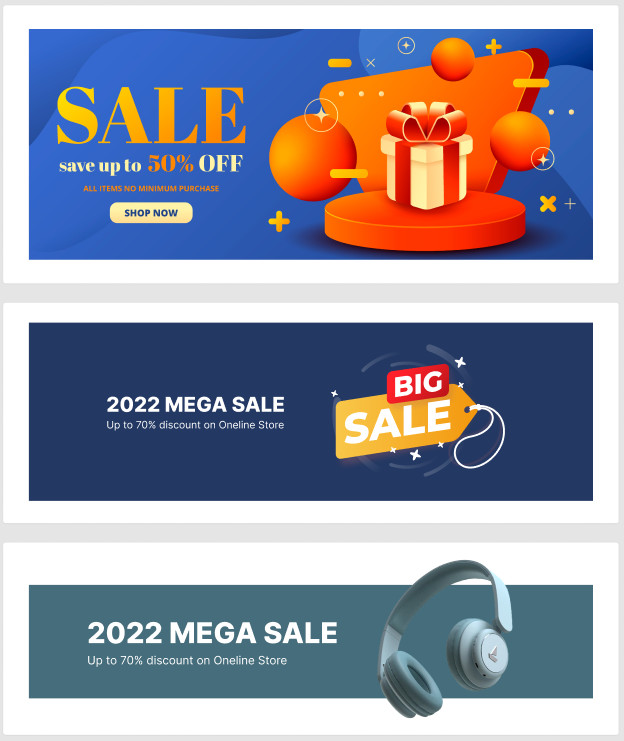
-
Image
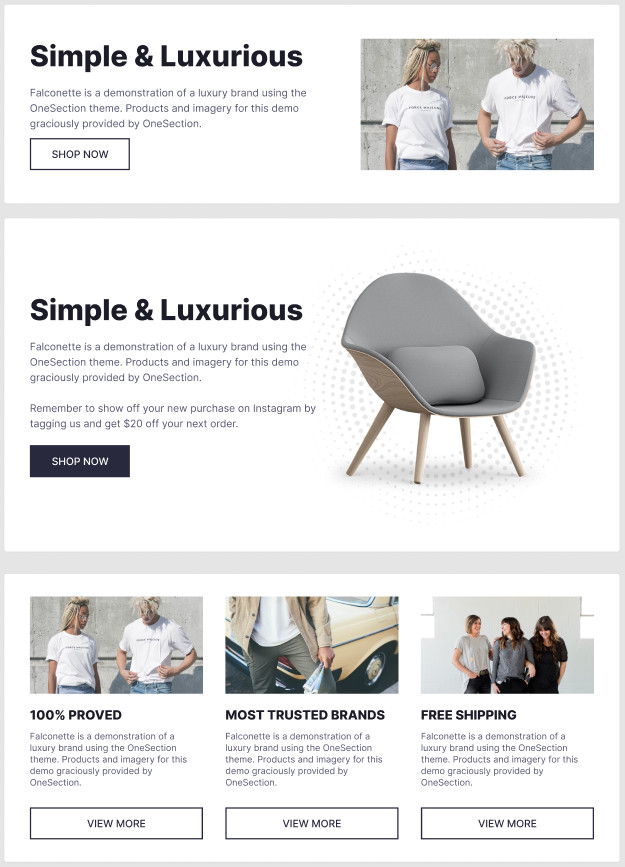
How to add the Media Gallery section using OneSection?
To showcase responsive Media Gallery Sections by OneSection, you can either add it within your Shopify theme editor or right in the OneSection app.
-
Add Media Gallery Section from OneSection’s in-app
As usual, after you’ve logged in to your OneSection account > navigate to Section Template > you can see that the Media Gallery section has just been added.
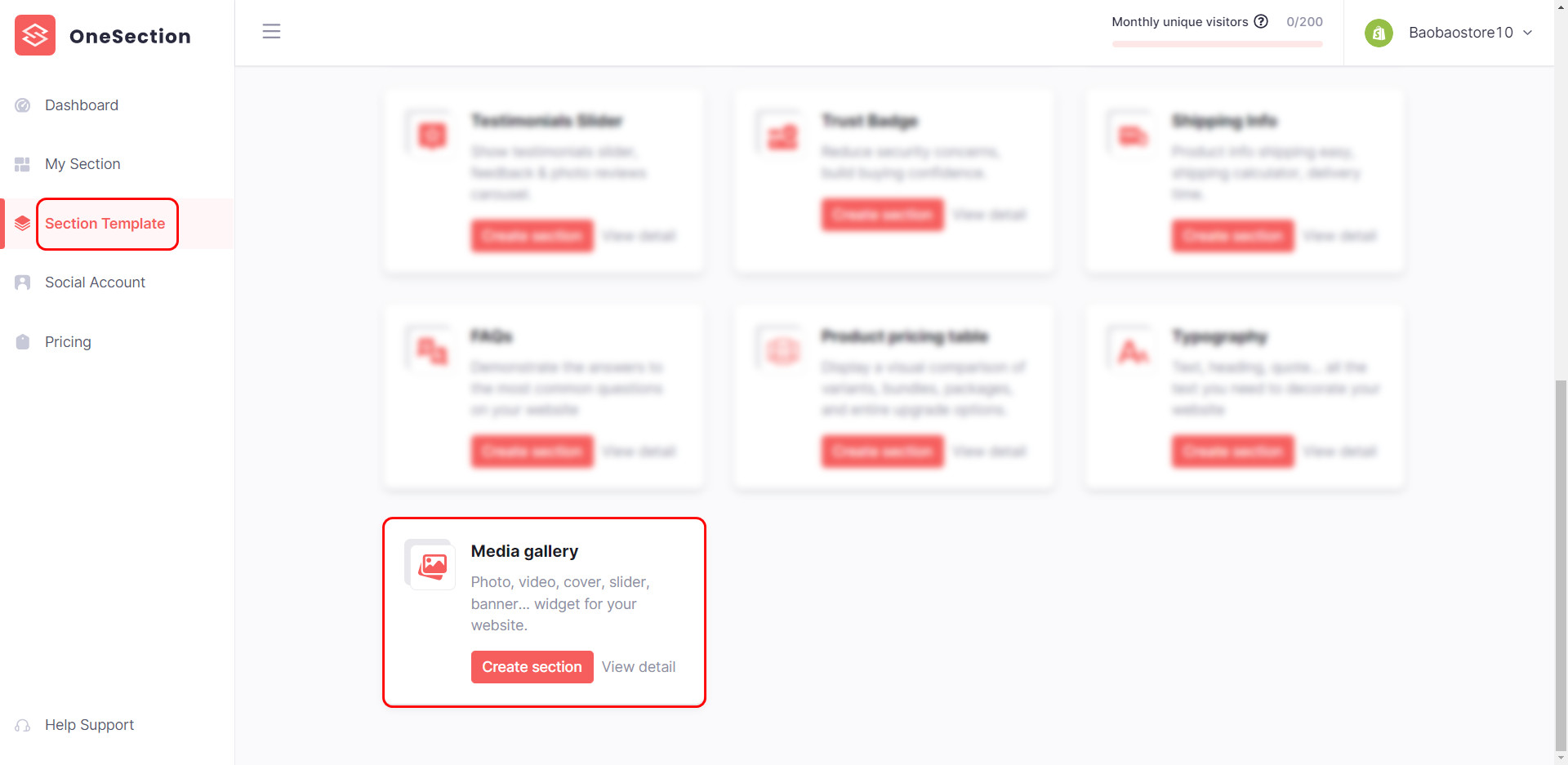
Name your section and decide on where it will be located.
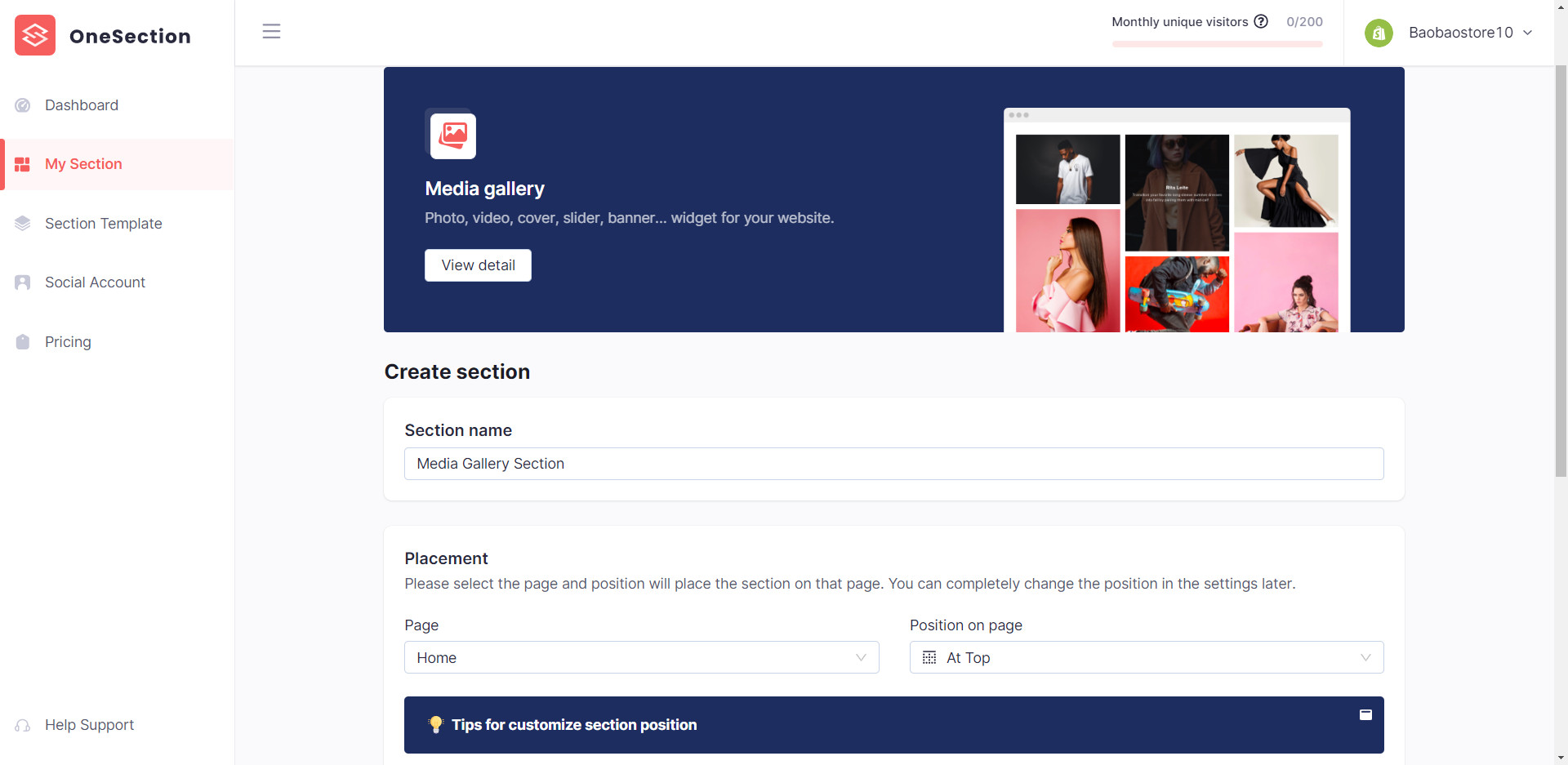
Next, browse our rich library of modern templates > Click Select Section on the one you prefer!
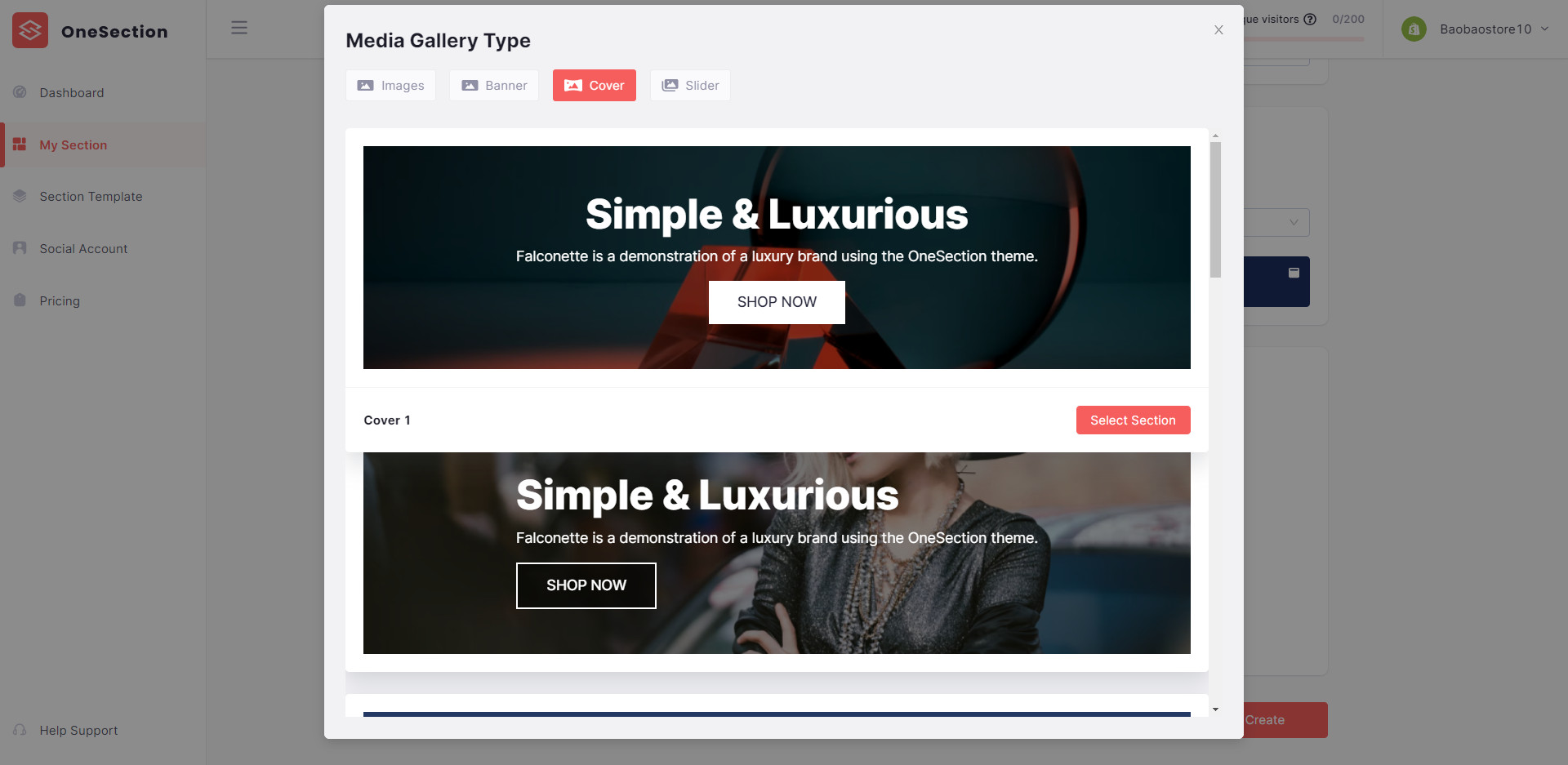
Afterward, click Config and customize the gallery’s text, button, margin, etc. to your liking. Then click Create to activate your Media Gallery section.
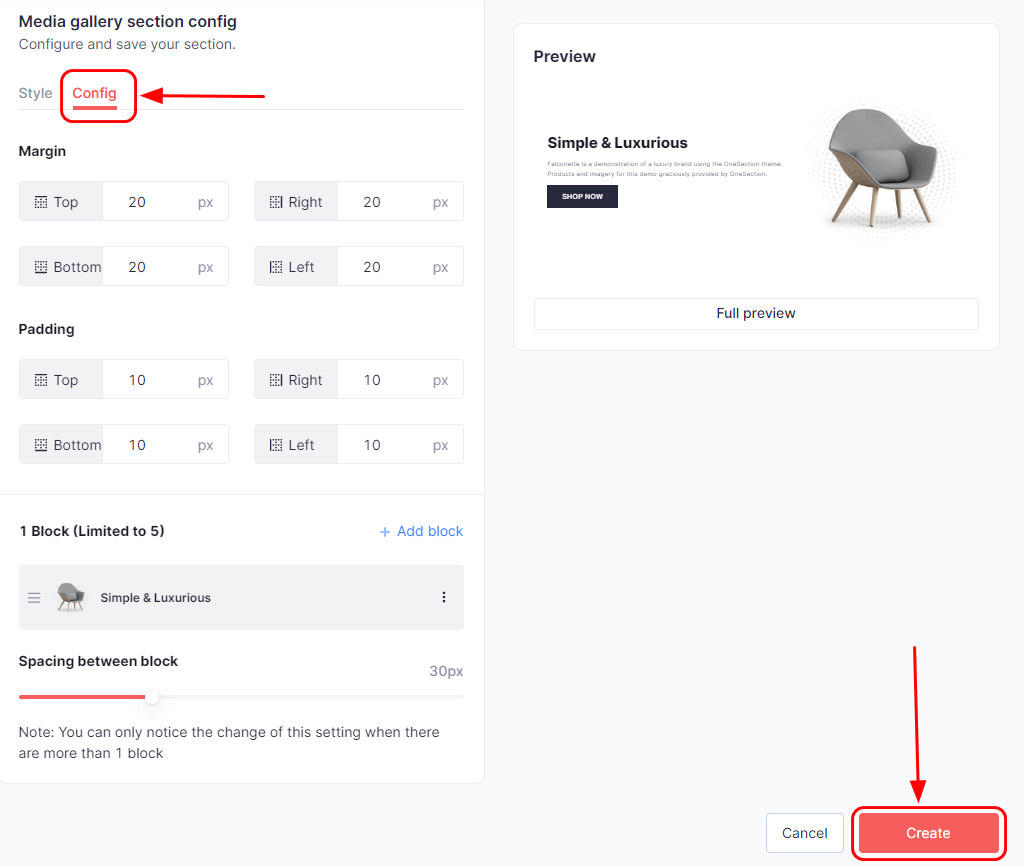
-
Add Media Gallery Section from Shopify editor
If you want to add a media gallery section from your Shopify editor, hit Online Store > Navigate to your Theme > click Customize.
Herein, select which page you want to add the section > click Add section on the sidebar menu > select Media Gallery.
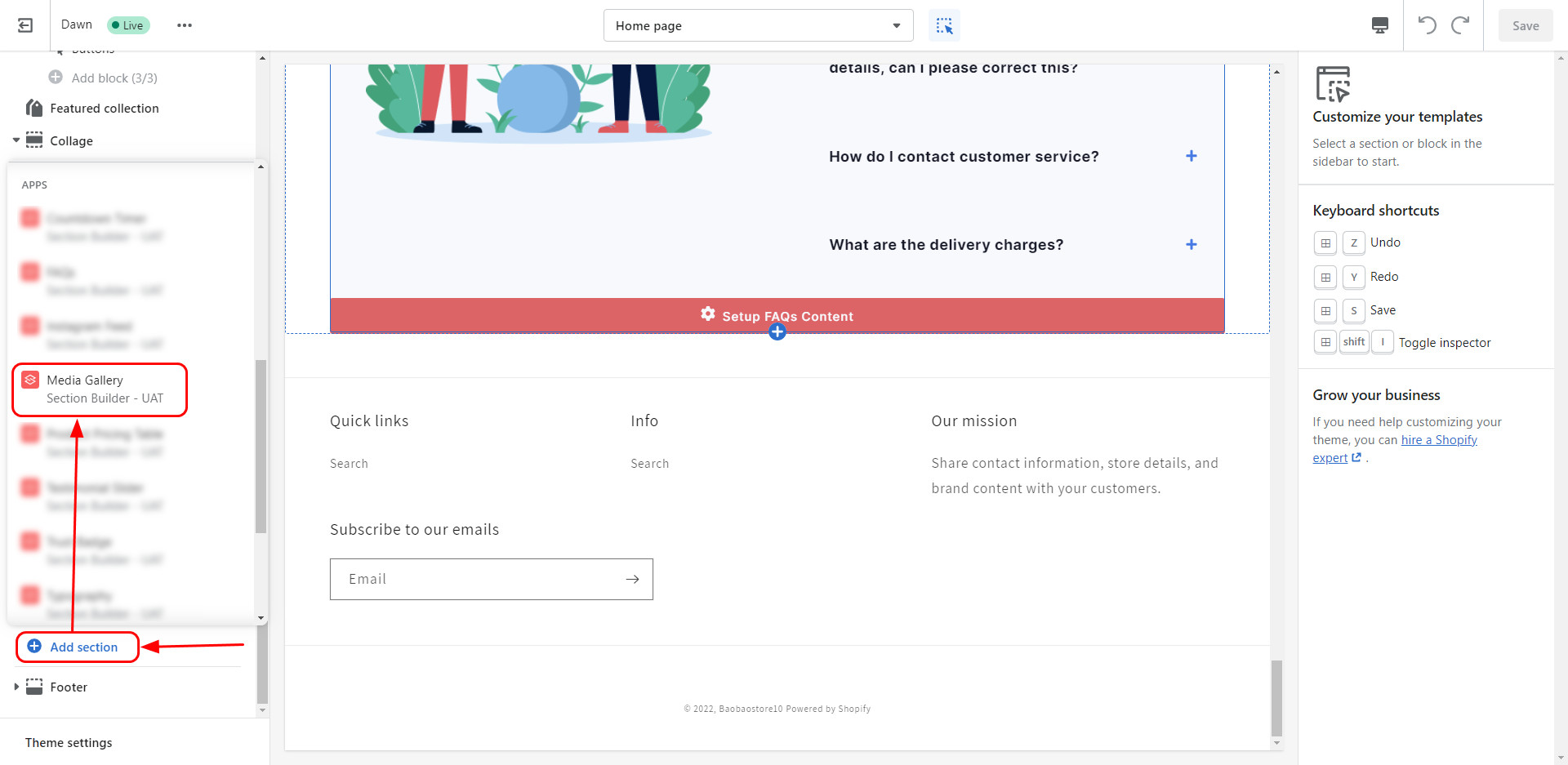
Then, name your Media Gallery section > choose a template to get started > customize as much as you want.
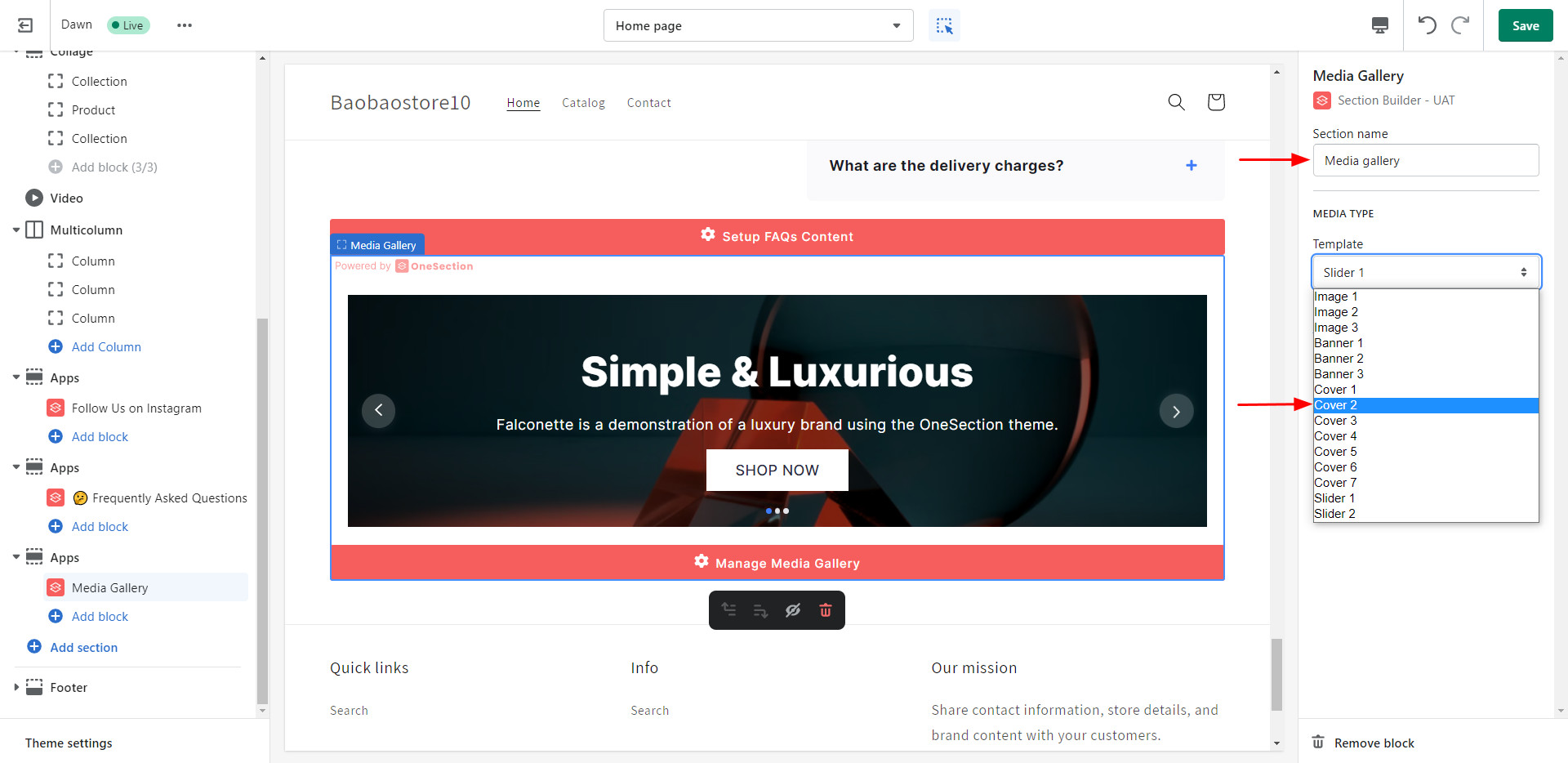
Don’t forget to hit Save to activate your Media Gallery section.
NOTE: If you need to do further customizations, click Manage Media Gallery button and you’ll be redirected to OneSection’s in-app dashboard to do so.
 socialhead
socialhead