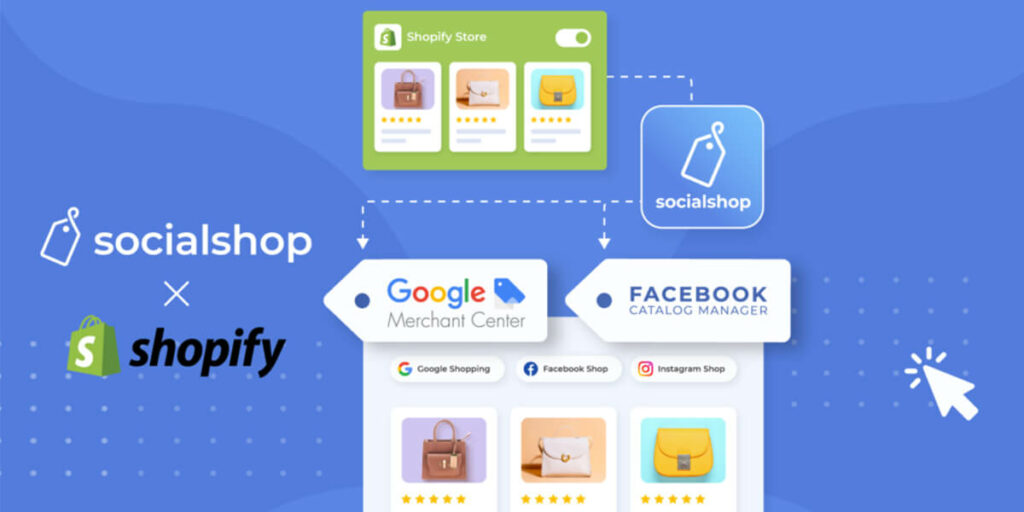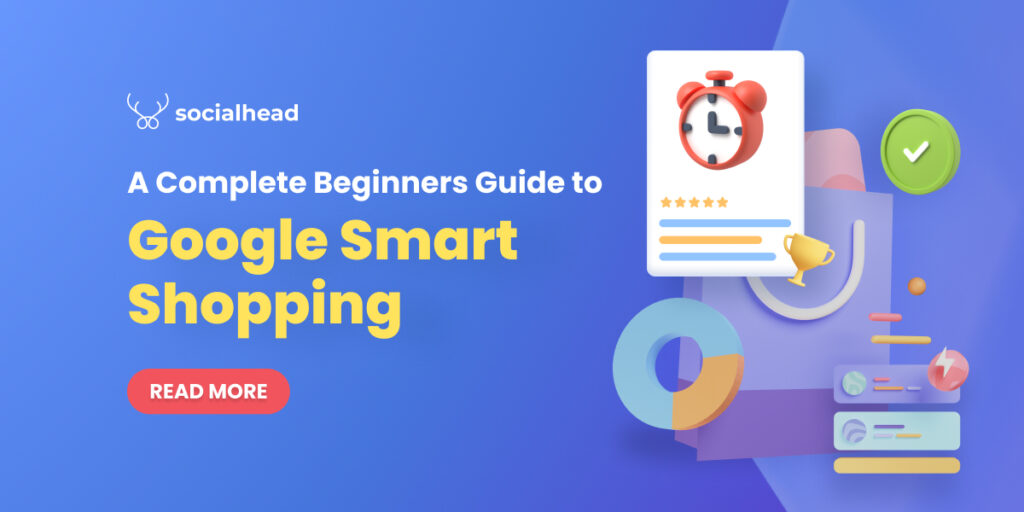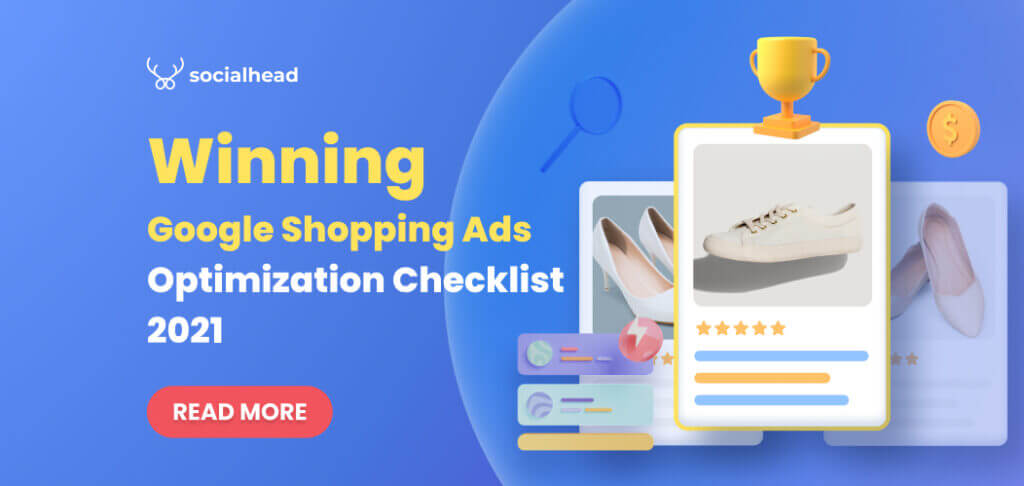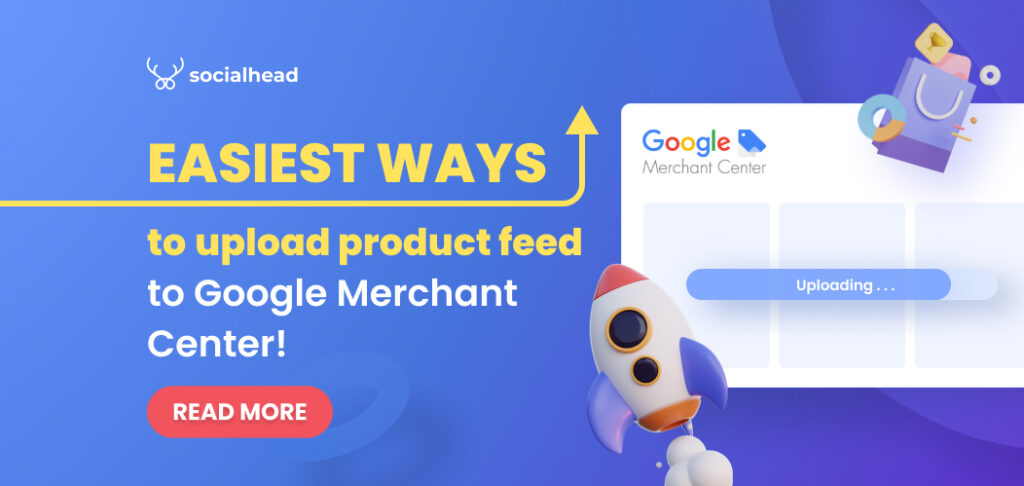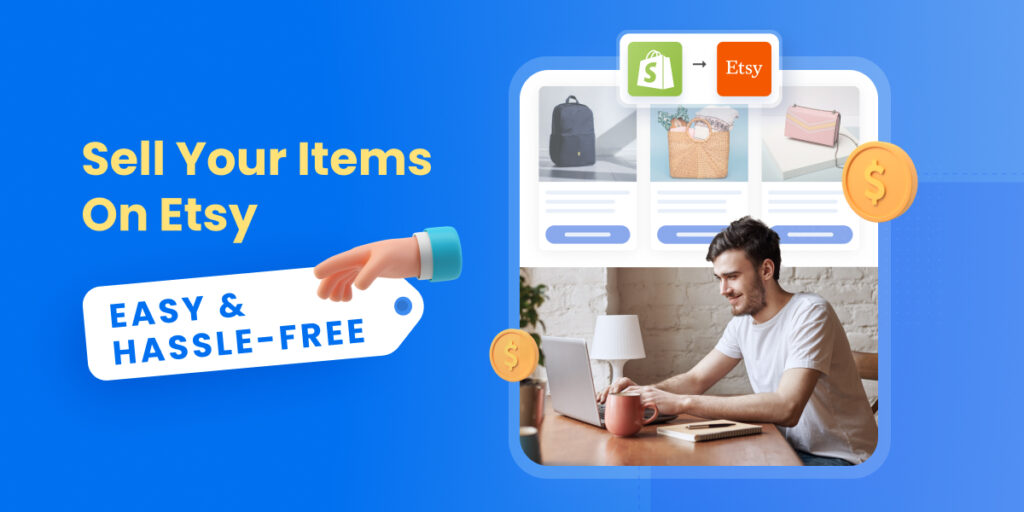You want to sync Shopify products to Google Merchant Center to save you time and ensure that your products are always up-to-date? Doing this is easy enough, and the benefits of keeping your sales channels in sync with one another are huge.
What is Google Merchant Center?
Google Merchant Center is simply a backend of Google Shopping
The Google Merchant Center is the easy-to-use backend of Google Shopping that allows merchants to manage the products they sell online. It’s also where you can set up promotions on your Google Shopping ads to bring in more customers from around the world.
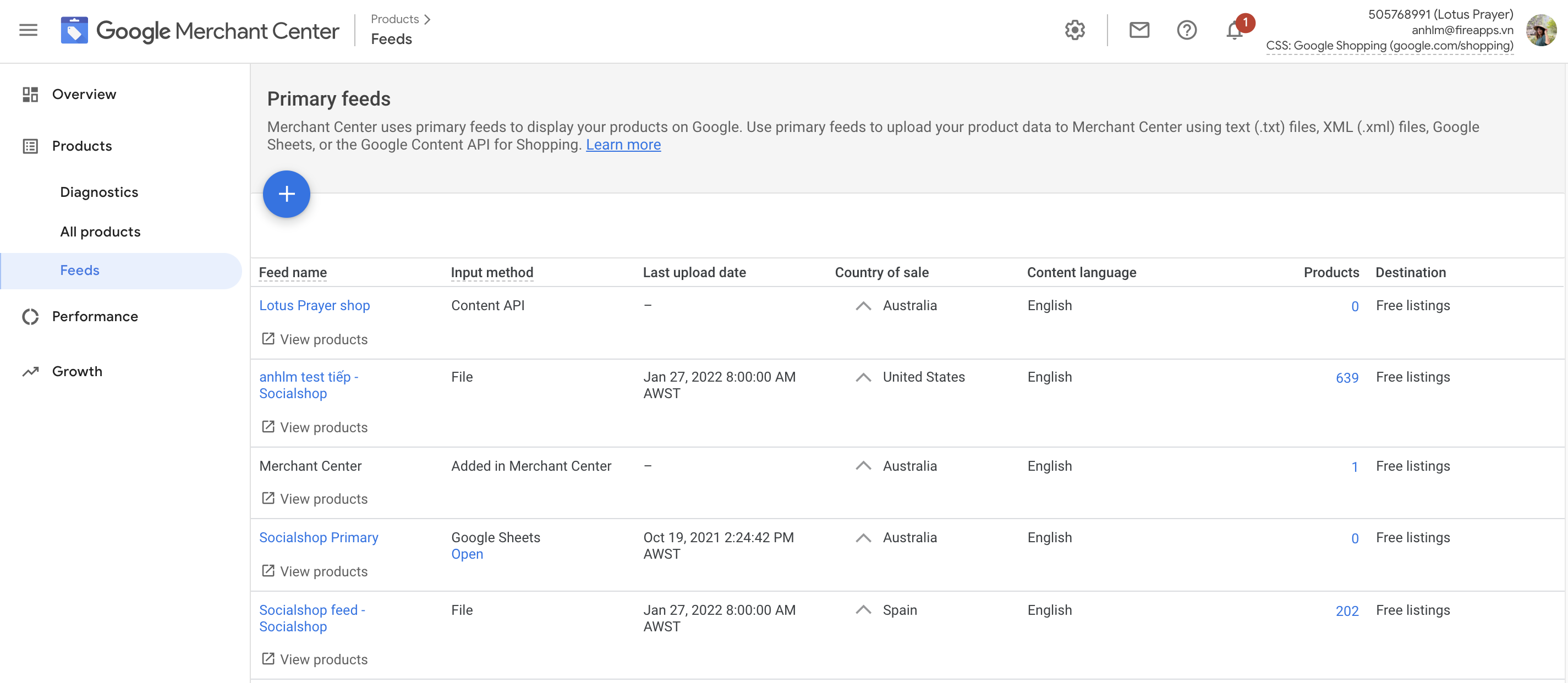
Google Merchant Center is a backend of Google Shopping that allows merchants to manage their products
Is Google Merchant Center free?
Yes. Google Merchant Center is free to use if you just want to upload your products and sell them on Google Shopping.
You’ll have to pay to promote products in ads on Google. This is easily the most effective way to get more customers on the platform, so it’s worth investing in. On average, merchants make $2 in sales for every $1 they spend on Google Shopping ads.
Shopify partnership with Google Shopping
Shopify partnered with Google in April 2020 to allow its merchants to list their products on Google Shopping for free using the new Google Channel on Shopify. This means online retailers using Shopify can now show their wares to more people around the world – and it won’t cost them a penny!
Shopify merchants can also put out paid ads on Google Shopping to further increase the visibility of their products.
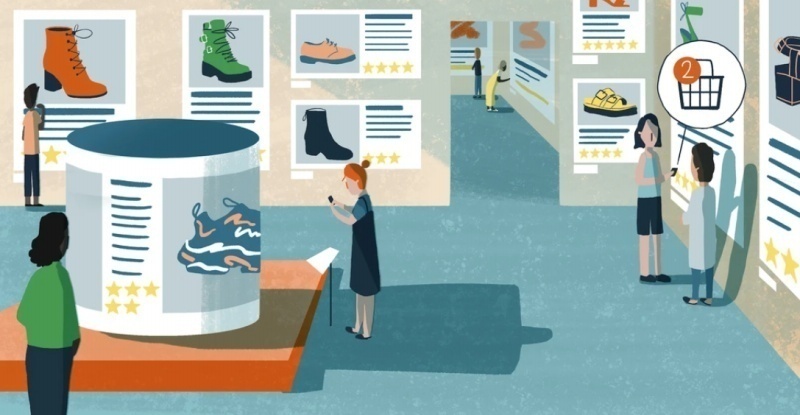
Google & Shopify partnership will open more sales opportunities for online businesses
Google Shopping requirements to list products from Shopify
Merchants who want to list their products for free on Google Shopping will have to meet the requirements laid out by Google. This includes:
- Having a refund policy and terms of service visible on the website
- Linking to a product landing page only
- Adding a valid payment method
- Showing contact information on site
You can begin uploading your Shopify products to Google Shopping for free once you’ve ticked these boxes.
How to sync Shopify products to Google Merchant Center
You must ensure that your products, as well as feed data like prices, stock, and so on, are constantly kept up to date. Syncing your product catalog to Google Merchant Center will save you time and ensure that the information on your sales channels always reflects one another.
There are several ways to upload Shopify products onto Google Merchant Center.
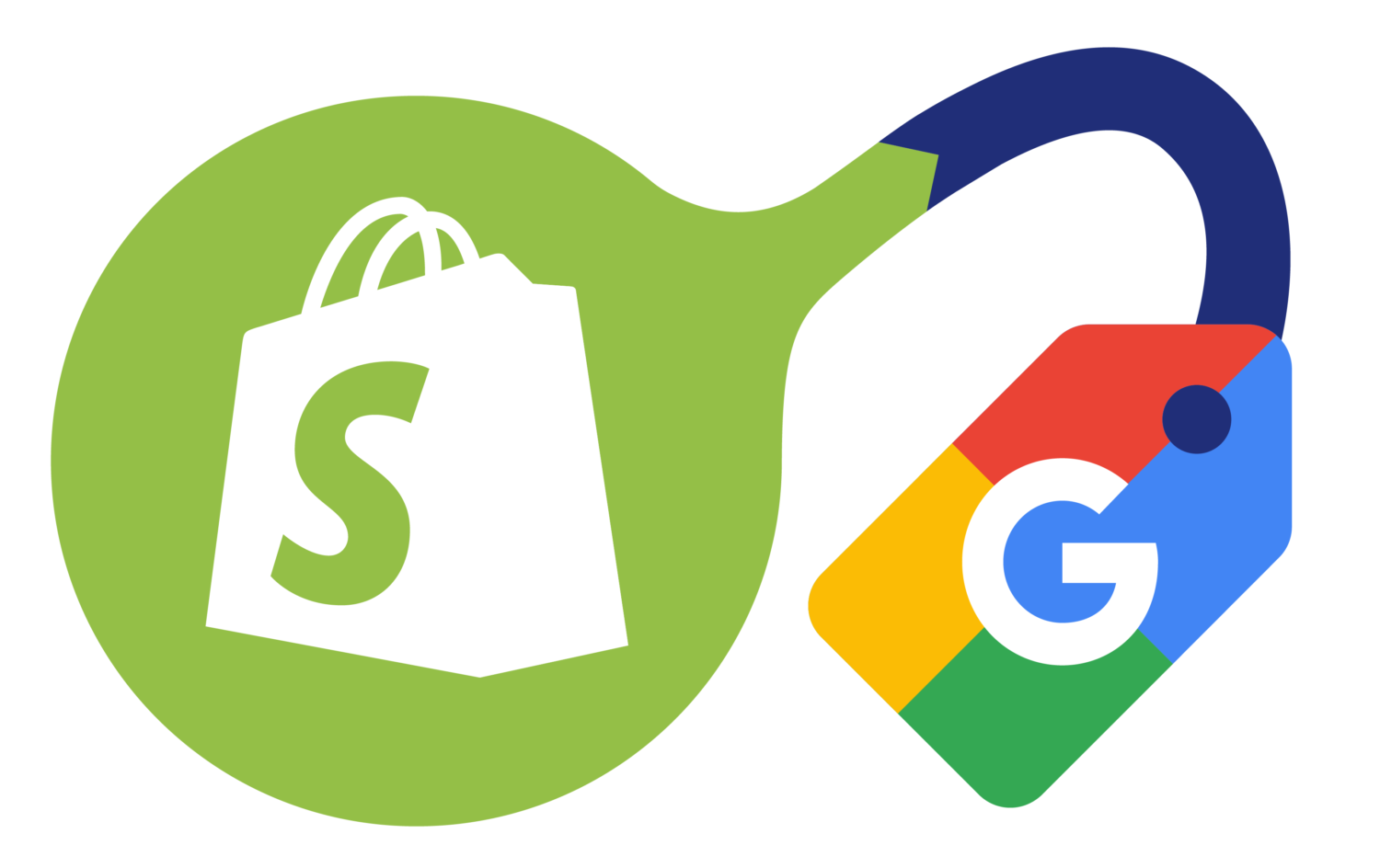
Method 1: Through the Google Channel on Shopify
You’ll have the option to sync your entire product catalog, or just specific collections, to Google Merchant Center when you set up the Google sales channel on your Shopify store.
This is the simplest way to sync Shopify products with the Google Merchant Center, although the benefits of this method are limited.
Google allows you to sync your entire product catalog and you can update the status of individual products to remove them from Google Shopping if you want. You’ll have to wait for approval before your products go live – it helps a lot if you have:
- Good product photography
- Relevant product title and description
- Updated product attributes
Google will also automatically update synced product data once every 30-days to ensure that everything is still relevant.
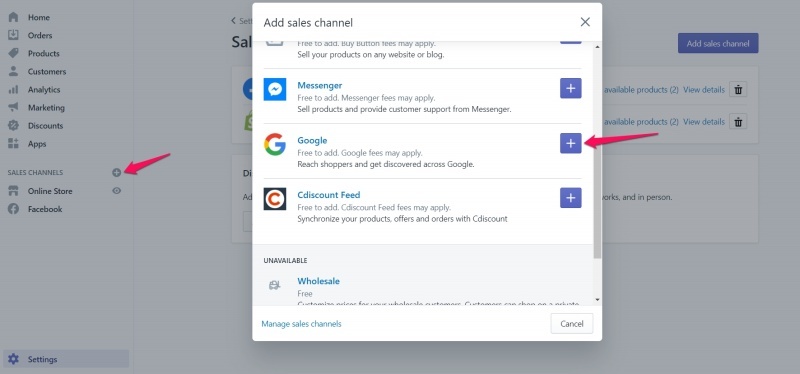
On your Shopify dashboard, click + Sales Channels then add Google
❗️BONUS: How to set up a Google sales channel from Shopify dashboard?
The Google sales channel on Shopify is a good bet when you’re just starting out with Google Merchant Center. To set it up, simply:
- Open the Shopify dashboard
- Press the ‘+’ icon next to Sales Channels on the left
- Select Google
- Complete the setup
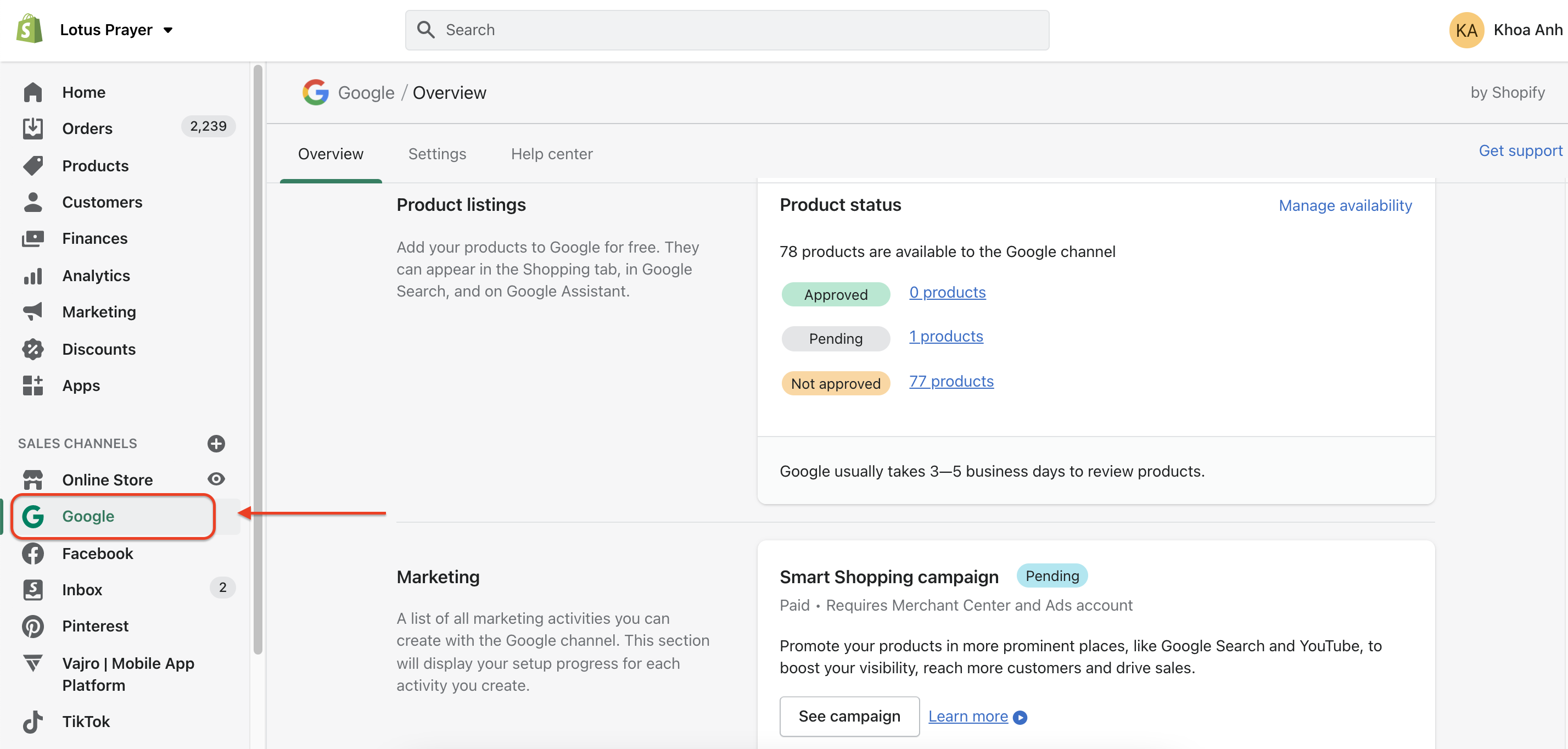
Note that you will need to have a proper business registration.
Method 2: Use the Socialshop app to sync Shopify products to Google Merchant Center
The Facebook, Google Shopping Feed (Socialshop) app on the Shopify App Store is designed to sync Shopify products to Google Shopping and Facebook Shops. You can choose specific products to exclude from the sync, or have all your products kept up to date.

With Socialshop, you can sync products to a new level
Live updates to sync Shopify products to Google Merchant Center
Perhaps the biggest benefit for merchants is that Socialshop will live sync any changes you make to products in your catalog. This is much more effective than Google’s own 30-day syncing and ensures that your Google Shopping and Shopify feeds are always the same.
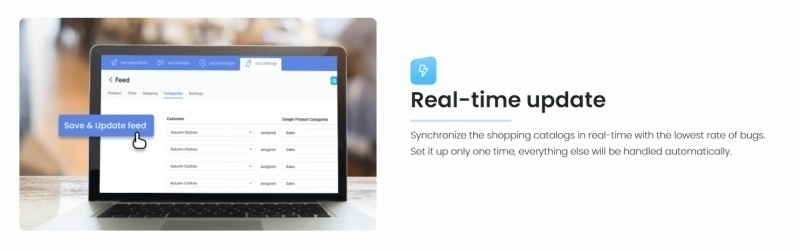
Socialshop ensure real-time update anytime you adjust your products on Shopify
Bulk assign values
Socialshop also allows you to bulk assign values to products to optimize them in the feed and increase conversions. With the regular Google channel, you’d need to do this individually for each product, which can take a huge amount of time – especially if you have hundreds of products.
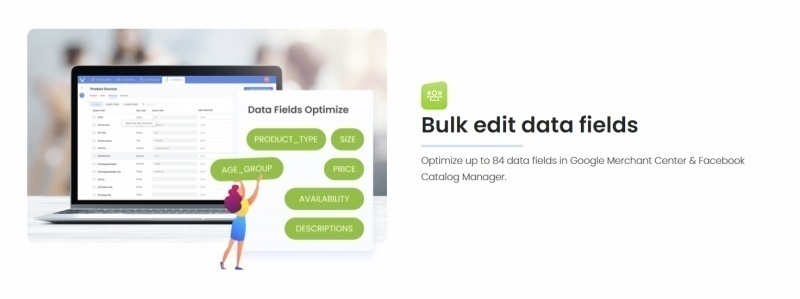
You can now assign values for numerous products with Socialshop
Filter product collections
Socialshop allows you to choose which collections or specific Shopify products you want to sync with Google Merchant Center, giving you more power to choose exactly what appears on your feed.
How to install the Socialshop app
Go to the Shopify App Store and find the Google Shopping, Facebook Feed app. Install the app and open it to connect it with your store.
- Press ‘Add Feed’ in the Socialshop dashboard once it’s up and running
- Choose ‘For Google Merchant Center’
- Choose the products/collections you want to sync
- Wait for them to receive approval from Google
- Done. Simples!
Note: You can also use this app to sync Shopify products with the upcoming Facebook Shops feature. This allows you to reach millions of buyers on Facebook and dramatically increase your conversions as a result.
How to optimize your Google Shopping listings
You’ll want to optimize your listings once you’ve synced your Shopify product catalog to the Google Merchant Center. Google recommends some simple ways to do this to ensure your listings get higher conversions.
- Use the search engine listing title tag as the product title to improve SEO
- Use negative keywords
- Add as much data as you can to the feed
- Stick within Google’s requirements
The feed is arguably the most important aspect of optimizing your Google Shopping listings. You need to give Google as much data as possible to ensure they can properly index your products. Next comes SEO, make sure you’ve included keywords in your product title and meta description.
📍BONUS: Let’s see what are the top expert tips on how to optimize your Google Shopping feed.
Finally, make sure your product photography is unique. It should be within Google’s requirements, but try not to make it the same as everyone else. Product listings that show a person using or wearing a product tend to convert much higher, so make sure to use these kinds of photos.
A word about Facebook Shops
Facebook Shops is a new feature on the world’s most popular social media platform that will allow you to have a mobile-first storefront for your business. Shopify has partnered with Facebook to allow merchants to sync their Shopify products directly with the new Shops.
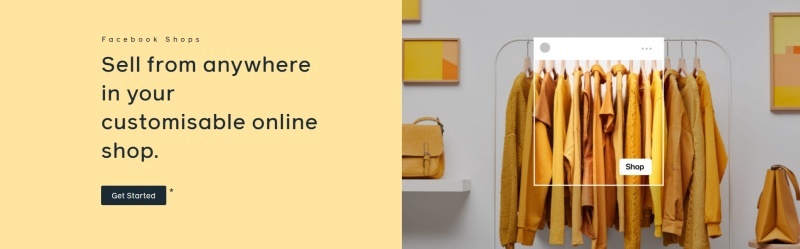
Apart from Google, you should make the best out of Facebook Shop also
Socialshop will allow Shopify merchants to live sync their products on Facebook in the same way that they can with Google Merchant Center. You’ll be able to do all of this from one easy-to-use dashboard, giving you more control over your sales channels.
Facebook Shops will become one of the premier sales channels merchants will choose to sell through thanks to the billions of people that use the platform every day.
Key benefits:
- You’ll be able to sell to millions of Facebook users
- Mobile-first interface is perfect for today’s shopper
- Can sync your Shopify product catalog over
- Checkout through Facebook is coming soon to the US, then other countries
- A massive increase in conversions!
Final thoughts
Syncing your Shopify products to Google Merchant Center will skyrocket your conversion rate in a very short time. If you can keep your product feed live updated, then all the better.
I’d recommend you use a Shopify app to assist you when syncing your product feed as it’ll save you time and ensure your feed is always up-to-date.
 socialhead
socialhead