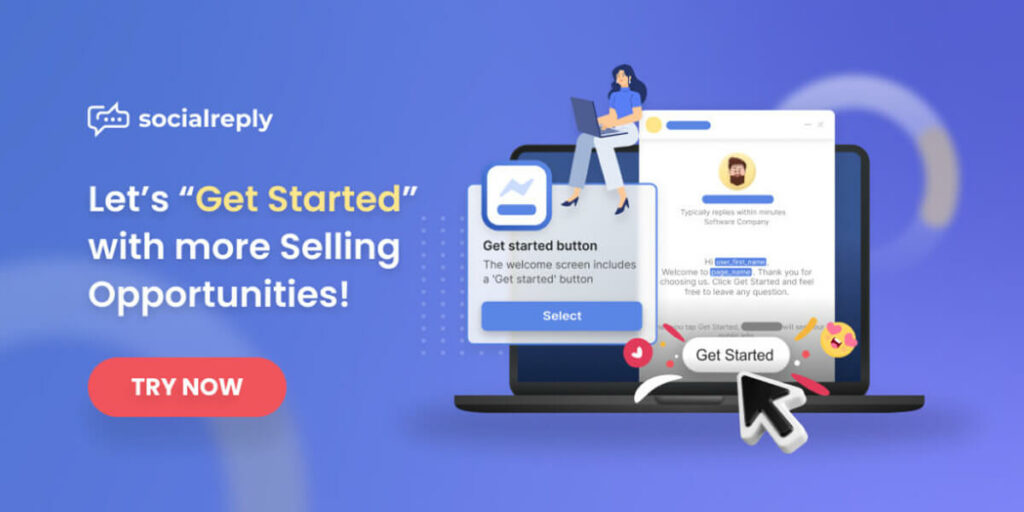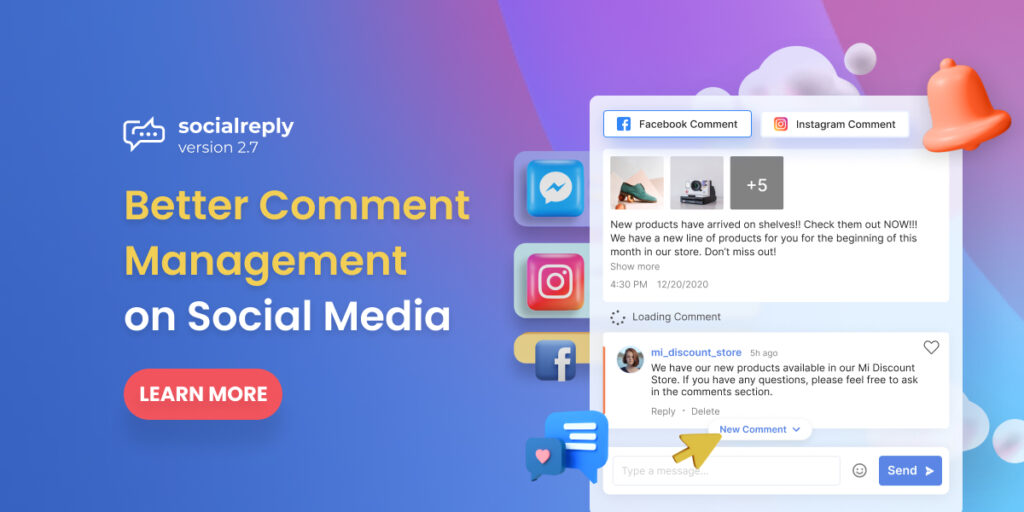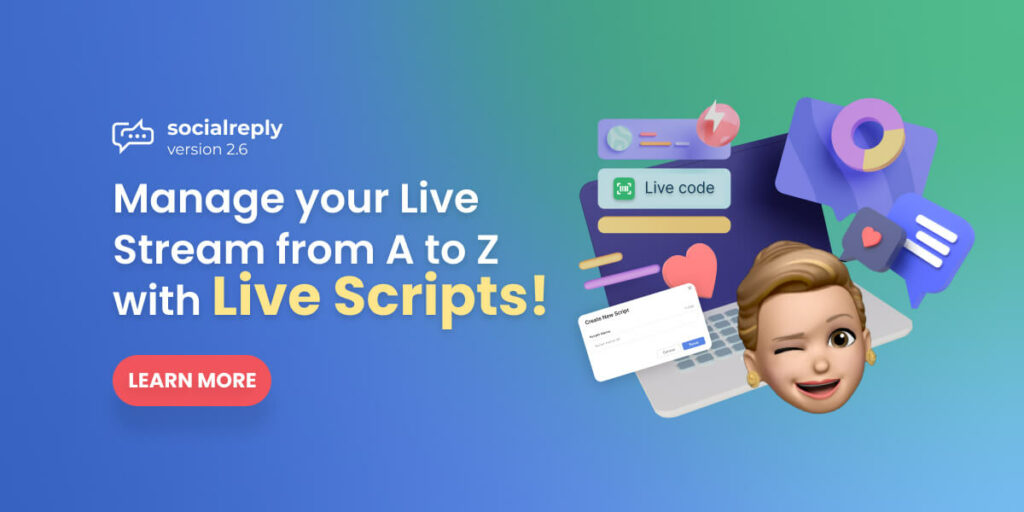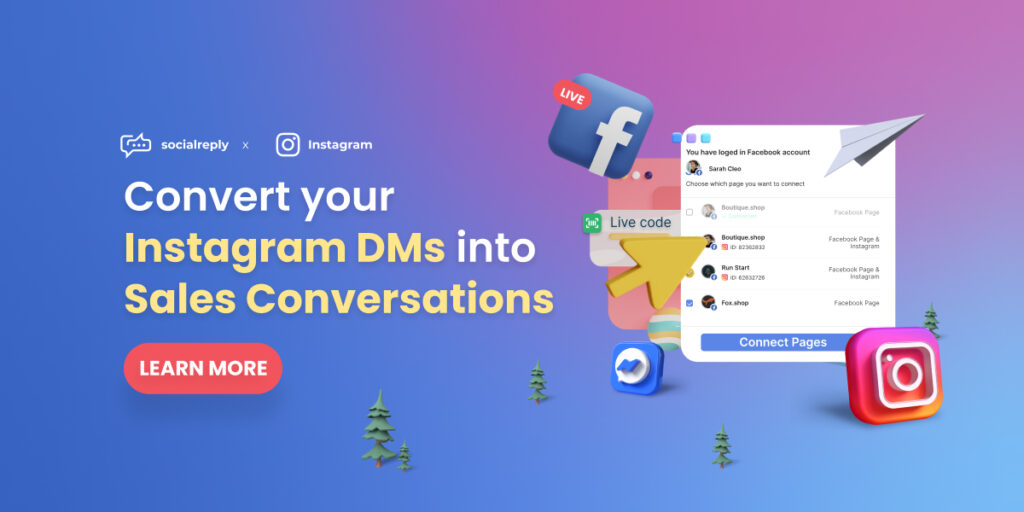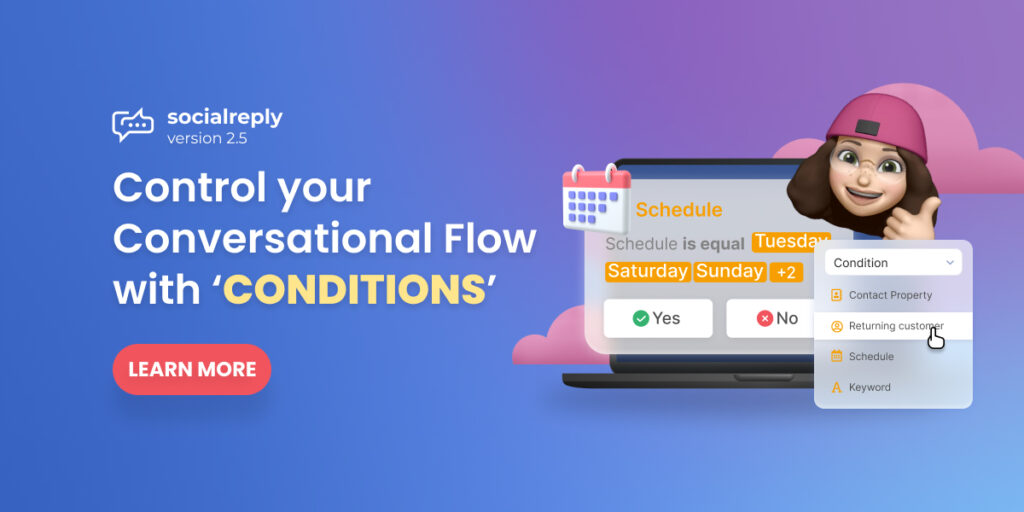We have walked you through the Chat Flow & Growth Tool unbox which is great to help you keep track of existing customers and enhance your Customer Service process. This latest Socialreply V2.1 version offers you tools to start the conversation more effectively in an engaging way.
For those who are new to Socialreply, Socialreply is a 5-star Shopify app that integrates your Shopify store with multiple Facebook pages and accounts. Support your customers and boost sales better through live chat. You can one-click connect your Facebook Page with Socialreply here. It’s all free!
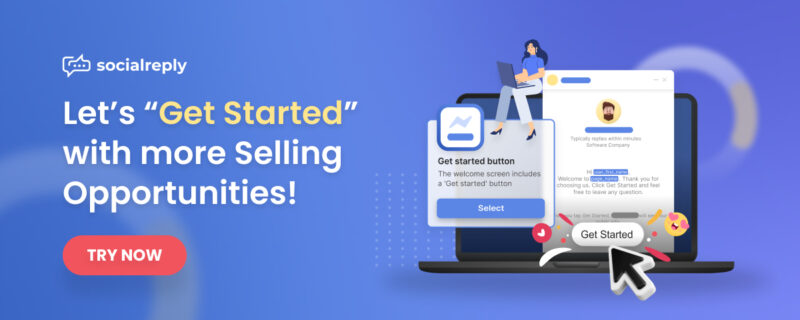
Table of Contents
Why should you use Get Started Mode?
Get Started Mode is our new chat widget added to the “Socialreply popular widget” which allows you to send your customer a pre-welcome message, engage with new customers in a more polite and nobility way.
Get Started Mode is not simply showcase your store identity but also makes customers aware that they are allowing Facebook shop to send message directly to them on Facebook.
It would look likes this after setting up:
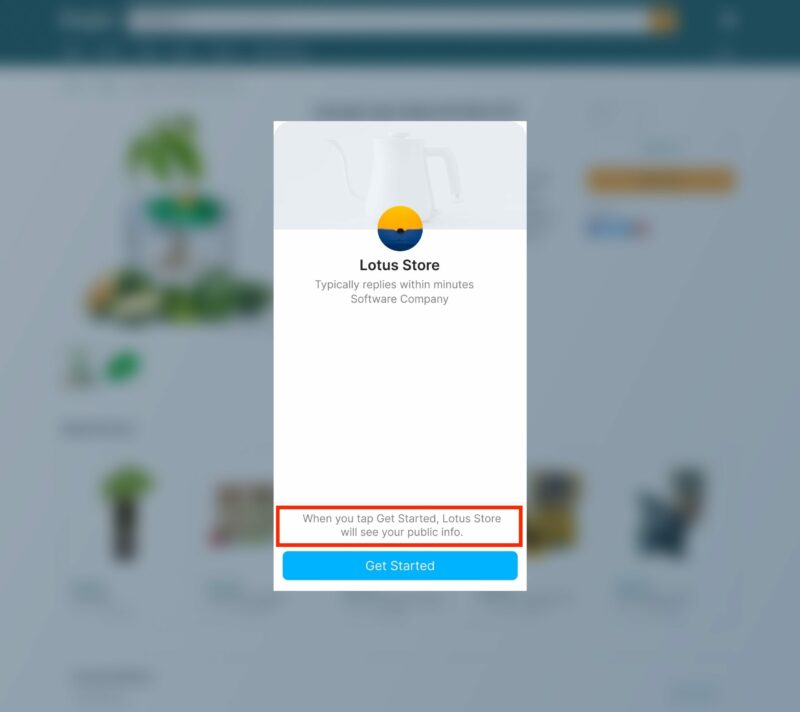
Get Started Mode will aware customers that you are allowed to send them the message by the notice: When you tap Get Started, the store will see your public info.
The cool thing about it is that Socialreply manages all Facebook messages and Website messages in one place, so that you haven’t to leave the apps to interact with your customers on Social Media. That means you can one time set up your Get Started Mode to all of your Facebook Page Shop by connecting your Facebook Account to Socialreply.
Now, let dive into Getting your Get Started Mode on.
How to set up Get Started Mode with Socialreply
Step 1: From the dashboard, go to Growth Tool session >> Create New
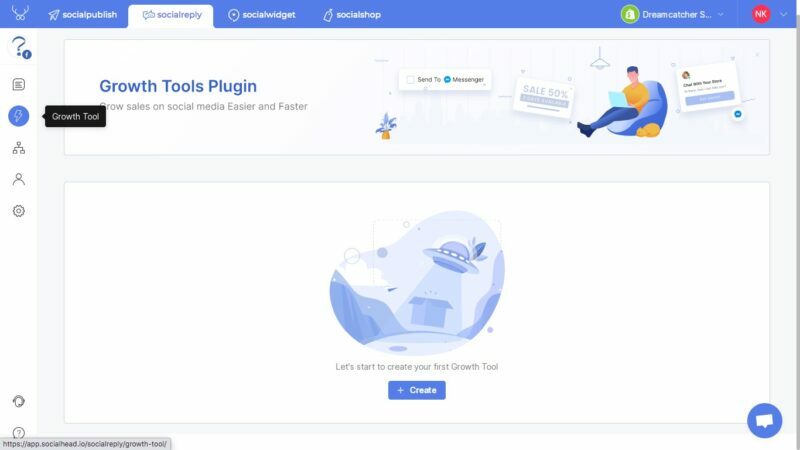
Step 2: Choose popular widget >> Get Started Mode
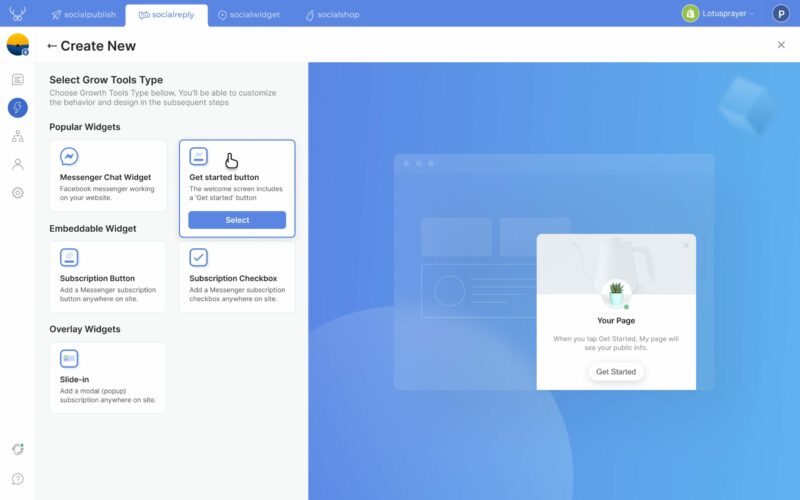
Popular chat widget added to Socialreply – Get Started Mode
Step 3: Name and customize your pre-message which will appear before customer click to the Get Started Button.
Socialreply provides attribute included: Your customer first name, last name, full name and your store name (your Fanpage name).
One thing should be noted that each attribute length is 20 characters, so if you added 2 attributes to your Get Started Mode, you would have 120 characters left in a total of 160 characters.
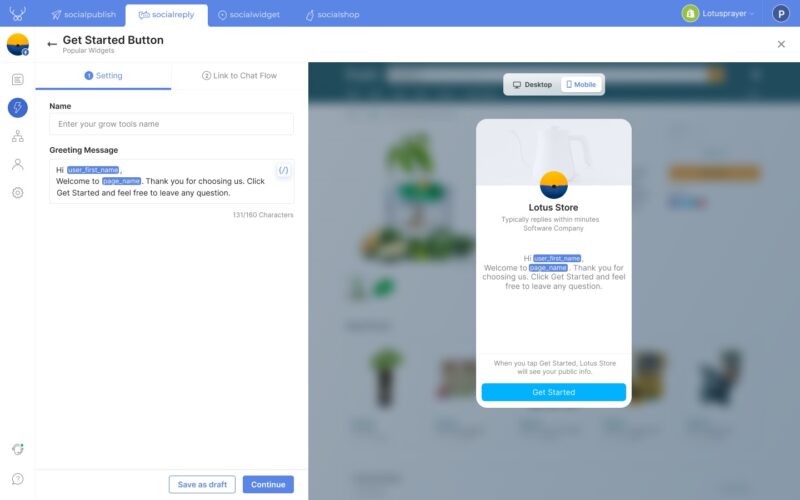
Finishing your Get Started Mode by customizing pre-message.
Step 4: Connect your Get Started Mode with a Chat Flow.
It’s great if you have created a Chat Flow before because your job now is to link that Chat Flow with Get Started Mode. This is an optional step to finishing the Get Started Mode but we highly recommend you add this to your live chat set-up for a better shopping experience. Especially when you are not able to instantly reply to all customers’ messages so that’s better to let your customers know how eager you are to listen to their concerns.
After creating a Get Started button, you are about to catch customer attention by creating a Chat Flow or welcome message. I have detailed guidance of creating a Chat flow for specific objectives which you can find here. In this article, I will walk you through the welcome message by Chat Flow. Simply follow the instruction below:
- Go to Chat Flow >> Create New Flow >> Choose Blank Flow and name your chat flow.
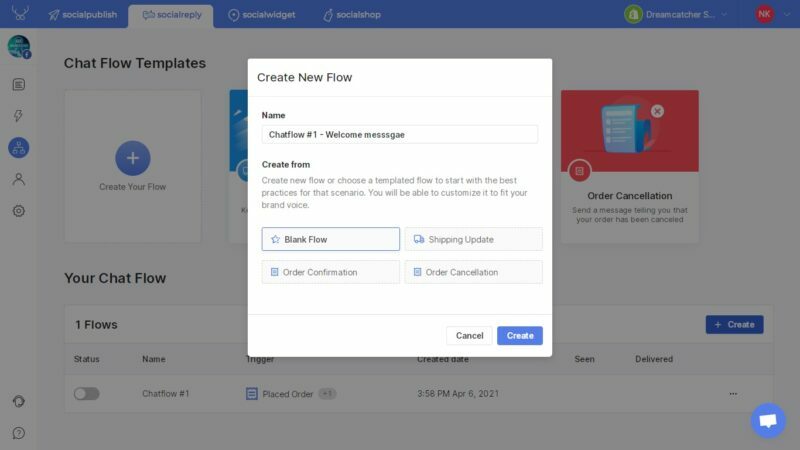
Create a Chat Flow
- Choose your trigger to start conversation, such as your existent Message Chat Widget
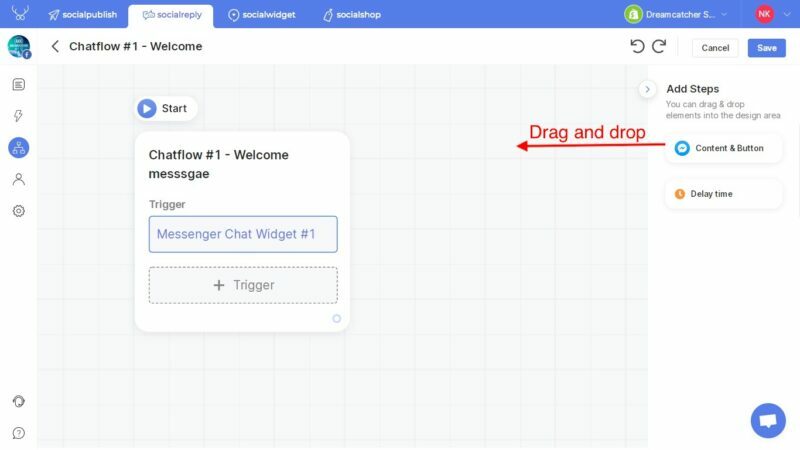
Choose your trigger to start conversation
- Drag and drop content block to customize your welcome message >> Link your trigger with the content block >> Save. Your Chat Flow has been created.
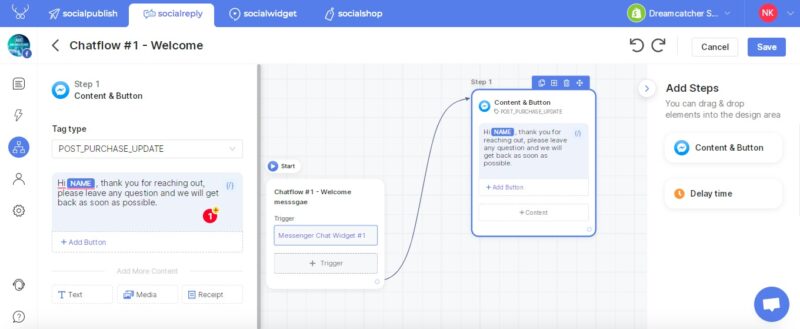
Customize your welcome message
- Or you can add a button that linked to your Website (optional)
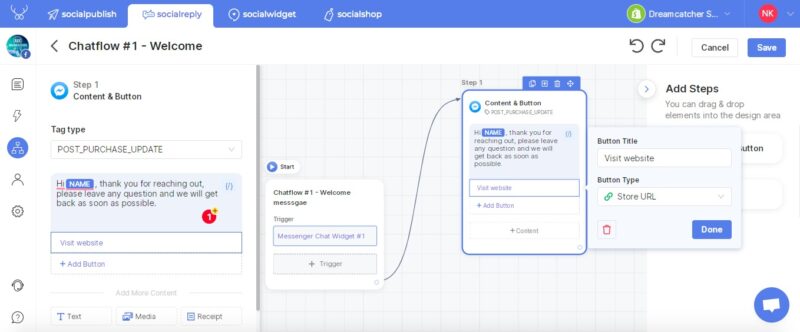
Add button to redirect to your website
Congratulations, you have successfully created your Get Started Mode on your chatbox with an engaging chat flow.
One more thing to keep in mind that start the conversion naturally without being hard-sale is an important factor to consider while setting up any Chatbot. Socialreply has suggested all the possible template and also leave the fullest customization for you to create “your store first look” such as: the page you want to set up Chat flow (in case you have connected with many fanpages), message button types, message button colors, size, location,…
Follow https://socialhead.io/blog/ to keep up with new features that help leverage your live chat and grow sales value on social media.
Upcoming on Socialreply
- Create Up-selling Chat Flow just by linking with Growth Tool
- Design beautiful and informative Chat Flow widget to catch customers attention
- Website traffic hack with new Customized Growth Tool types
Get Socialreply and other Socialhead apps for FREE on Shopify App Store or visit https://socialhead.io/
If you have any questions while using these features, do not hesitate to contact us via in-app live chat or email at support@socialhead.io or visit Socialreply Help Center.
 socialhead
socialhead