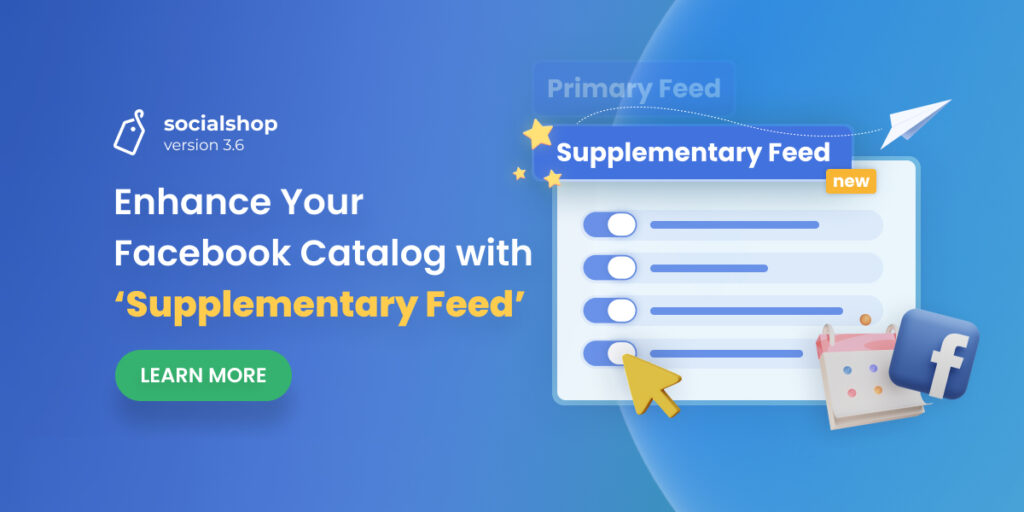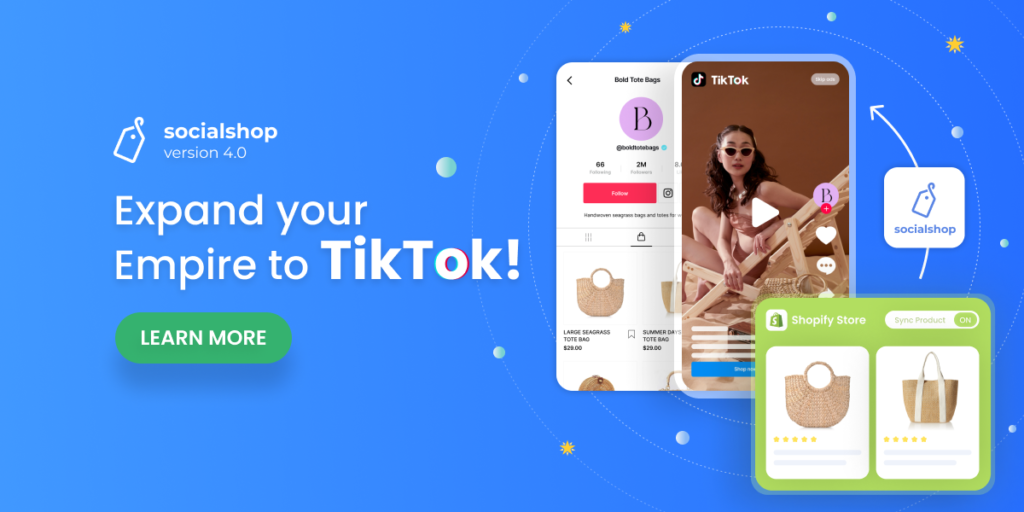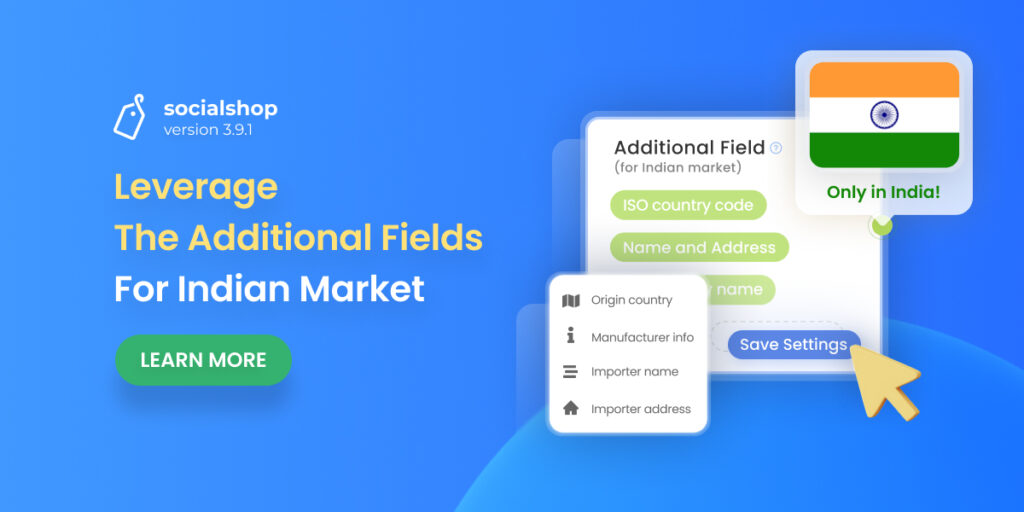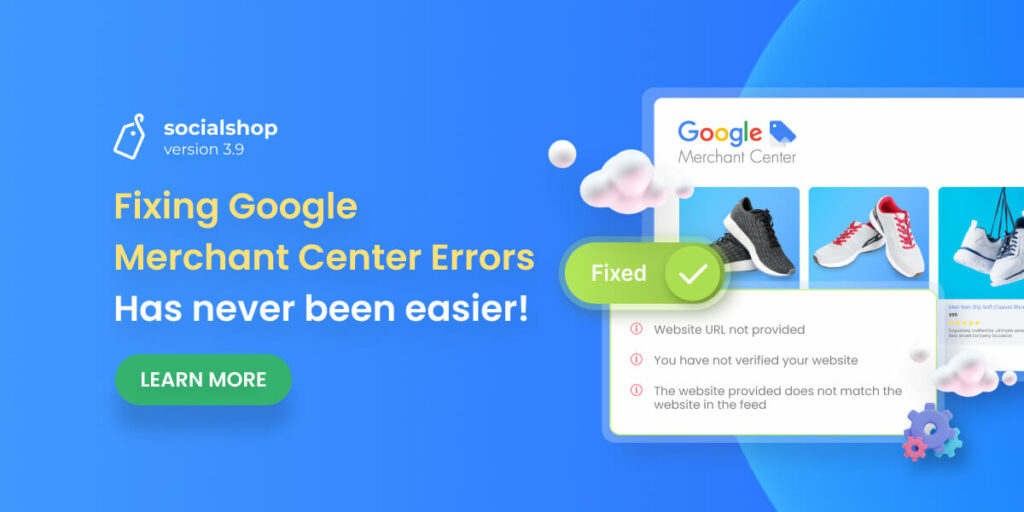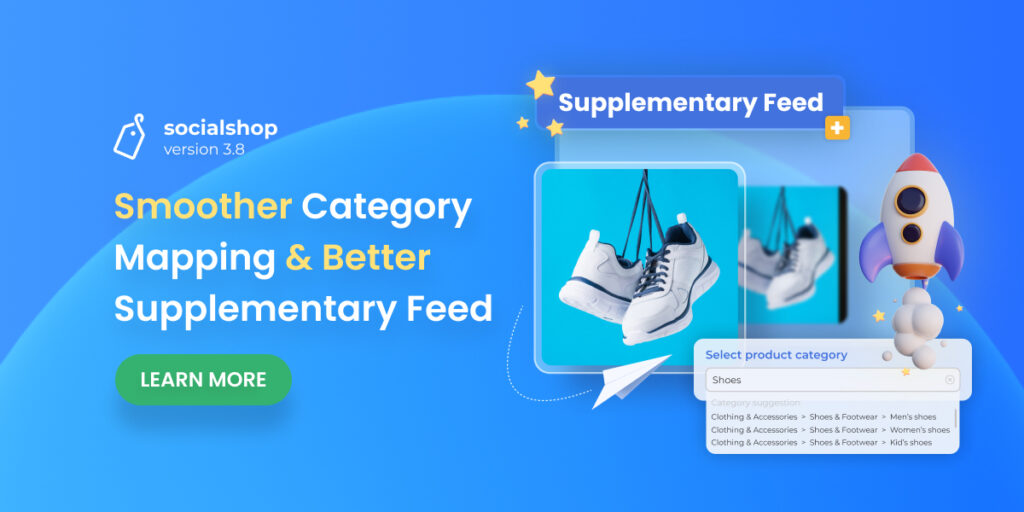The new version of Socialshop V3.6 is coming to help online merchants take advantage of their existing items in their catalogs. As a result, they can enhance their Facebook catalogs with additional product attributes.
Now, let’s continue and learn more about this supplementary feed feature from Socialshop V3.6.
Table of Contents
Why would you want to use supplementary feed?
That might be the question you think of when talking about this new feature. Well, let’s say that you have already created a product feed on social media platforms, and you now want to use all the cool features from the Socialshop app. This is when supplementary feed comes in to support.
This new feature will allow you to use your existing items in the Facebook catalog, including your products and information, and update certain fields for those items in Socialshop V3.6. As a result, you can enhance the existing items in your catalog when you create supplementary feeds.
Furthermore, you can have better management of all product feeds in just one place with our app.
How to use the Supplementary Feed feature in Socialshop V3.6
Feel more interested? Now then, it’s time to learn how to truly utilize this cool feature in our new version of Socialshop.
From now on, in the Feed Center tab, you will see a new Supplementary Feed section next to the Primary Feed one.
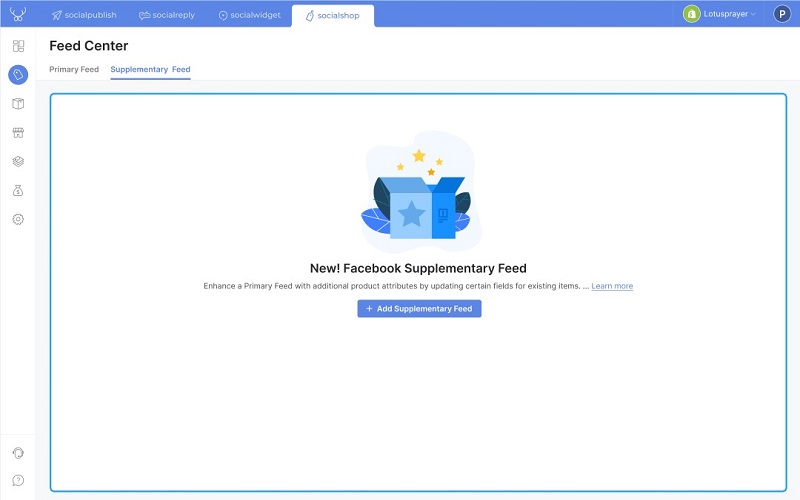
You can easily locate the Supplementary Feed in Socialshop V3.6
- You can click ‘+ Add Supplementary Feed’ to get started. After that, you will have to wait for the app to authorize your Facebook Shop to continue.
Once the authentication is completed, you will be taken to the ‘Create supplementary feed’ page.
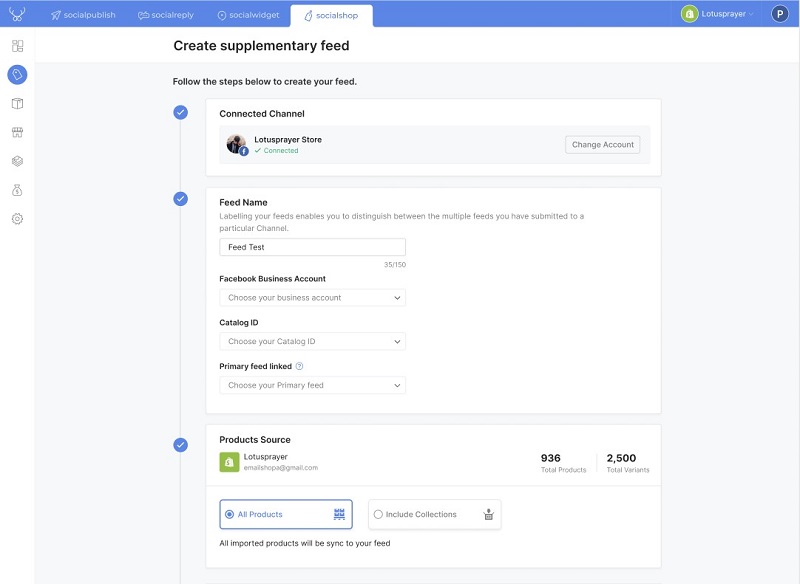
- At this step, you can edit the name of your supplementary feed, decide which Facebook Business account you want to connect and the catalog ID for your feed.
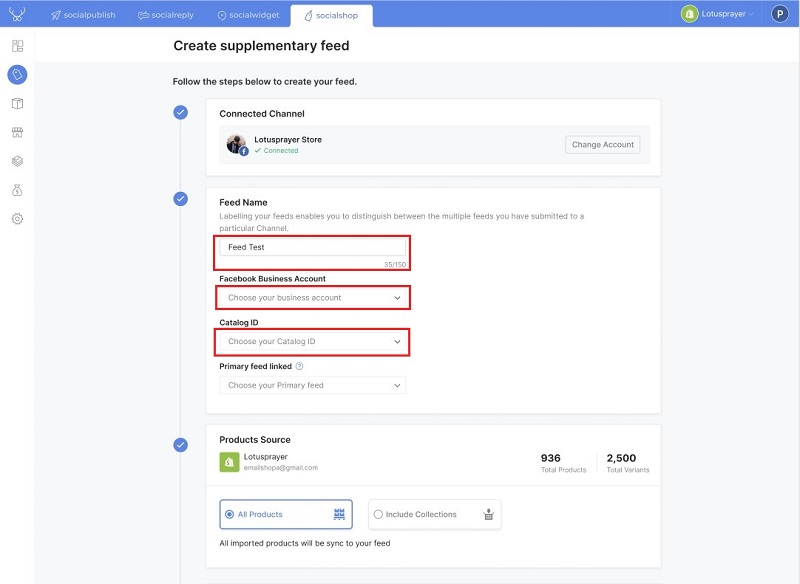
Edit your supplementary feed
- More importantly, you will need to choose the primary feed that you want to link. This should be the feed that you’ve already created for your online store. Moreover, this primary feed MUST be from other sources, not from the Socialshop app itself. Otherwise, it would cause conflict and become unable to link the supplementary feed to the primary one.
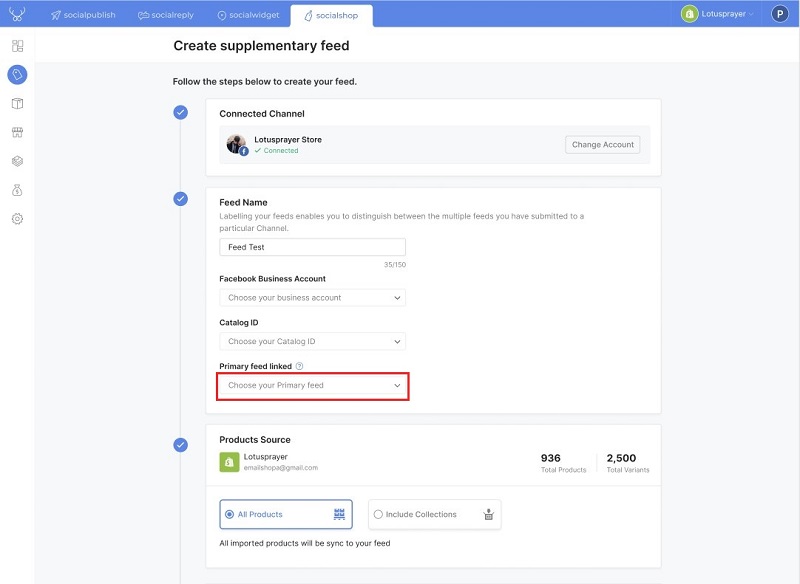
- Scrolling down the page, you will see the option for creating a product filter and category mapping. These options will make your feeds more feasible for customers, increasing more chances of sale conversions.
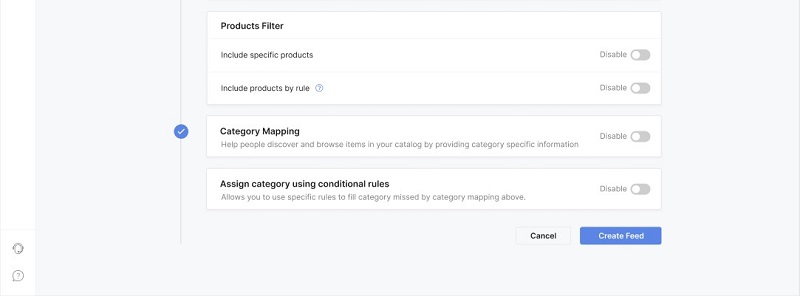
Manage your supplementary feed’s product filters and category mapping
Once you are happy with everything, you can click ‘Create Feed’ and that’s it.
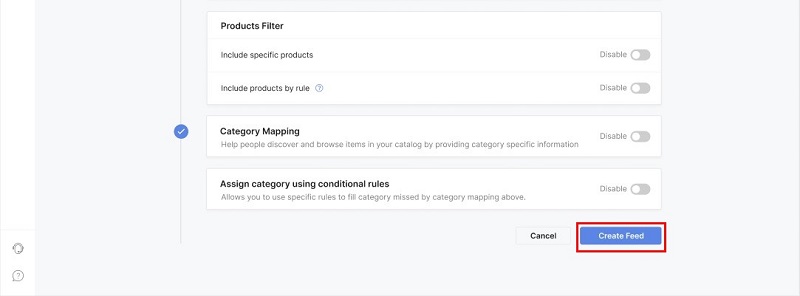
Now, you can see the supplementary feed that you have just created. Additionally, you can click on the feed to see more of its settings.
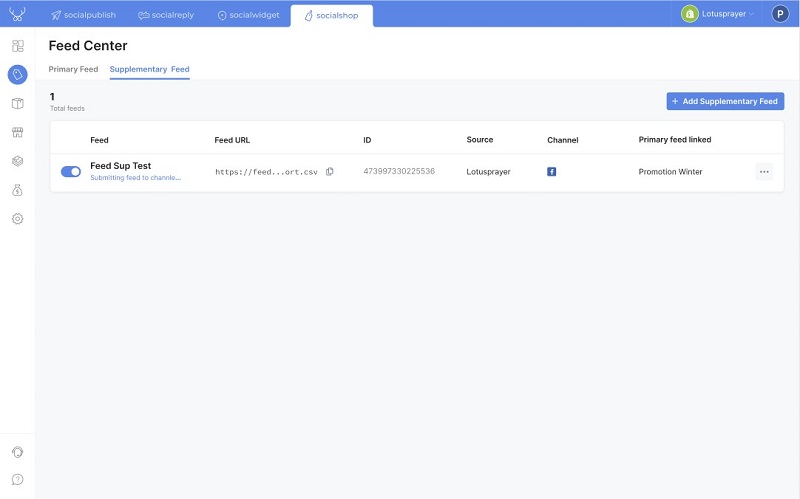
- Inside the feed, you can see the items that are linked from your primary feed. Moreover, you can also acknowledge the status of each item in this supplementary feed.
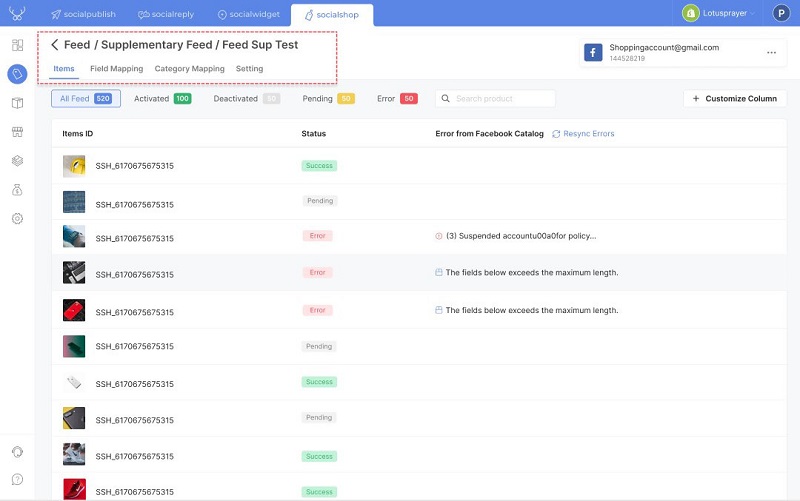
In the setting section, you can see more options and how you are setting up your supplementary feed.
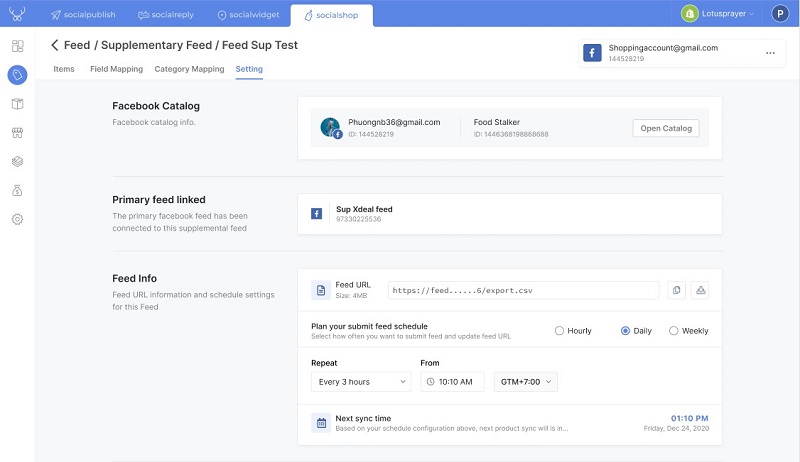
Get Socialshop V3.6 to bring all your product feeds together
All of the above are pretty much everything you need to know about this new version of Socialshop V3.6. With the new supplementary feed feature, you can add more attributes to items in your catalog. You can also manage all those attributes and fields in only one place.
Get Socialshop on the Shopify app store today and try out the new feature. If you have any questions, you can always let us know via live chat or email. We are glad to help!
 socialhead
socialhead