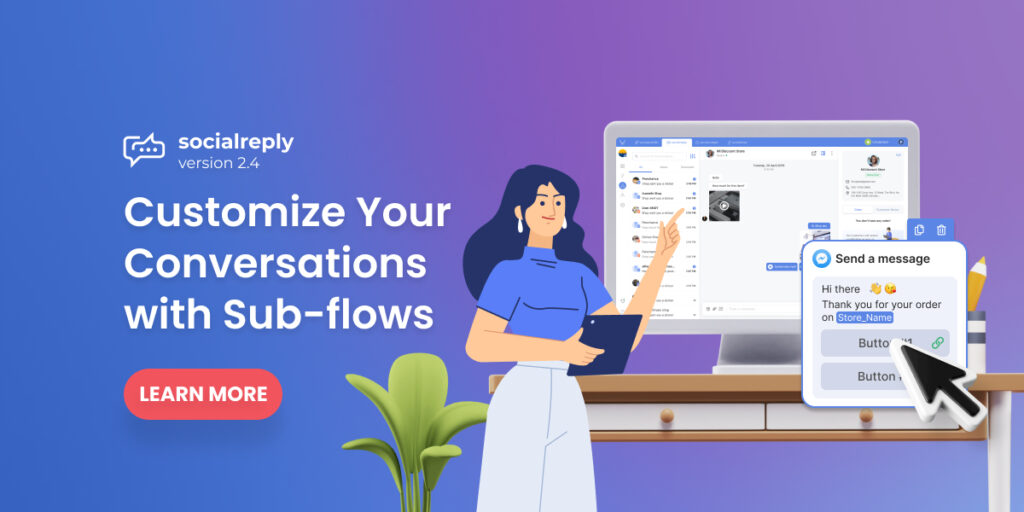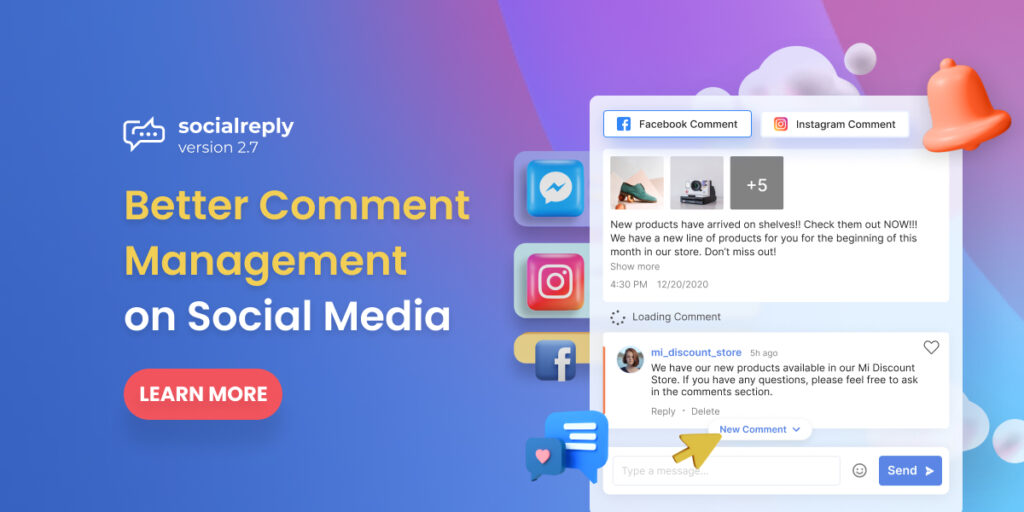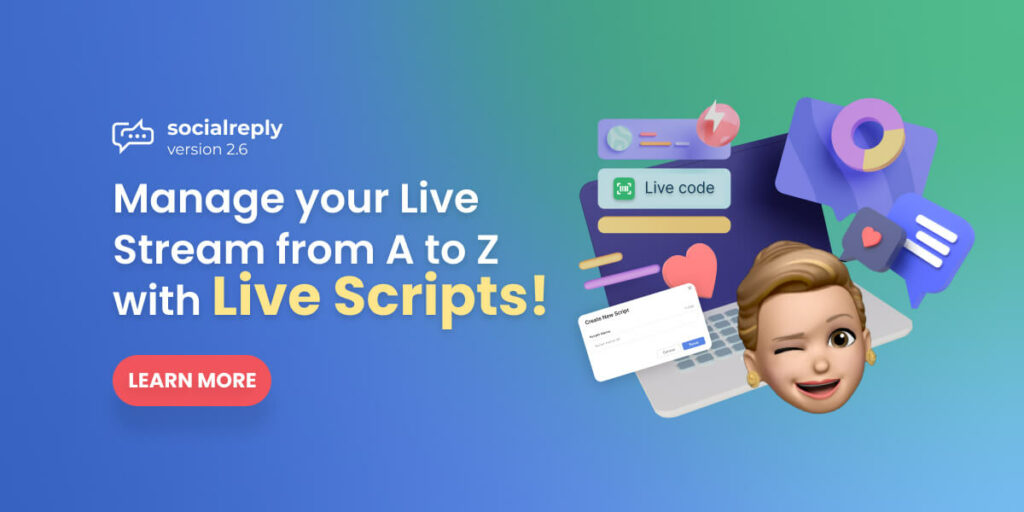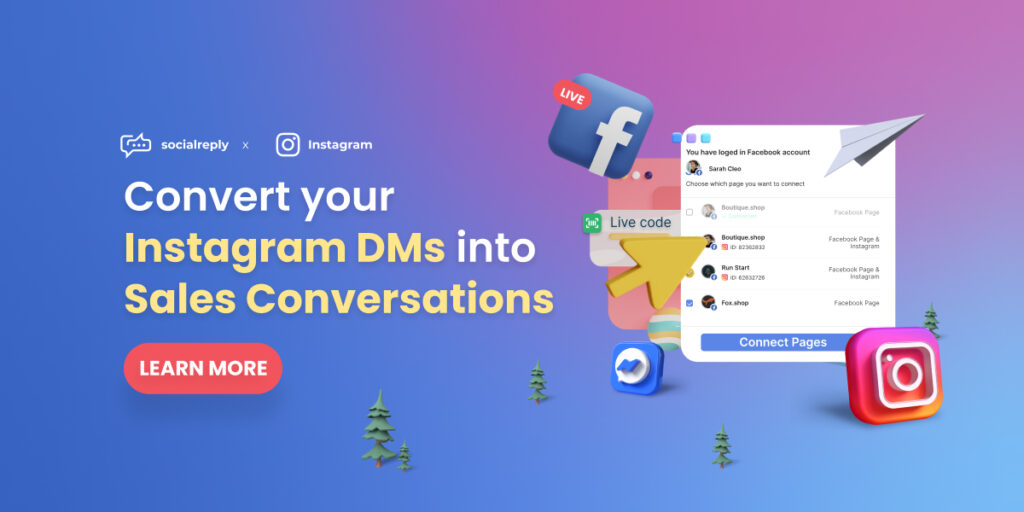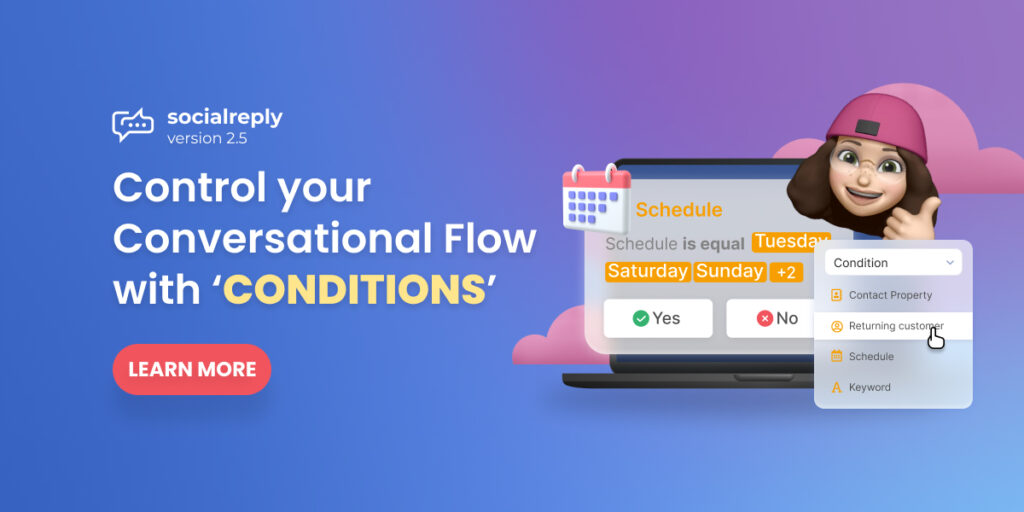Our development team is ready to release the next version of Socialreply on July 6th, 2021. In this version, we are going to launch the new UI design for live chat as well as add the sub-flow feature to support chat flow customization and performance.
Once again, we expect that Socialreply V2.4 will offer our valued merchants a more user-friendly experience and also further chat flow optimization for better use.
We won’t keep you waiting any longer, let us take you on a quick tour of the new Socialreply.
Table of Contents
New UI Design For Live Chat In Socialreply V2.4
Our development team has researched and optimized the UI design of Socialreply and kept improving it through multiple versions to offer you the best live chat management experience.
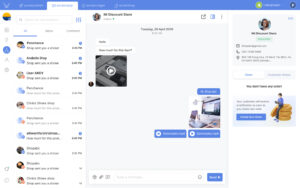
Manage messages effectively with a new optimal UI design
Therefore, Socialreply V2.4 will have a brand new UI design that will surely be much more user-friendly and optimal.
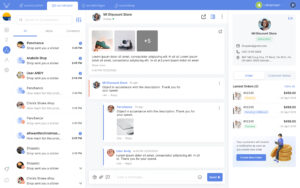
It’s easy to reply and keep track of comments as well
In general, we optimize the UI design in detail to make the whole Reply Box nice, clear, and easy to use. Here are some new and minor but crucial improvements of Socialreply V2.4:
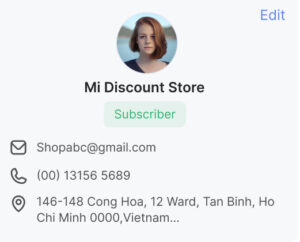
New customer profile display
- Improved Customer Profile: Make customer information nicely displayed and allow you to know if the customer already subscribes to your brand or not. You can also edit the customer profile as before.
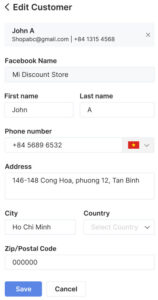
Edit the customer info as detailed as you want
- Add Customer Note: With this feature, you can take note of all the information related to your customers for later reference.
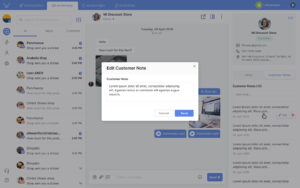
Take note of customers’ info for better management and future reference
- Fully manage your conversation with multiple choices: You are allowed to mark the message as unread, delete conversations, or block users.
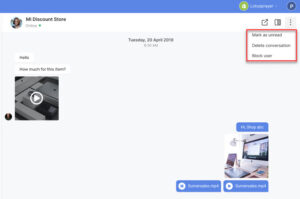
You can take care of your messages like what you do on Facebook Messenger
Create Sub-Flows
With Socialreply V2.4, you are enabled to add subordinate flows to your chat flow to create a smooth automated conversation with your customers.
In detail, when you add an action, you can also add one or several buttons that redirect your conversation to the next actions as choices. Here is an example of sub-flows:
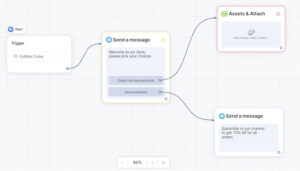
You can create two or more sub-flows in your main chat flow to serve your own purposes
You can set up Socialreply to automatically send a message to your customers and offer them multiple choices. Each option will be displayed as a button and it will redirect your customers to a sub-flow.
This function will help you create a smart and automatical but friendly chatbot as if your customers are interacting with real agents. Moreover, sub-flows will let you customize your chat flows as you want to serve your own purposes effortlessly.
To set up sub-flows for your chat flow, do as instructed:
Go to Socialreply > Chat Flow > Create > Add triggers and continue > Drag and drop actions
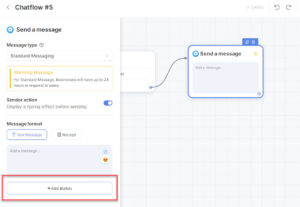
You can add multiple buttons in an action
- Click on an action > Add button > Customize the button as you want
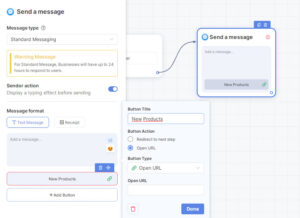
Customize the button as you want
You can name the button, set up button action to proceed to the next step, or open the URL. If you choose Redirect to the next step, you have to link the button to an action. If you choose Open URL, then you have to input an URL where you want to take customers to.
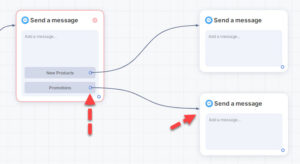
Then, you need to link your buttons to actions if you choose ‘proceed to next step’
- Link the button to another action > Done.
Don’t forget that you can test your chat flows before publishing by clicking on the Preview Flow button. That’s all we offer you in Socialreply V2.4, if you have any questions, please contact our customer support team via in-app live chat or email support@socialhead.io.
 socialhead
socialhead