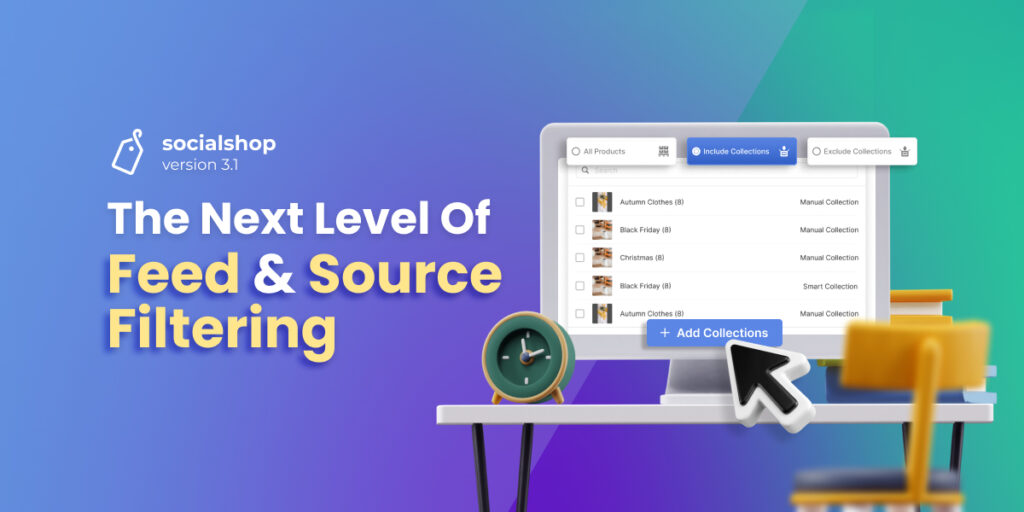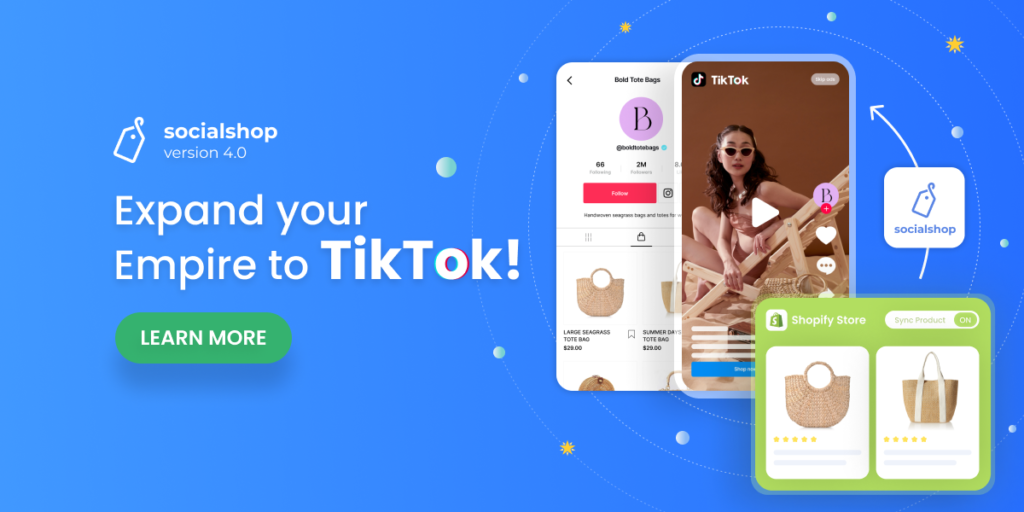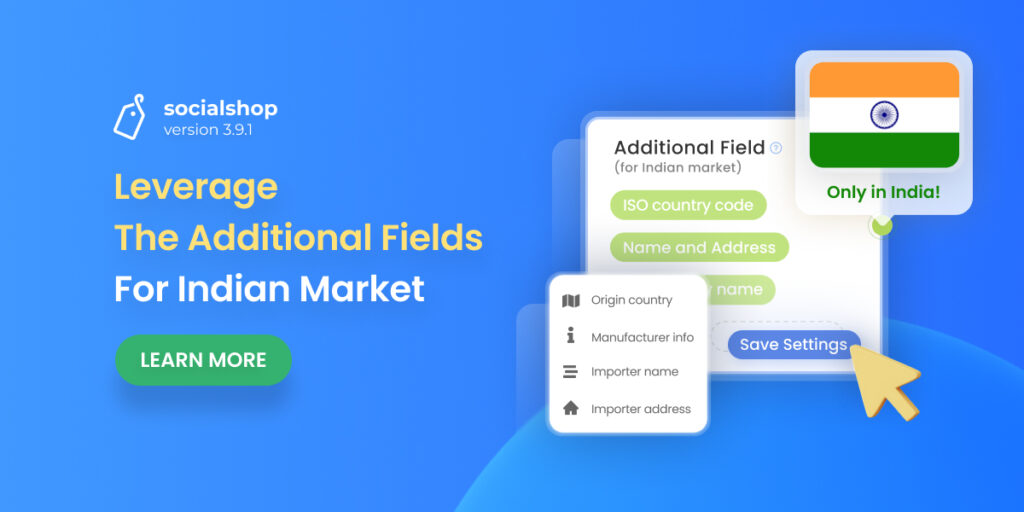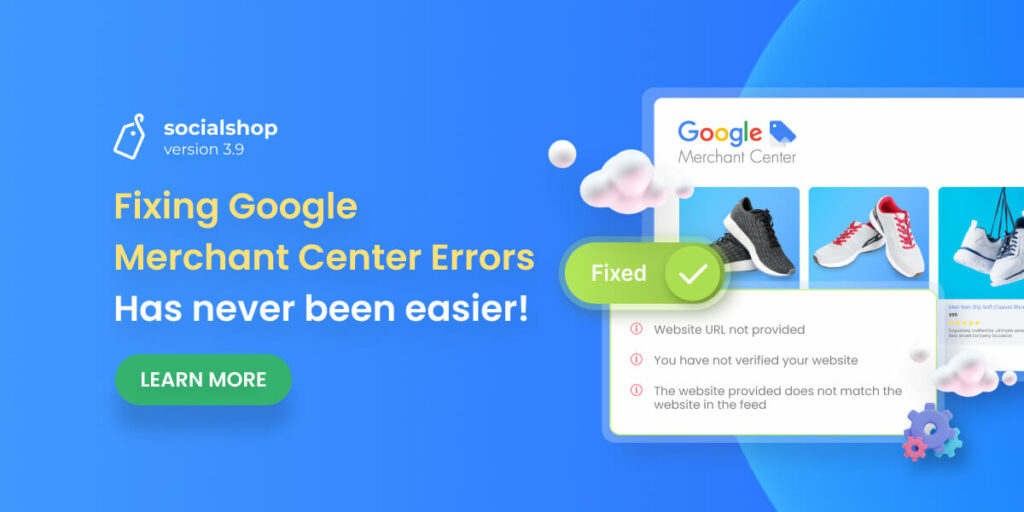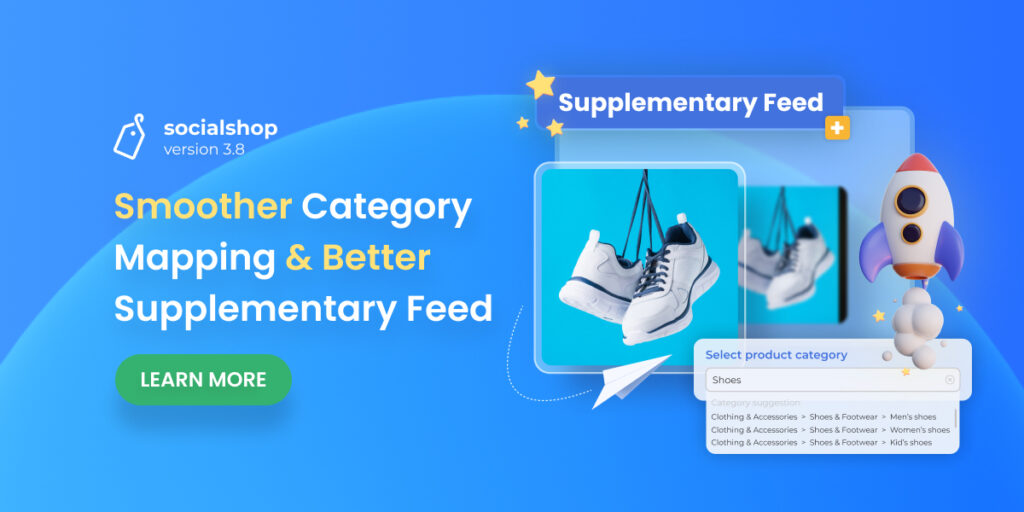How are you guys doing? We hope that you have picked the best Socialshop pricing plan for your business already because Socialshop V3.1 is officially launched today!
In this version, we introduce you to some new minor but useful features to support you in feed and source filtering. Moreover, we continue to enhance the app performance as well as the loading speed to complete the user experience.
Let’s see what we got!
Table of Contents
Exclude ‘collections’ and ‘variants’ in Source Management
Guess what? In Socialshop V3.1, you are now enabled to filter not only products but also ‘collections’ and ‘variants’ in your source.
This will surely help you customize and also optimize your product synchronization easier.
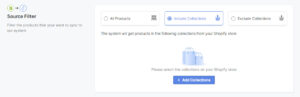
Filter collections for your sources
To include collections /exclude collections from your source, do as instructed here:
Go to Socialshop > Source Filter > Include collections/ Exclude collections > Choose the collections you want to filter > Apply > Save & resync
Moreover, Socialshop V3.1 allows you to exclude an unwanted specific product or its variants from your sources. There are two ways to exclude an item and its variants easily:
- Choose it manually: Go to Socialshop > Source Management > Exclude Product > Select products > Pick the products you want to exclude in your source > Insert > Save & resync
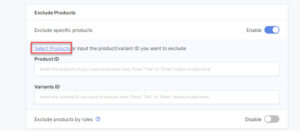
Select products you don’t want to include in your source
- Input product/variant ID: Go to your Product Center > Click on the product you want to exclude > Copy product ID and variant IDs
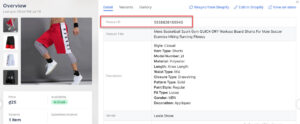
In Detail, find and copy product ID
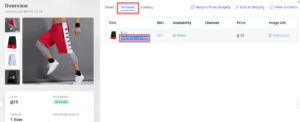
Switch to Variants tab to copy variant IDs
- Paste them into Exclude Products section > Save & resync > Done
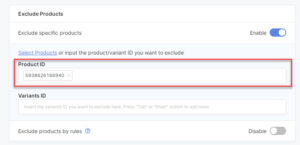
Paste the product/variant IDs here to exclude them
This is an advanced level in product filtering that enables you to exclude specific products and their variants from your source easily.
Include collections in feeds
Socialshop V3.1 offers you a new feature that lets you include one or several collections in a feed.
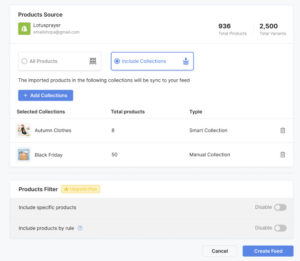
Now, you can include collections in your product feed
To include one or several collections in your feed, follow these steps:
Go to Socialshop > Feed Center > Click on the feed you want to edit > Settings > Product Source > Include Collections > Choose the collections of products you want to add to your feed > Create Feed > Done
In-feed Product Detail
Last but not least, you can now check out the product details right in your feed with Socialshop V3.1.
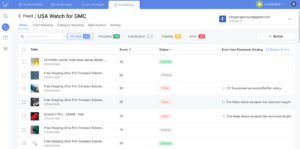
Want to check out the details of your products? Just go to your feed
All you need to do is to go to the Feed Center > Choose your feed > Click on the product you want to check out in the Product section > Done.
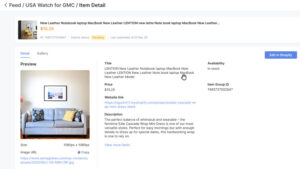
There, you can check out the product detail easily right in your feed
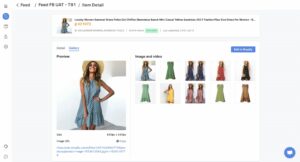
You can also go through the gallery of your product variants
That’s all you need to know about Socialshop V3.1 before experience it yourself. If you have any questions, please do not hesitate to contact us via in-app live chat or email support@socialhead.io. If you have not experienced Socialshop before, get it for FREE now on Shopify App Store.
 socialhead
socialhead