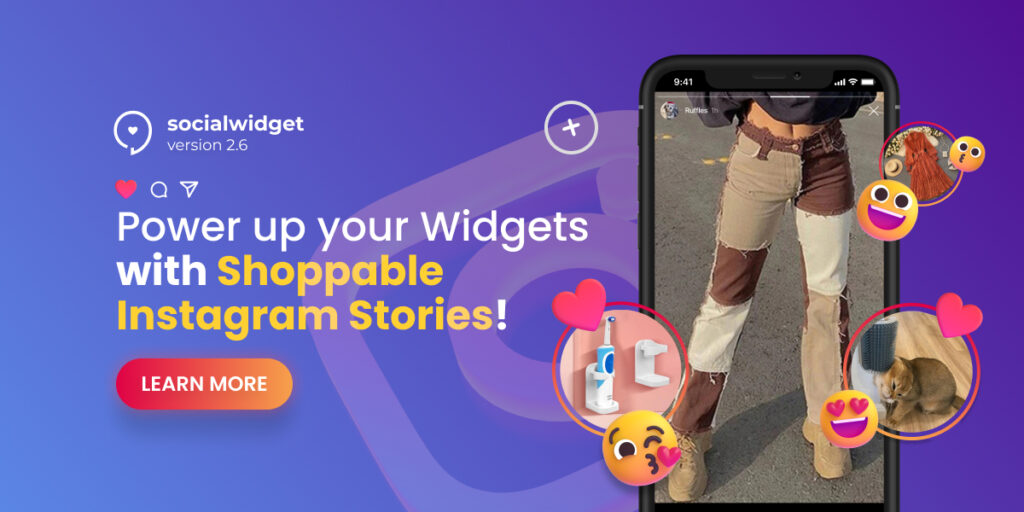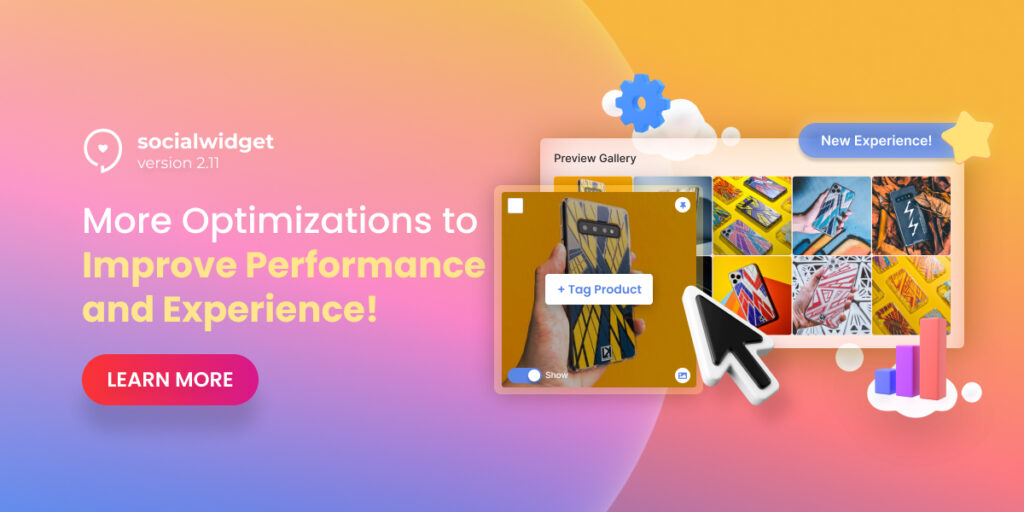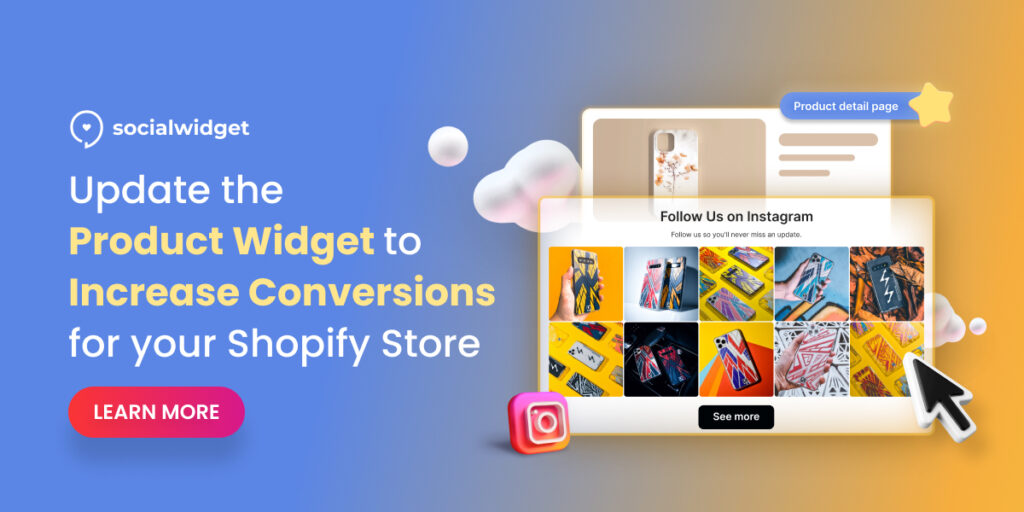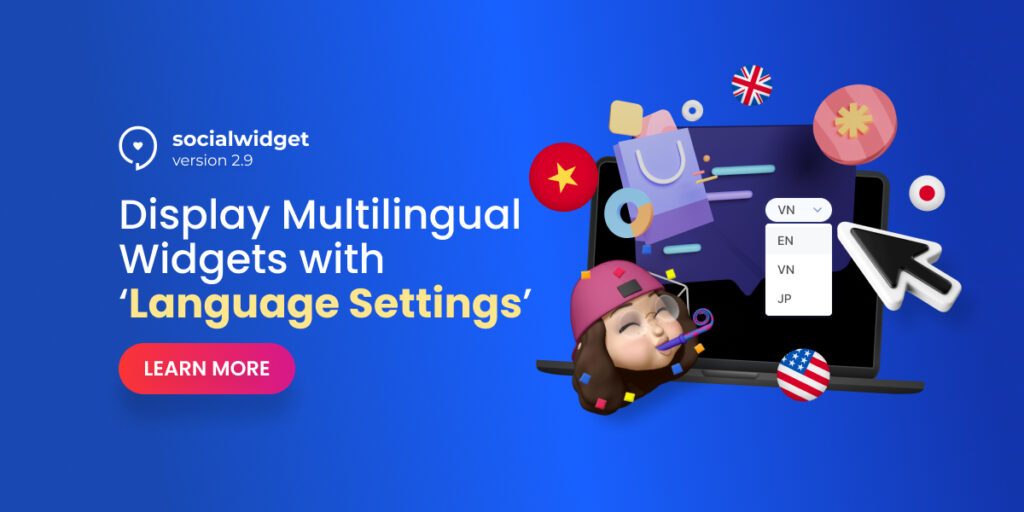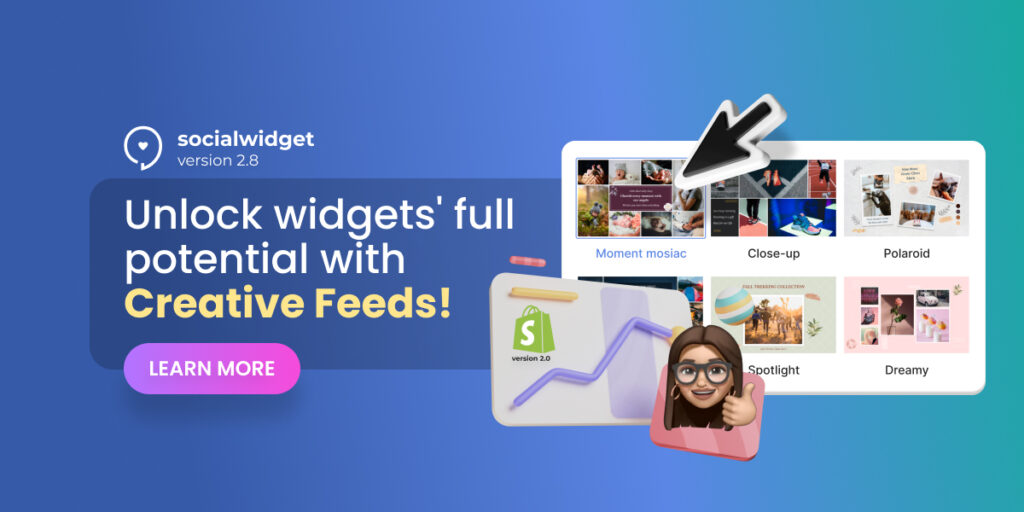Over 500 million people are interacting with Instagram Stories every day!
Indeed, Stories are extremely entertaining due to their wide range of facial filters, location markers and many additional functionalities. If you’ve been using it for a while, you might notice that sometimes it does take us quite a long time to scroll through all of the stories.
Instagram Stories has proved to be the most engaging feature above others. Therefore, in this version 2.7 of Socialwidget, we’re introducing the ‘Instagram Stories Widget’ feature to boost up your conversion fast!
Table of Contents
Instant Social Proof within a click!
The benefits of Stories Groups
‘Stories Group’ allows you to gather a bunch of related stories to make a new Collection that suits your needs. This feature indeed has lots of benefits if you know how to set up it right, for example:
- Tell a branded story by visuals.
- Launch a new product collection.
- Showcase user reviews and feedback from your Instagram.
- Highlight best-selling products.
- Run promotion or marketing campaigns effectively across channels.
… There’s more of it!
Since you can easily display various forms of media through Stories (including images and videos), customers will therefore have a better chance to “virtually try-on” products, which could increase their trust and bring more sales opportunities to your store.
How to embed Instagram Stories?
From this version, you can pull out all the latest Stories from your Instagram account onto your Shopify store widget, beautifully like this:
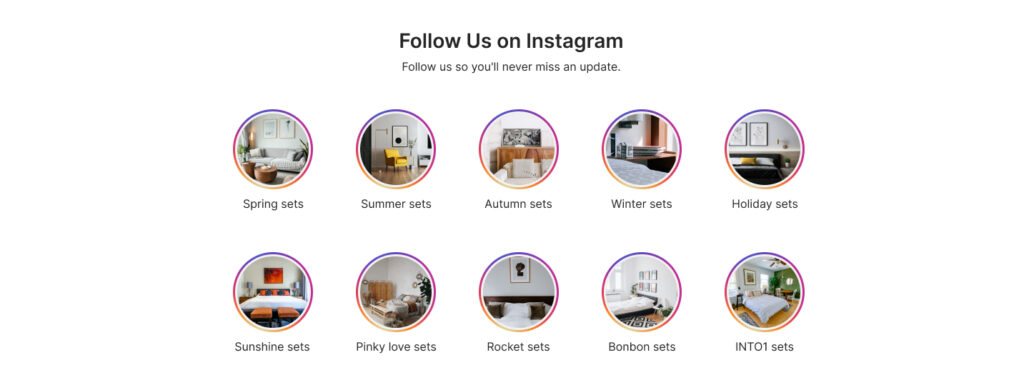
Socialwidget version 2.7 allows you to embed Instagram Stories
In order to display Stories, firstly you will need to connect to a Business account that you want to take the Stories from.
Go to Media Sources > Add new Source > select Instagram Stories from the dropdown list > choose your Business Account profile > tap Next.
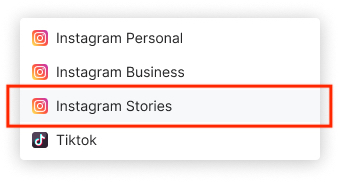
A new option of ‘Instagram Stories’ has been added
After this step, you can easily customize your auto-sync schedule (for every 2 hours, 6 hours, daily or weekly) and notification settings. Socialwidget will also let you preview all photos that have just been synced to the platform:
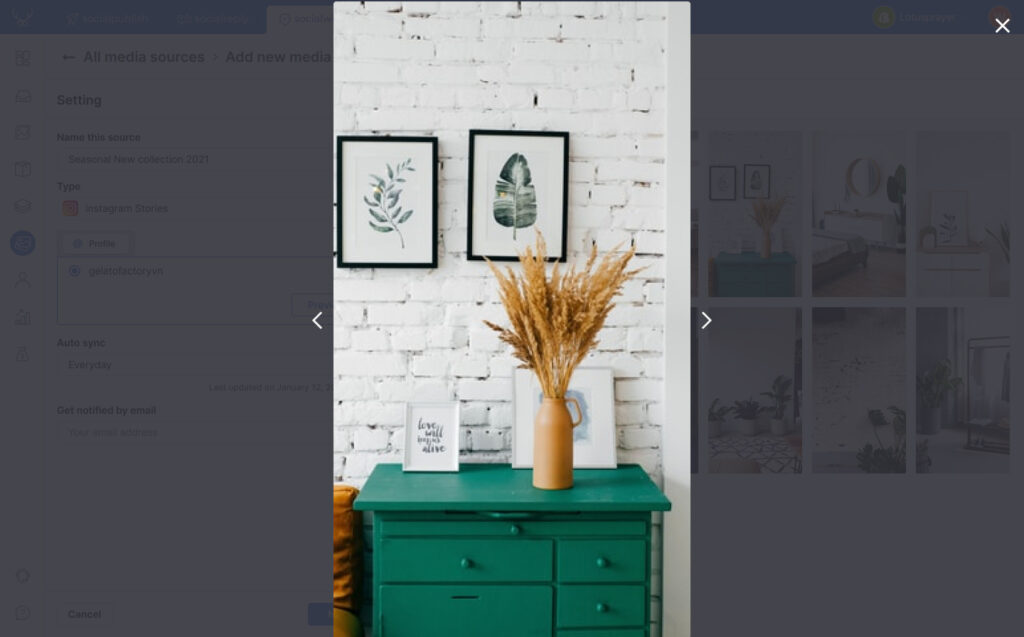
Preview media sources for better syncing performance
These Socialwidget stories, unlike Instagram, do not expire after a day!
After syncing them, you can easily choose to display the most recent ones, or arrange a whole new group of stories to serve your own purpose. Let’s find out below!
*Note:
- Only Business Accounts can use this feature. If you’re using a personal account, you’ll need to switch to business mode. Just go to your Instagram profile > Settings > Account > Switch to professional account > Continue > Select category then press Done > OK > Business > follow the steps to finish setting up.
- This feature is applicable for Instagram Stories only, not Highlights.
How to create shoppable Stories Groups using Socialwidget?
Create Widget Stories
To start building up more customer trust, go to Galleries > Add new Gallery > choose Instagram Stories from dropdown list > choose a media source to continue creating widget stories.
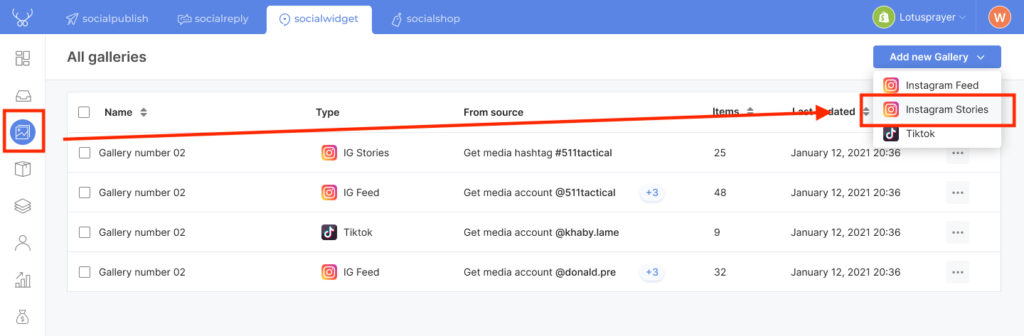
How to create Stories for your widget
After selecting media sources, a new section ‘Stories group’ will appear right below.
Create Widget Stories Group
If you just simply want to display all stories from Instagram, we already have a default group of ‘All stories’ for you to enable, you can start tagging products directly to those stories. However, please note that you can only tag 1 item per story.
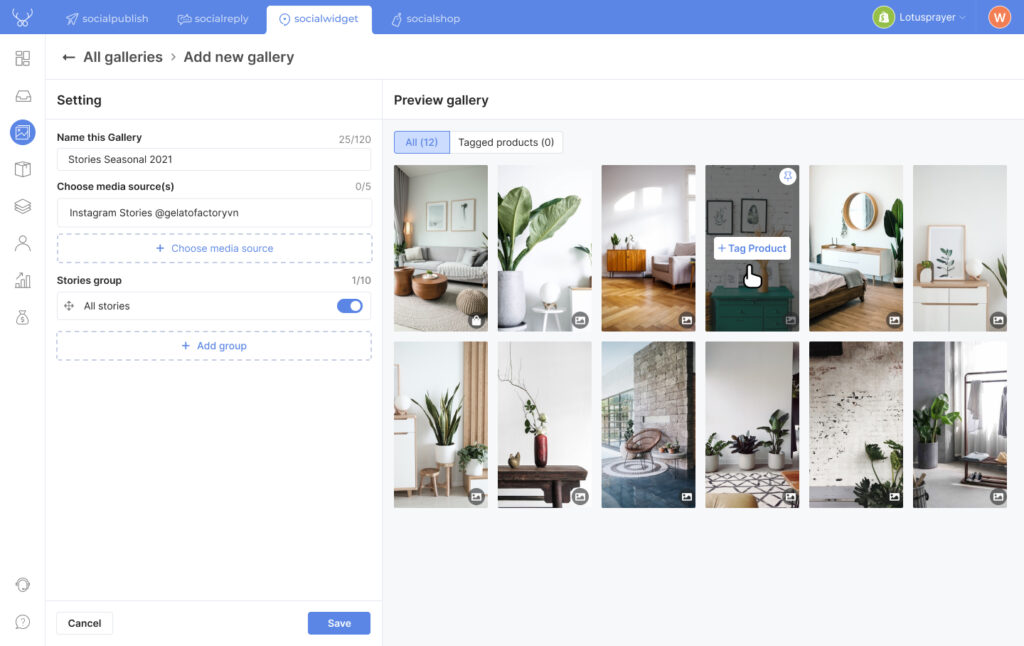
How to create shoppable stories for your widget
But if you want to start a new group, please click ‘+ Add group’. After naming your stories group, you can easily drag-and-drop the stories you want from the available items list below to the story group above, then tap Save.
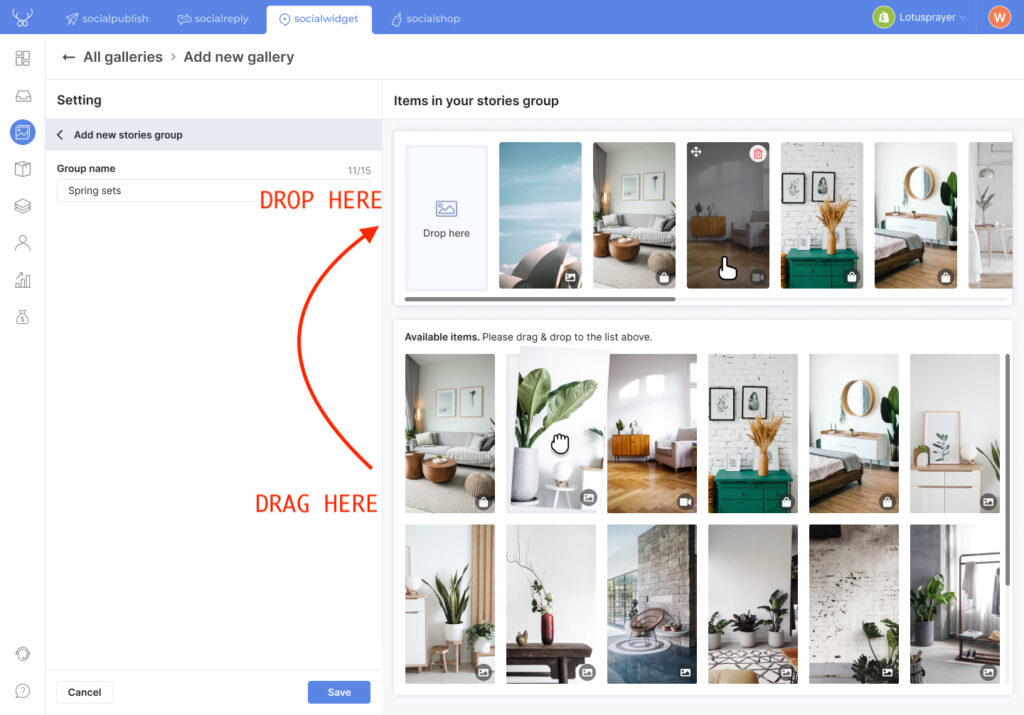
Drag and drop your stories to create a stories collection as you want
Create multiple Stories Groups with ease
Socialwidget allows you to create up to 10 different Stories Groups, and you can always enable/ disable any group for your best display results.
Customize Widget Stories settings
After creating your widget stories in Galleries, you can set up layout, heading and popup settings to make sure the feed looks best on your storefront.
Go to Widgets > Add new Widget > choose Instagram Stories from the list. Then name the widget, select a gallery, tap Next. From here you can easily adjust:
- Layout settings: Margin, padding and background.
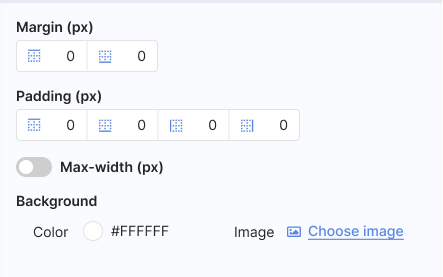
Layout settings
- Heading settings: Title, description, or Instagram profile and ‘Follow’ button.
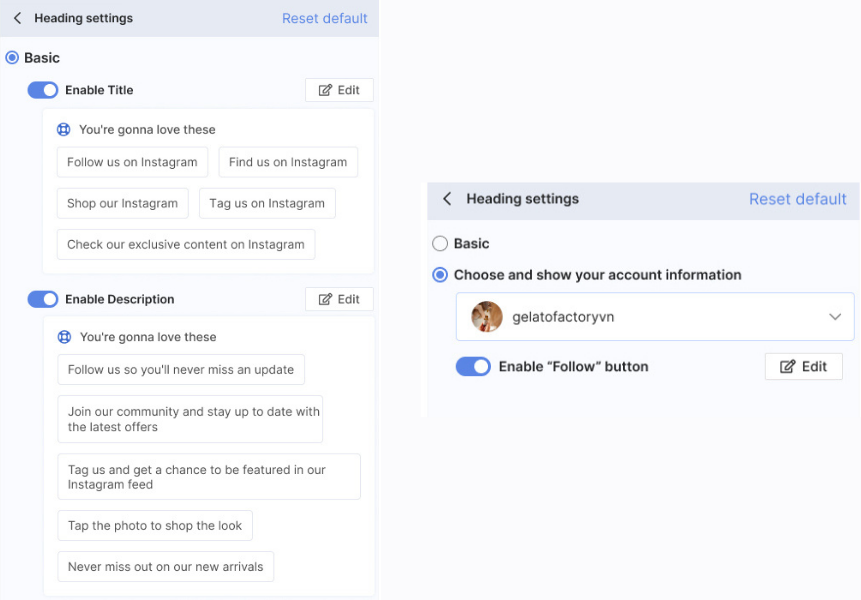
Heading settings
- Popup settings: Popup background, transition time and product opened page.
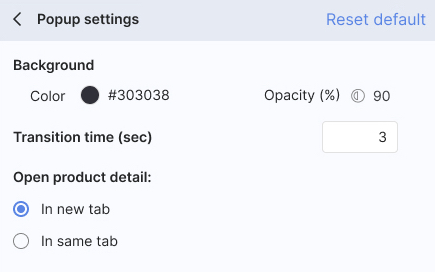
Popup settings
After adjusting all the settings, tap Next to start embedding the widget to your Shopify store. Now you’ve got a stunning Instagram widget with Stories to convert more customers!
Try Socialwidget 2.7 right today!
Please note that the feature will only be available on selected Pricing Plans, please have a look at our pricing options here for more information, and let us know via support@socialhead.io if you have any concerns about the app.
Ready to craft your best-performed widget stories ever? Try Socialwidget 2.7 now!
 socialhead
socialhead