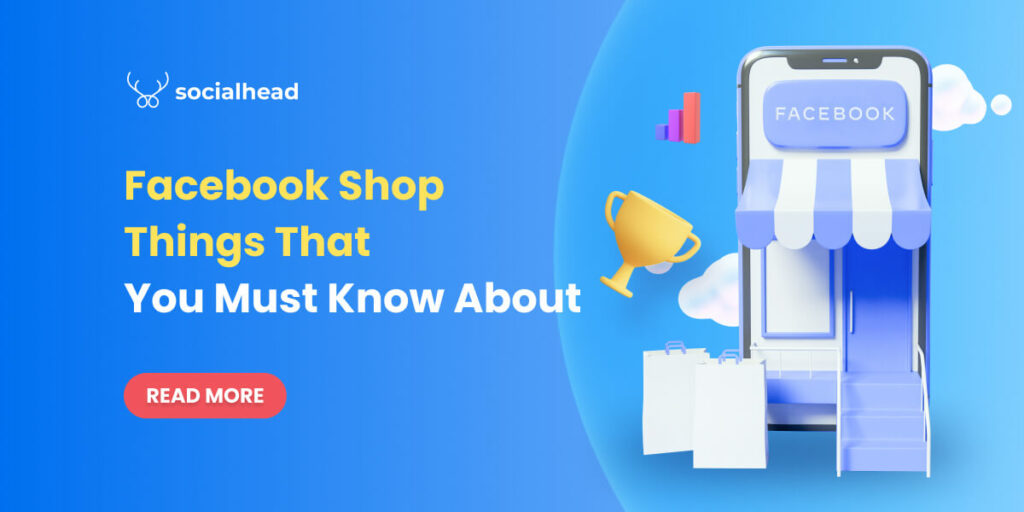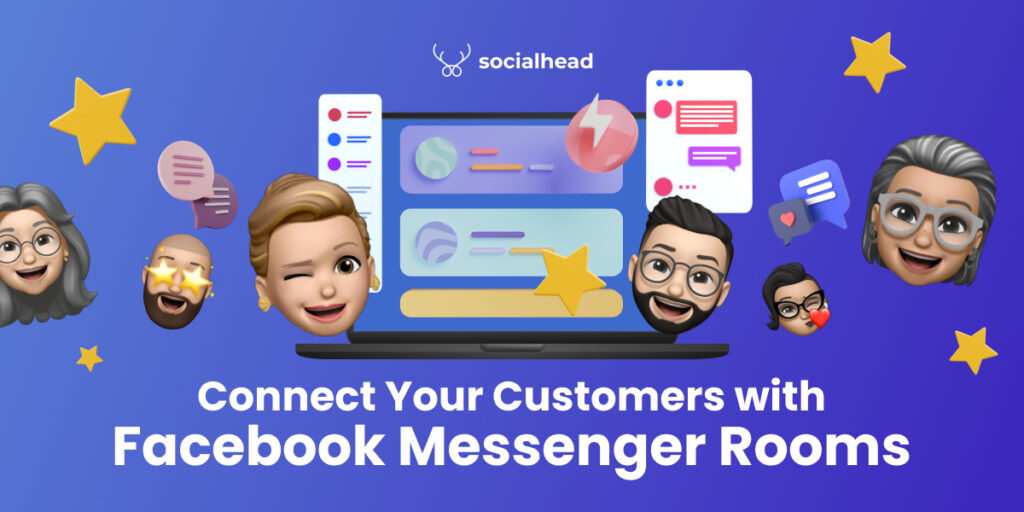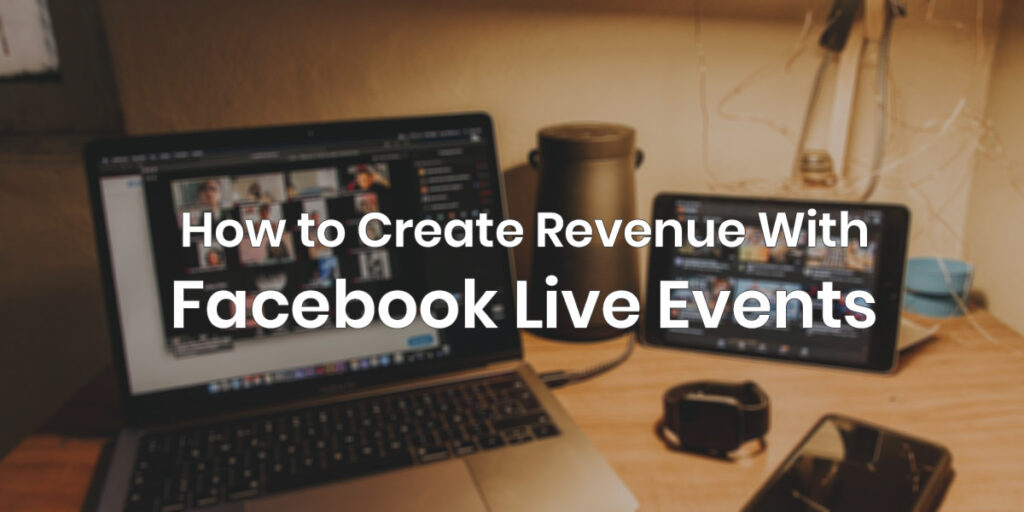Facebook product catalogs are not something strange to e-commerce businesses especially when Facebook is not only the world’s most favorite social network but a very potential sales channel beyond your imagination. When the brick-and-mortar businesses have been shut down by the Covid-19 pandemic and the consumers’ shopping habits have been changed forever.
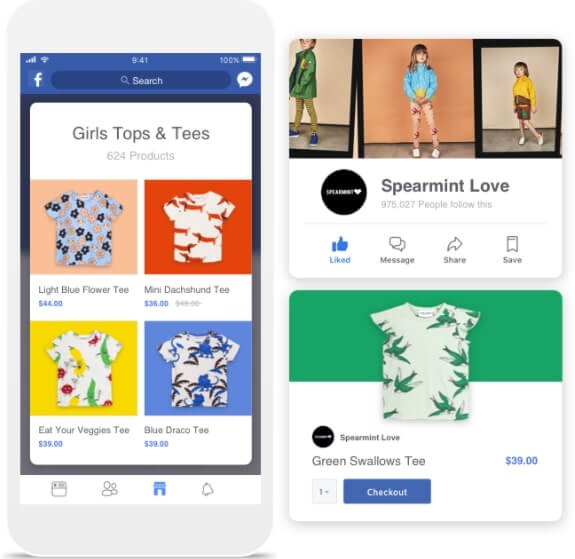
Facebook Product Catalog plays a vital role in social commerce
Table of Contents
Why are Facebook product catalogs important?
Facebook product catalogs are the important way that your business interacts with CSE(Comparison Shopping Engines).
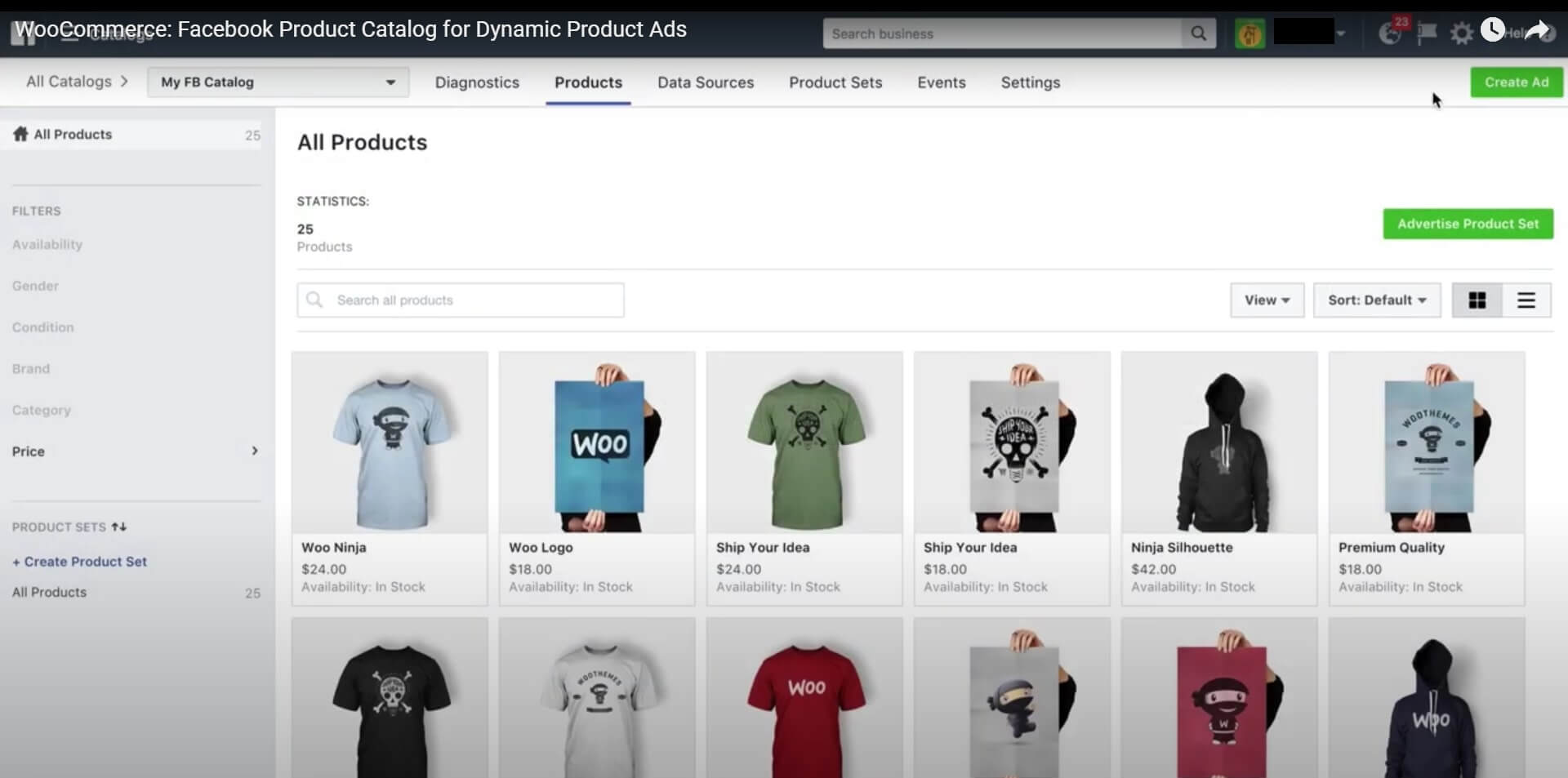
Facebook product catalogs are used for Facebook Product Dynamic Ads
One of the undeniable advantages is creating Facebook dynamic ads using your product catalogs. With Dynamic Ads, you can promote your products to a wide range of potential customers on Facebook. Moreover, your product inventory will be updated in real-time so whenever a product is sold out, then it will be removed from Facebook dynamic ads automatically.
In addition, you will be able to show customers that your businesses offer the best products in the market by fetching your product catalogs on CSE. This will drive more traffic to your stores as well as increase conversion at the same time.
How to Set Up Facebook Product Catalogs?
Before you can set up a Facebook product catalog, you need to own a Facebook Catalog first. To create a Facebook catalog, follow these steps:
- Go to Commerce Manager
- If you create Facebook Catalog for the first time, Click Get Started > Create a Catalog > Follow instructions > Done
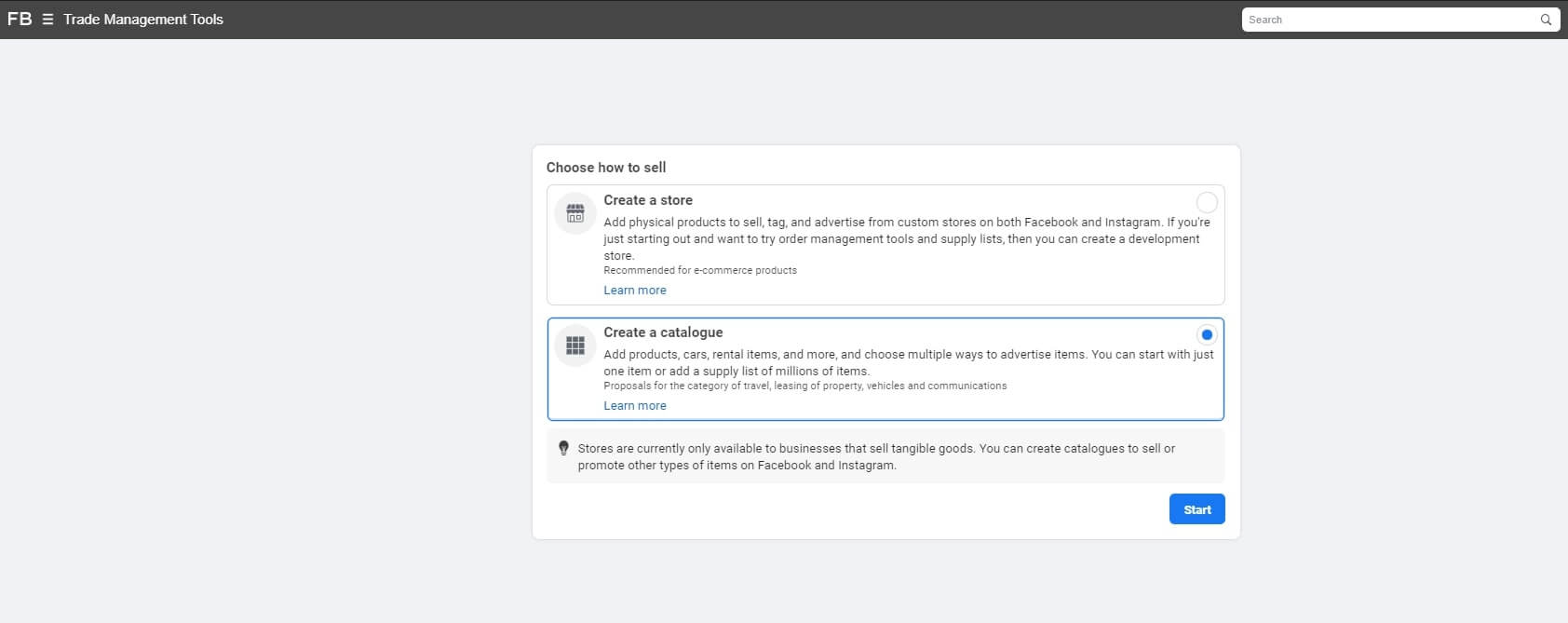
Create your Facebook catalog first
- If you already have at least one Facebook catalog, you will see a list of all your Facebook catalogs. Select + Add Catalog to craft a new Facebook catalog.
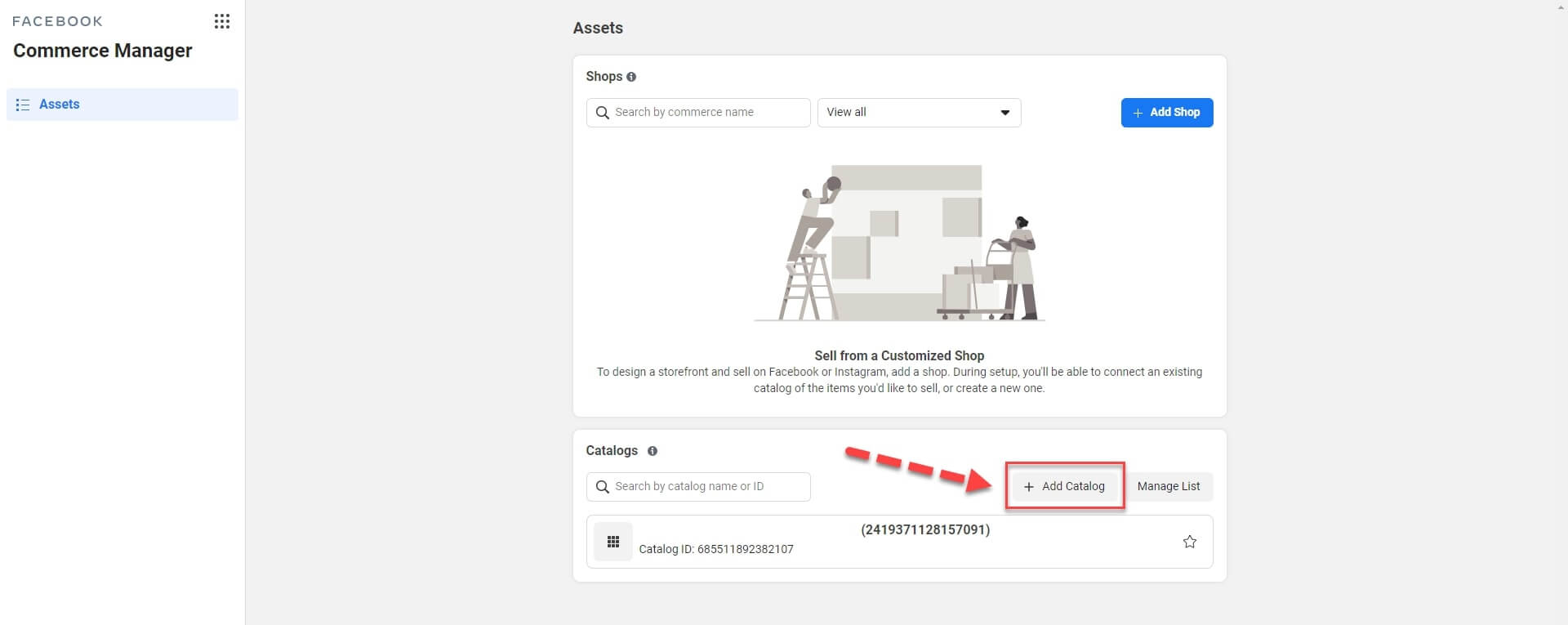
Add new Catalog
- Select your catalog type. There will be 4 types of catalogs (Ecommerce, Travel, Real Estate, Auto) for you to choose from.
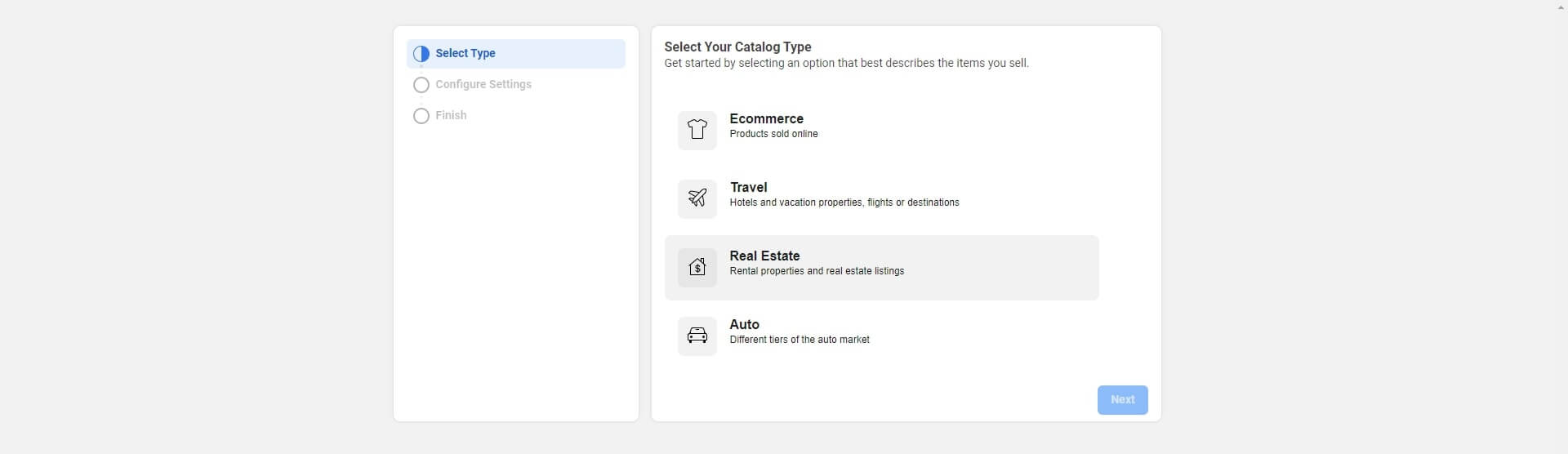
Select a Catalog type
If merchants pick Ecommerce, you will be provided with 2 ways to import products:
- Upload product info by using file(.txt, .xml, excel), data feed, Facebook pixel. By choosing this method, you will upload the products to your Facebook catalog manually yourself.
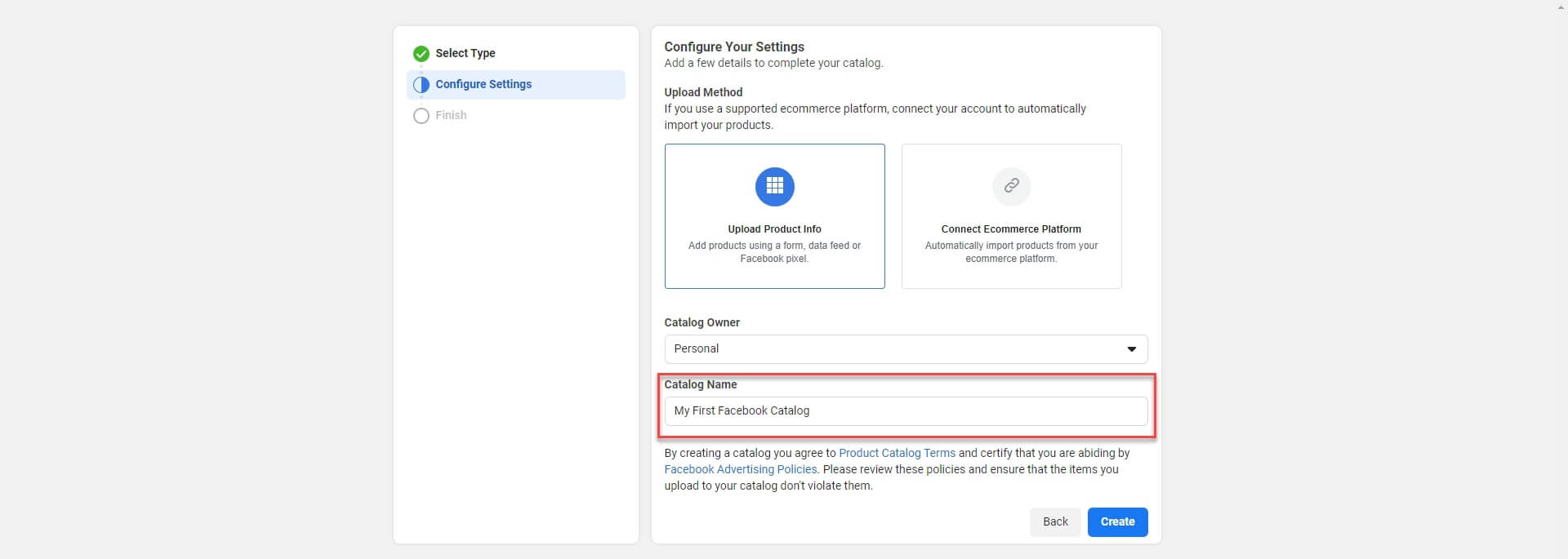
2. Connect e-commerce platforms. After that, the products will be automatically imported from the platform to the Facebook catalog. There are 5 available e-commerce platforms including Shopify, WooCommerce, BigCommerce, Magento, OpenCart.
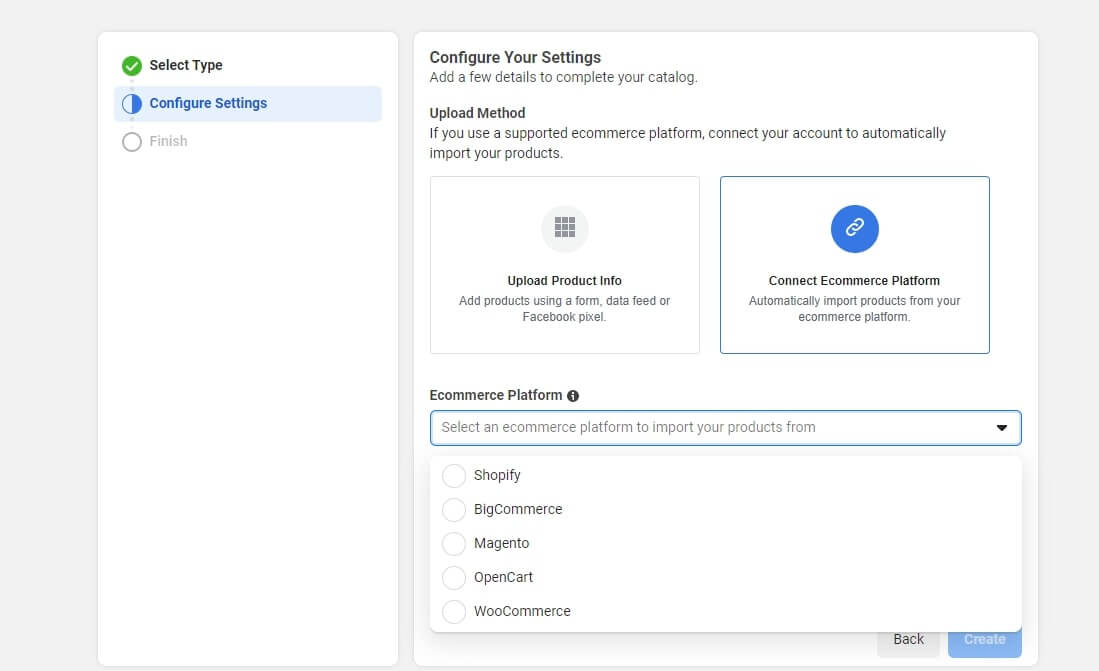
Select an e-commerce platform to import products from
- Name your Facebook catalog > Create > Done
This is the official method Facebook provides for you to set up a Facebook product catalog.
Looks like it takes quite some time to go through all these steps, and you have to do it manually even when you have thousands of products. What do you think if we can cut through the process with one tool and few clicks?
Yes, you can skip all these steps and manual works with ‘Socialshop’. Wanna know how?
‘Socialshop’ – One Click to Set Up Facebook Catalog & Fetch Product Information Automatically
Understanding how tough it is for businesses with a lot of products to handle Facebook product catalogs, the Socialhead team has built Socialshop to support merchants set up and fetch products effortlessly.
With Socialshop, you can create a Facebook catalog faster and sync products easier than you can imagine.
Link your Shopify store to Facebook Catalog easily
This is what takes you multiple steps to set up a Facebook product catalog as well as upload a lot of products manually on Facebook, now only takes you a few clicks.
With Socialshop, you are enabled to create a Facebook catalog right in the app by clicks if you haven’t got one yet.
- Go to Socialshop > Feed Center > 2 in 1 step for Facebook Catalog & Shop > Follow instructions > Done.
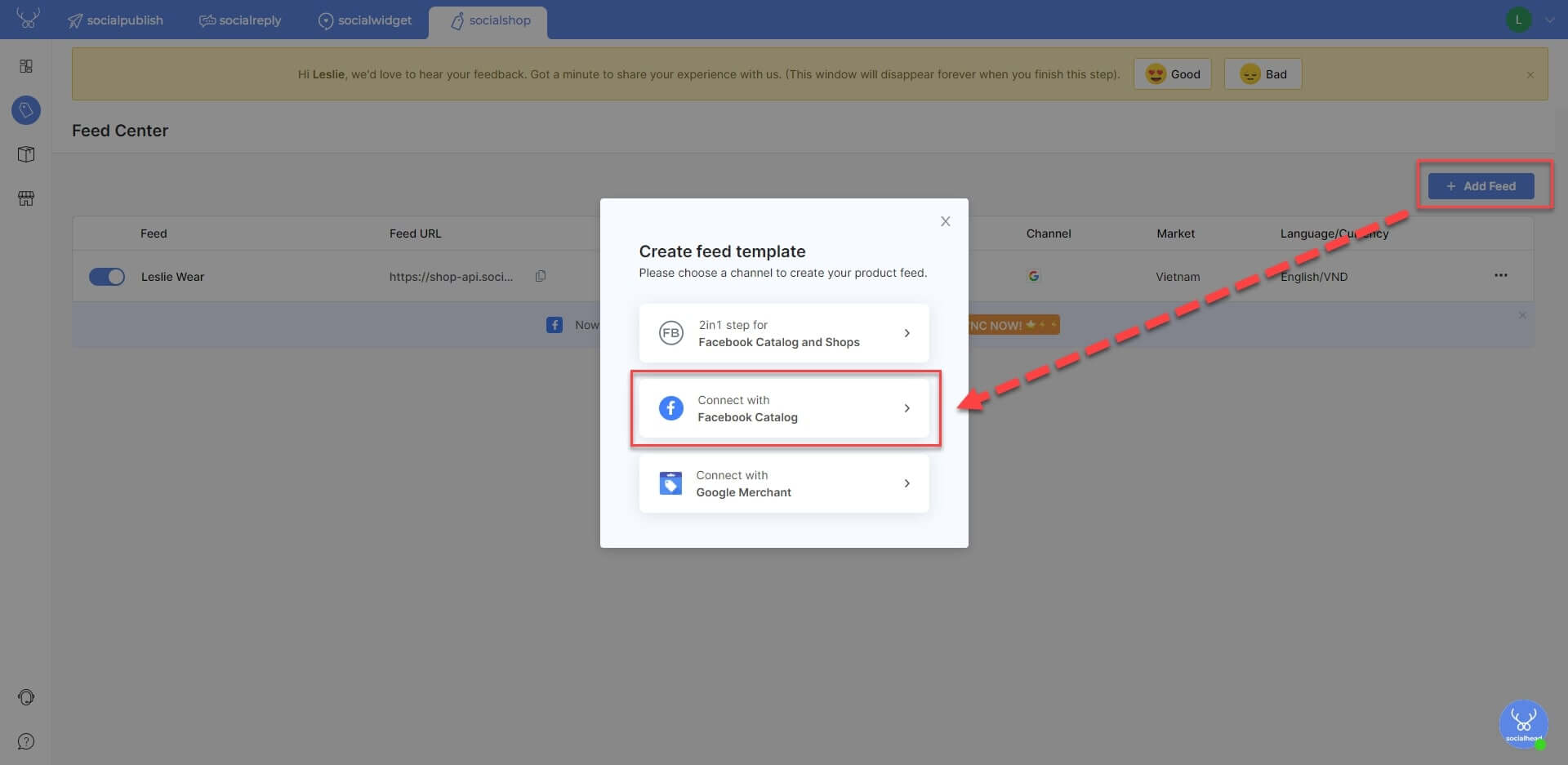
Connect to Facebook catalog
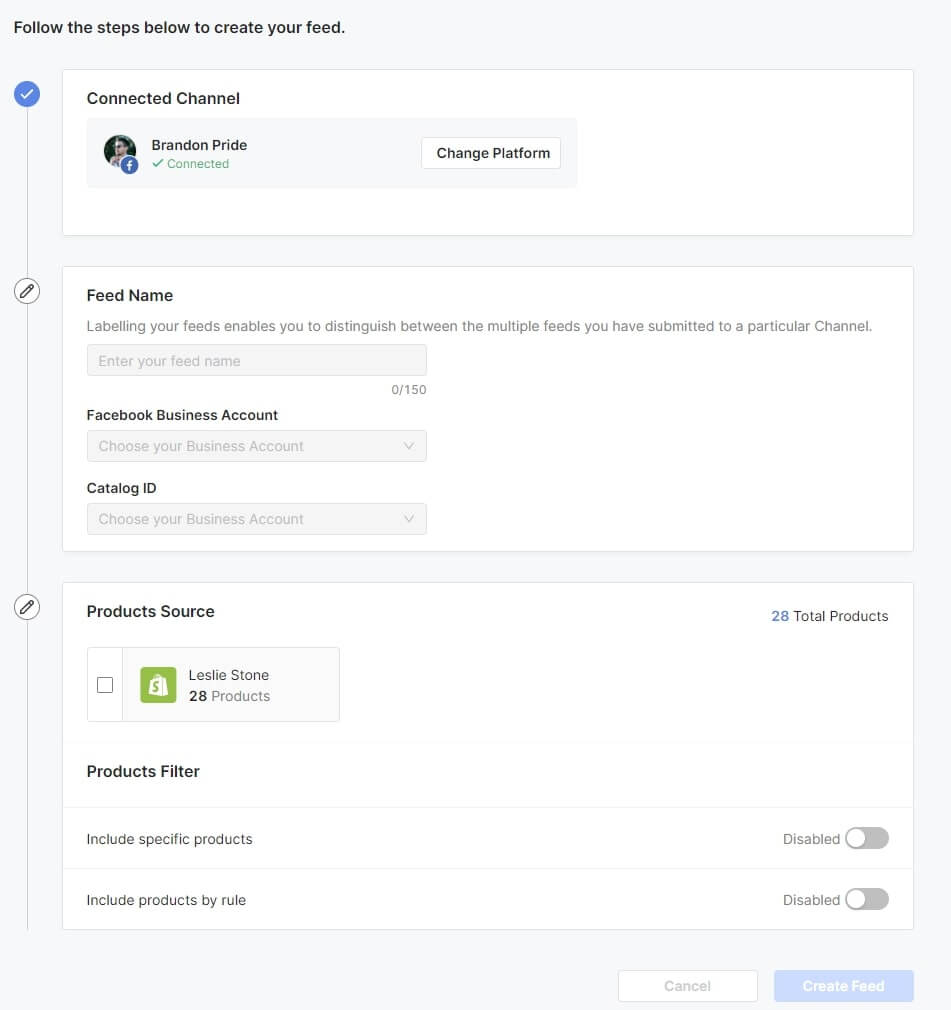
Follow instructions to create a Facebook product feed
After that, your products will be synced automatically to the Facebook catalog in minutes.
Obviously, Socialshop gives you big advantages in shortening the time you spend on manual work in exchange for better results.
Get Socialshop for free to create Facebook catalogs and sync products to Facebook catalogs easily.
Optimize Facebook product catalogs
We will offer you multiple ways to optimize product catalogs. By doing this, you are making your products more discoverable as well as drive more conversion and sales.
Before you can optimize your Facebook product catalogs, there are some specific information and particular fields of product data that are strictly required by Facebook. Even there will be restrictions in optimizing these values, but you still need to improve them as much as possible.
Here are the default product data that you should pay attention to:
- Product ID: A unique ID for each product is crucial
- Availability: Tell your customers if your product is available to buy.
- Condition: 3 options: ‘New’, ‘refurbished’, and ‘used’.
- Price: Let customers know how much your products cost and the relevant currency. (Eg: USD).
- GTIN, MPN, or brand:
⎕ GTIN: Global Trade Item Number
⎕ MPN: Manufacturer’s Part Number
⎕ Brand: Brand Name for the items
- Link: This link takes your customers to where they can buy products listed on your Facebook product catalogs.
Once you fulfill the default product data mentioned above, you still have multiple fields of product data to optimize.
Product Title
Product title is one of the most important parts of a customer journey. It not only captures customers’ attention but also shows all information about your product directly and concisely. Let’s optimize your Facebook product catalogs by strengthening your product titles first with our tips below:
- A product title should answer all the most common questions customers usually have about your products, so play the role as a customer and list down all your concerns about the products. Further, try to answer them in your product titles; however, remember not to turn your product titles into a hotpot. A messy and over-information product title will drive customers away.
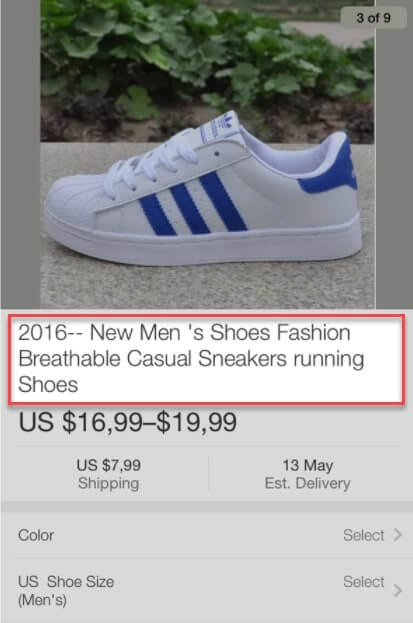
Clean and clear product title will impress customers better
- Start the titles with your products’ main features.
- Include brand, designer, or model names. This helps you build customer credibility at first sight.
Product Description
If the product title is the ‘cover of a book’, then the description is definitely the ‘content’. By optimizing product titles, you attract customers to read your product description. After that, make sure the customers won’t leave with an empty cart.
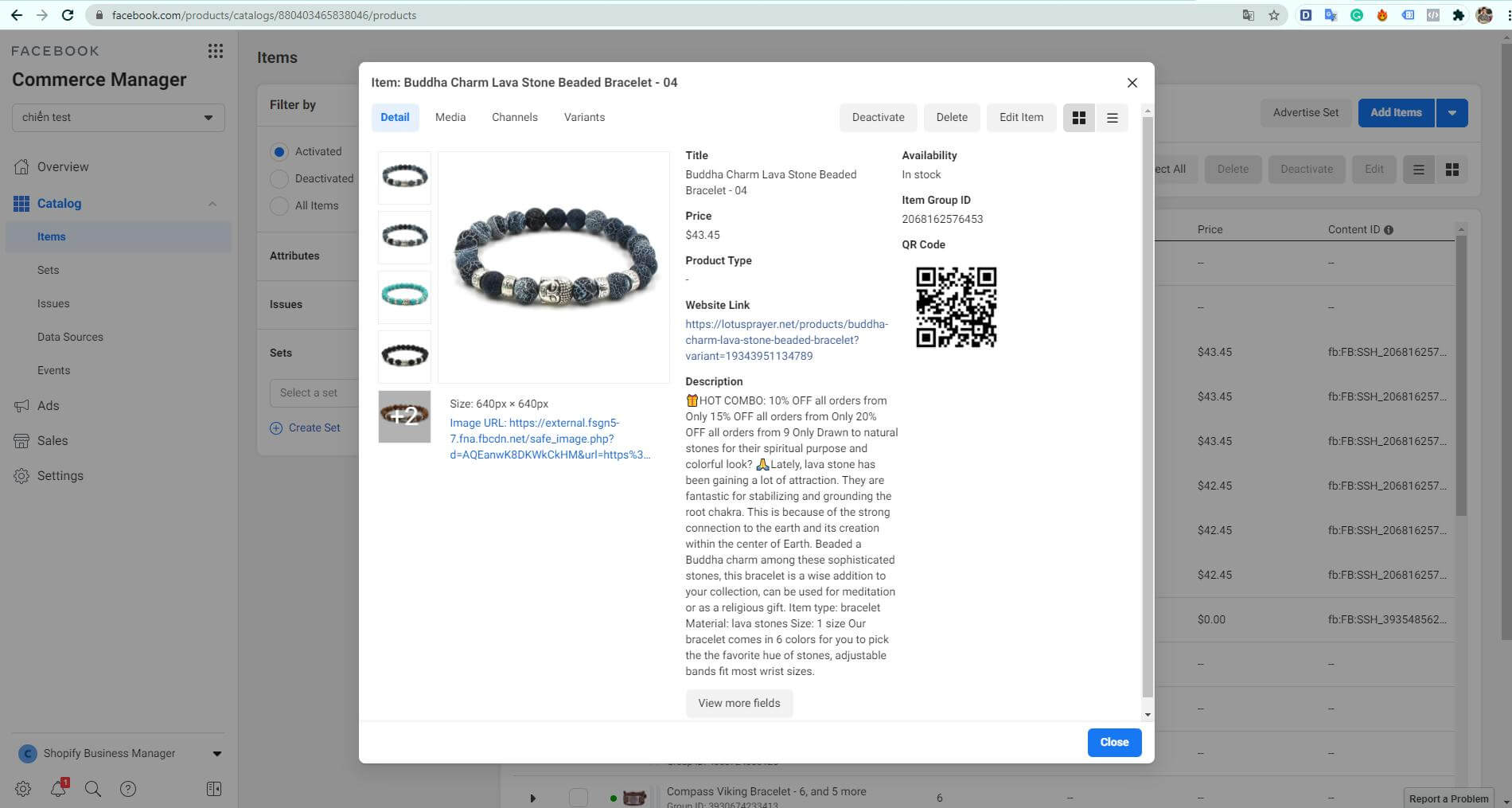
An over-information and messy description will confuse customers badly
In the Facebook product catalog, you are given 5000 characters to write a product description that sells. To optimize your product description for better conversion, follow these useful tips:
- Highlight key features of your product
- Show customers how your products are better than others
- Make sure your description content clear, uncluttered, concise, and unique
- Pay attention to how you present your description content visually
- Insert keywords naturally to make your products discoverable
Product Images
Next, you should optimize images included in your Facebook product catalogs. Make sure that your images meet the Facebook requirements:
- Image ratio – 1.91:1
- Image size – 1,200 x 628 pixels
Moreover, there are more things you can do to optimize your product images’ quality. You should pay attention to how you use alt attributes and choose the correct file type.
In some cases, you can test which product images engage with customers better before finalizing your product image choices.
Final thoughts
In a nutshell, we expect to help our merchants set up their own Facebook product catalogs easier and faster with our tool – Socialshop.
Furthermore, if you already create Facebook catalogs many times before, we’ll help you optimize your Facebook product catalogs with our expert tips.
In case, you are selling on Google Shopping and would like to know more about 10 Ways to Optimize Product Feeds On Facebook Shop And Google Shopping.
Stay in touch with us because there will be more useful tips and tricks on the way!
 socialhead
socialhead