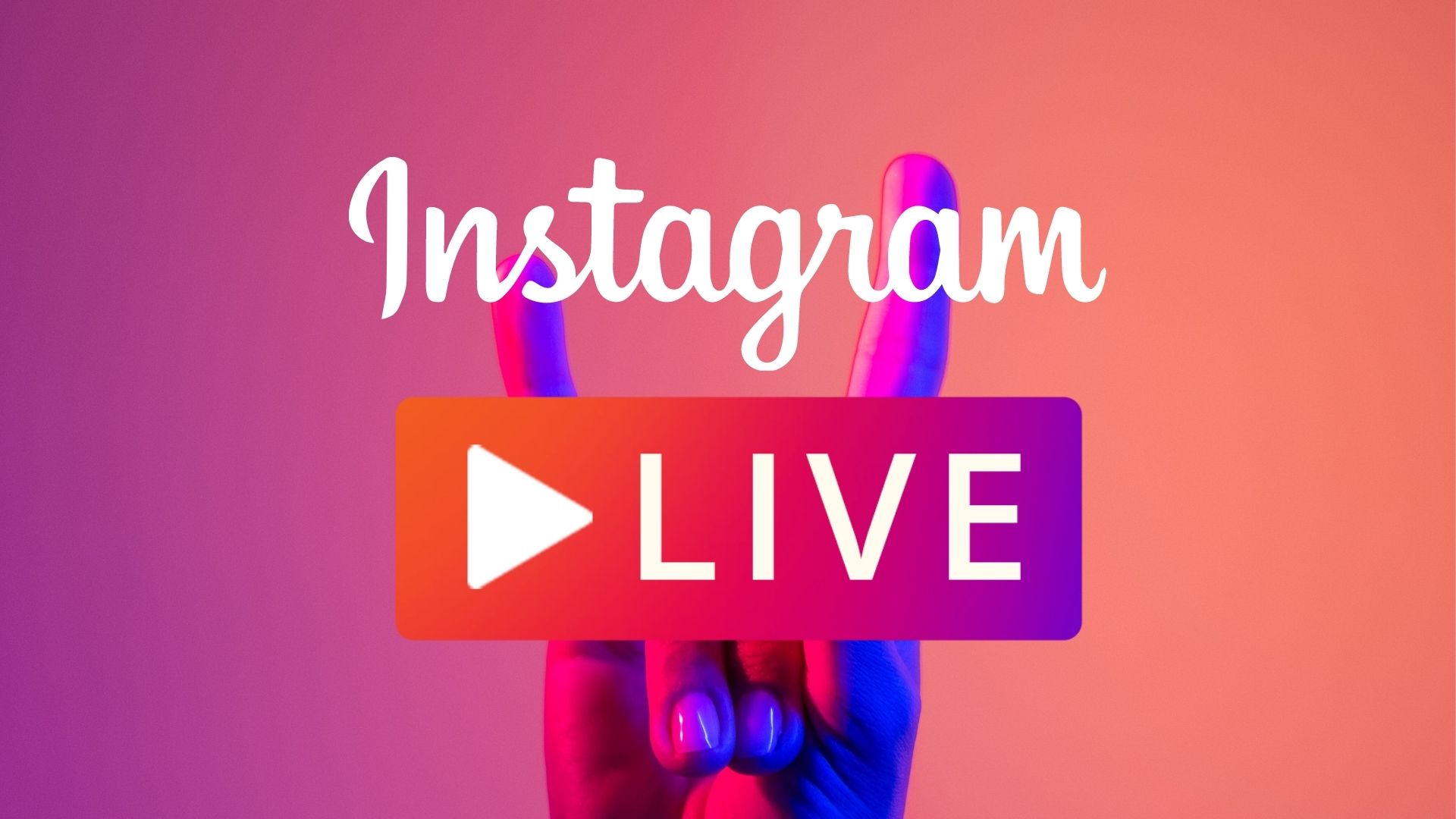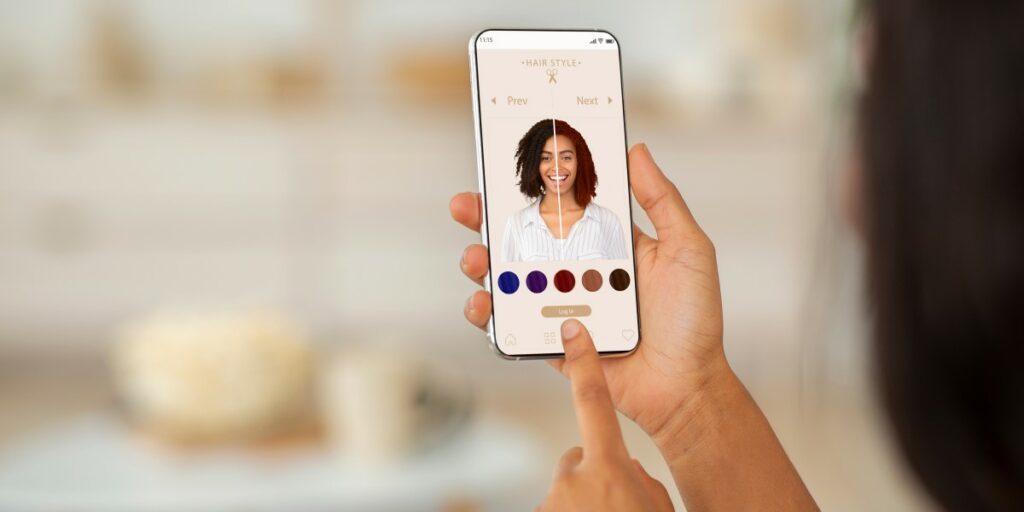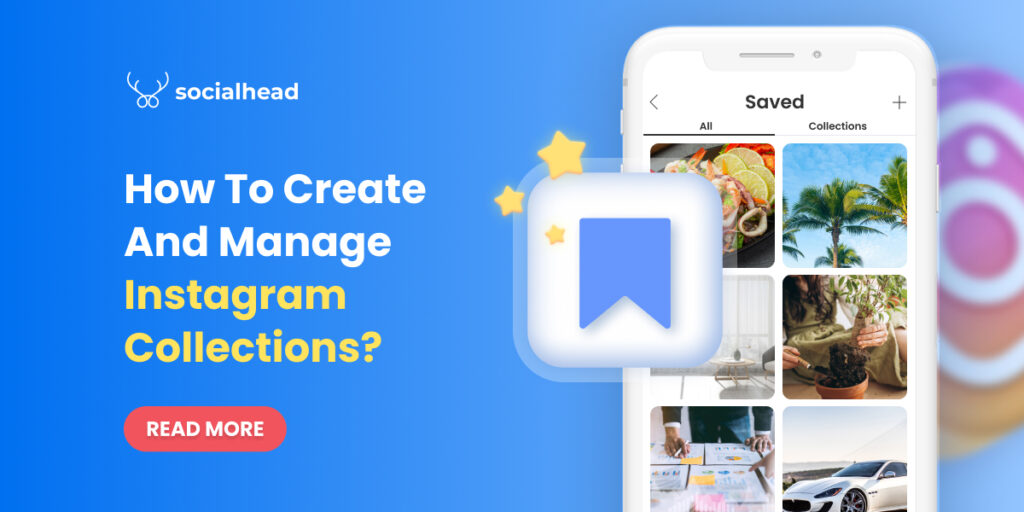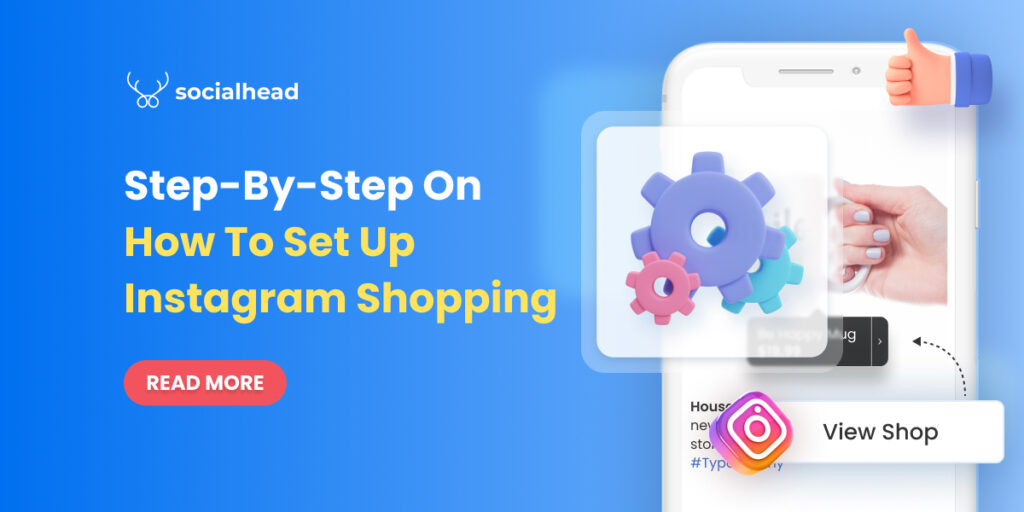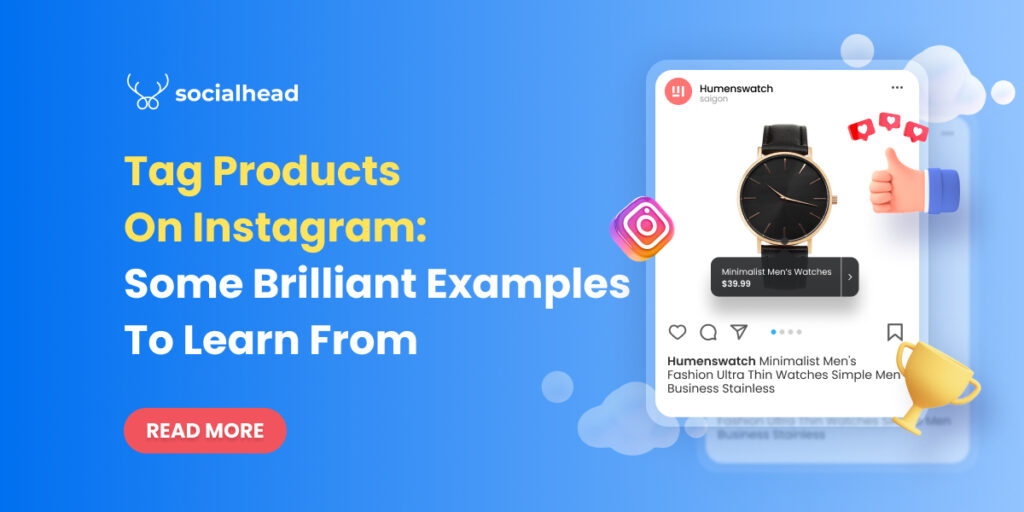There must be a reason why Instagram Live is currently growing as a hottest sales trend around the world.
Since people are no longer able to go offline shopping as before, going LIVE is indeed the best way for businesses to connect closer with customers, attract their engagements and drive more sales from there.
Nowadays, Live-shopping has strongly expanded to not only Facebook but also Instagram. It changed brutally the way we shop, and expected to become the future of eCommerce.
So for any business who is still struggling on how to get started, this article is a complete guide to your first well-performed Live.
Now let’s get you ready!
Table of Contents
Why Use Instagram Live For Business?
1. Highlight your Instagram profile for more visibility.
Entering an Instagram newsfeed, you might have noticed that Stories always have a nice place right on the top.
However, Live, no matter what, has a much better position: Before any latest Instagram stories.
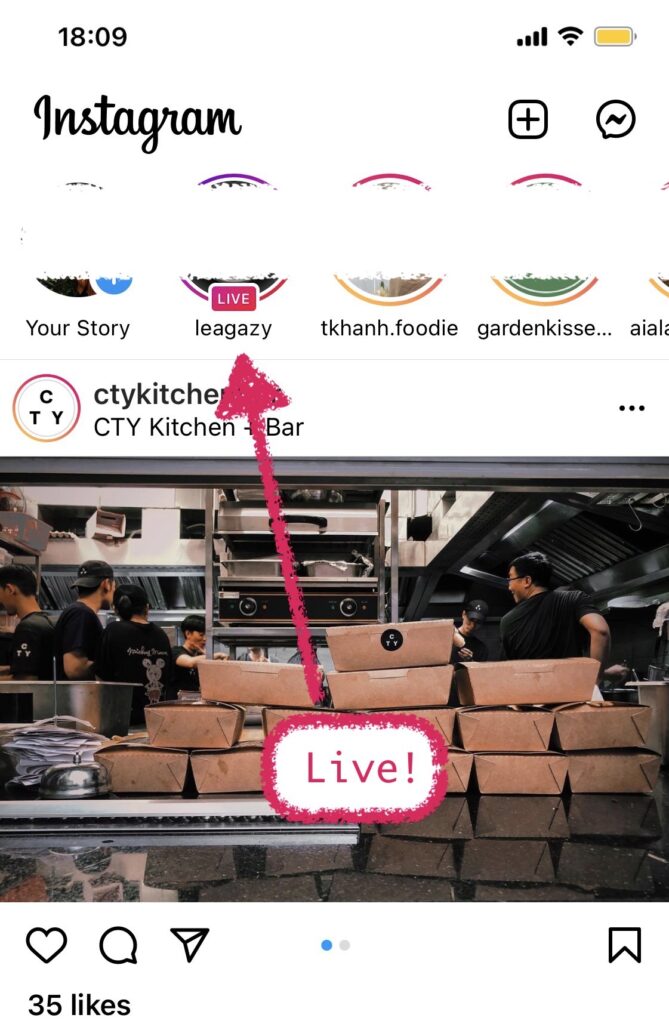
Instagram Live For Business: A Complete Guide To Get Started!
This means by going live, your profile will be pushed to the front of the stories-line and you’ll get 10 times more awareness for your brand for real.
2. Notify all your followers at once.
At the time when you start streaming, Instagram will auto-send notifications to your followers, saying that you’re having a broadcast.
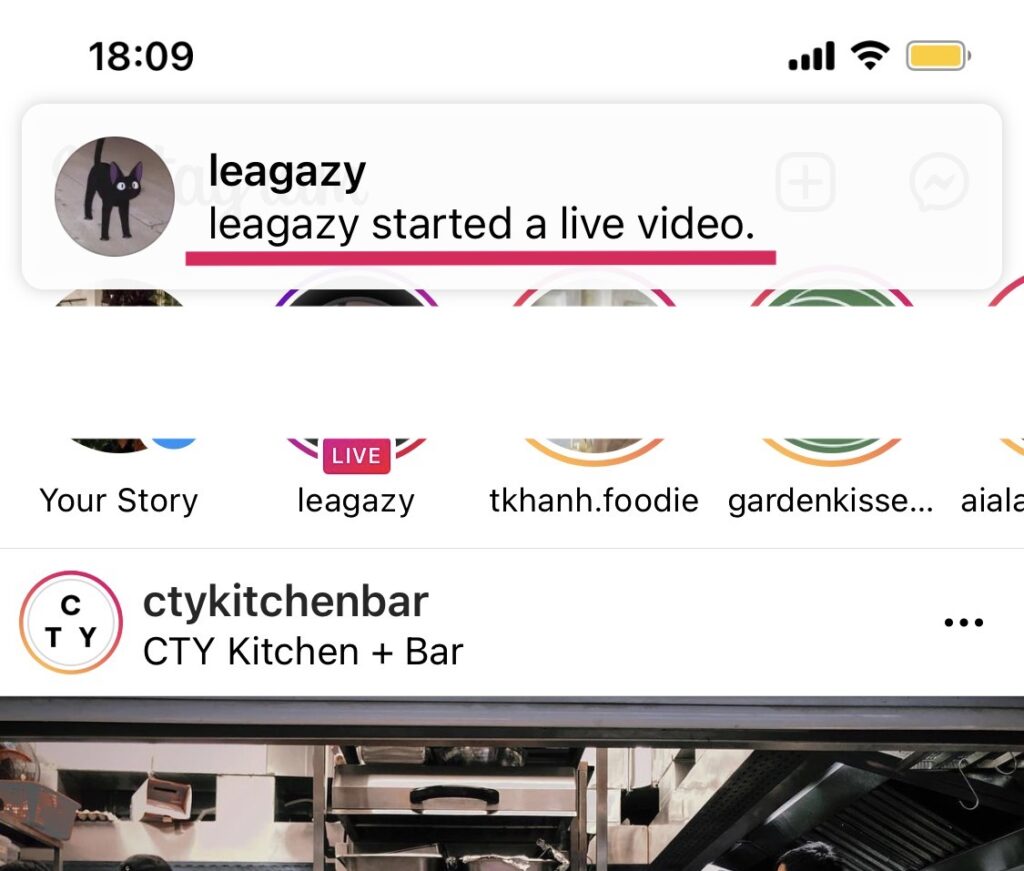
Your active followers will receive live notifications immediately!
This allows you to get more discoverability, and helps gather lots of your subscribers without spending any effort.
3. Increase customers’ trust for the brand.
Instagram Live is a place where you can communicate with followers in real-time. Before this, it seems pretty hard getting feedback from customers, or asking about their opinions.
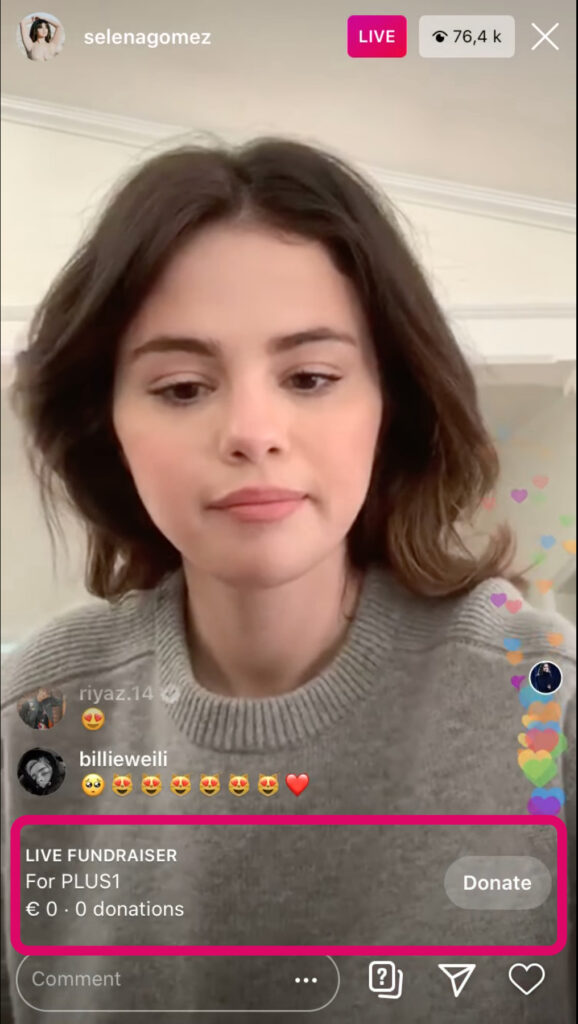
Instagram has many features to connect with followers, even fundraising
Nowadays, Live is here to solve all those problems. Through the feature, you can easily give questions, respond directly to each follower’s problems, and even raise funds! This can help in discovering their insights and improve brand trust.
4. Attract social signals and engagements
For the majority of Southeast Asia merchants, going Live is their main way to push off-season products and clear inventory.
So why use Instagram Live for business can help in removing excess stocks?
Due to the rush of Instagram Live (the video disappears after a day), people feel like they need to place the deal right away. That’s why, when you have any promotions or clearance sales, streaming live is the most effective way to gain organic interactions and boost revenues.
Before Starting An Instagram Live
Before going Live, there are few things you can optimize for a better stream. Remember that small tips can also change the whole Live quality.
#1. Remove unwanted comments
This might not happen frequently, however if you have lots of followers (maybe including haters and competitors), filtering out the offensive comments is necessary.
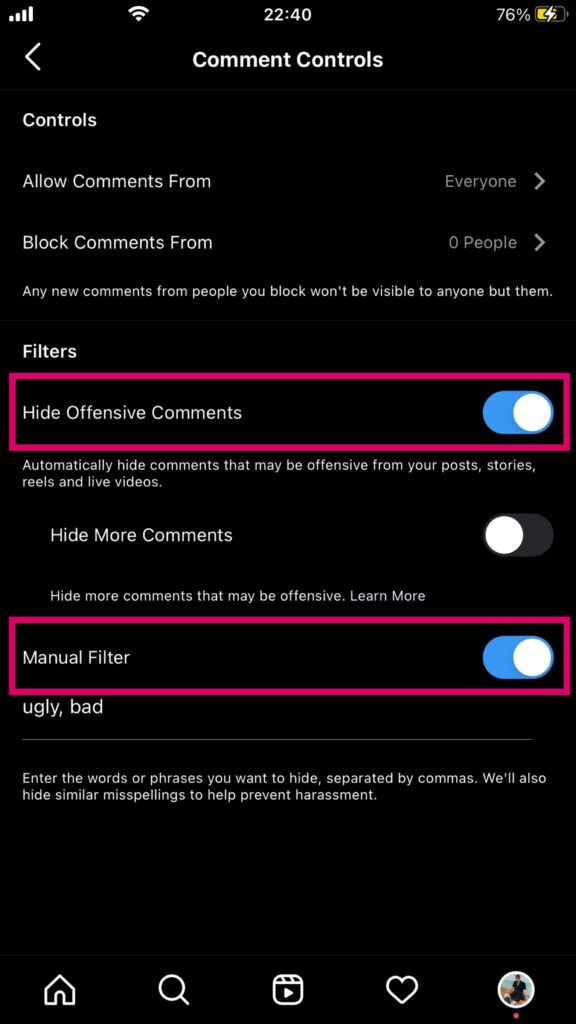
Filter comments to remove offensive messages during live
In order to do this, just go to Instagram > Settings > Privacy > Comments > switch “ON” at the Hide offensive comments section.
Otherwise, depending on which products industry, there might be some specific keyword that is considered not nice. To remove them, just easily go to Manual filter > switch to “On” > insert your undesirable keywords.
#2. Set up live settings before streaming.
Though your first-time streaming could be a little nervous, you can adjust a bit of setting to feel more confident.
Open your Instagram story camera > choose LIVE mode (at the end of navigation bar) > Settings (on your top left screen).
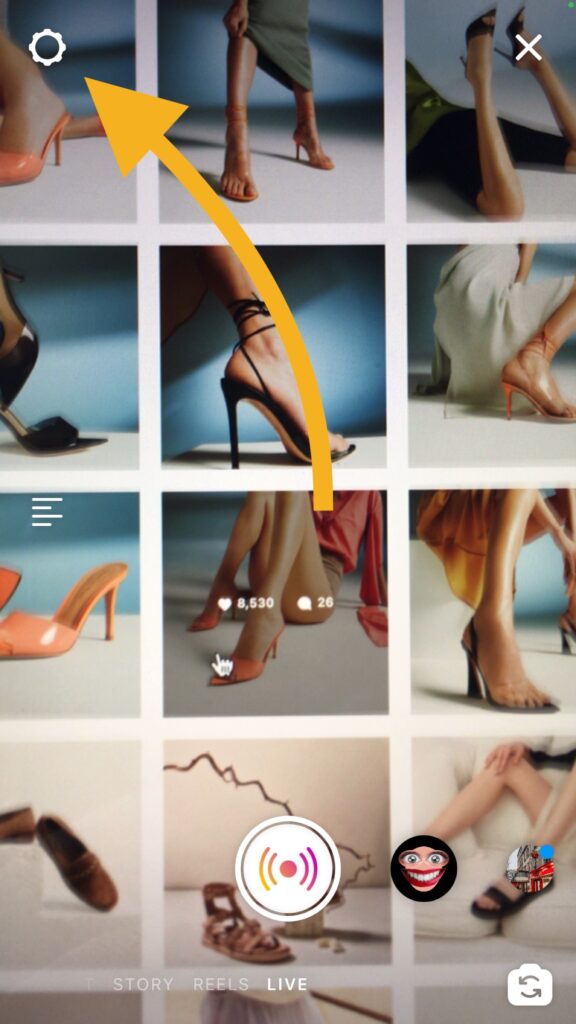
Adjust Live settings properly for a high-quality broadcast
You can filter viewers, choose where to save your video afterward, or how you want to share the Live. Just choose the options that fit your needs.
#3. Check active followers
Your active followers will be able to get notified immediately about your stream start, also they can see your Live highlighted on their newsfeed too!
Go to Instagram story camera > Live mode > have a look on top of your screen. Here, you’ll see how many people are currently online at that time.
#4. Collect filters that you want to use before going Live.
Find and save in advance your favorite filters, then later you don’t have to struggle picking those again.
Swipe left to open your Instagram camera > choose Browse Effects > open the filter that you want > tap download icon on bottom right corner.
Step-by-step of how to start an Instagram Live
#1. After preparing all the materials above, now it’s time to go Live. Go to Instagram story camera (by swiping left from your news feed) > choose Live.
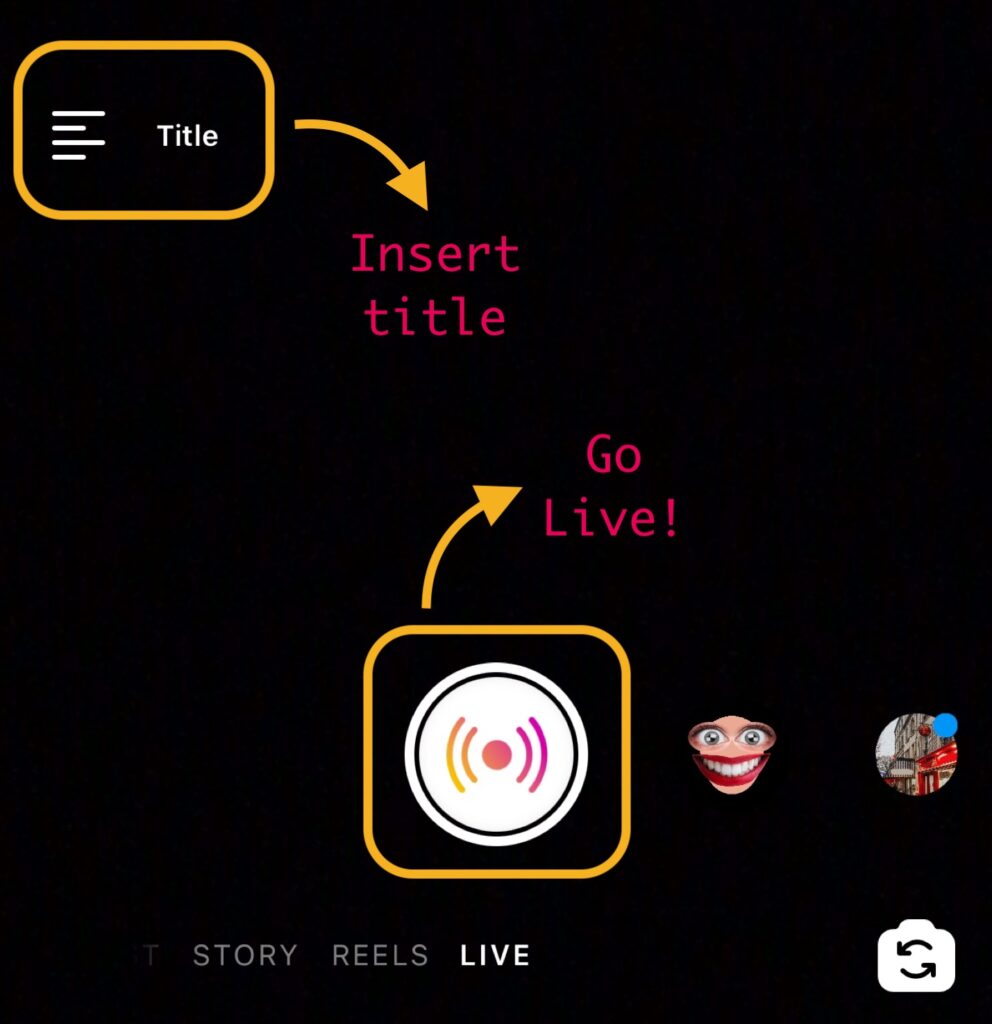
How to start a Live on Instagram
#2. Check your internet connection once again, then tap the “Live” button.
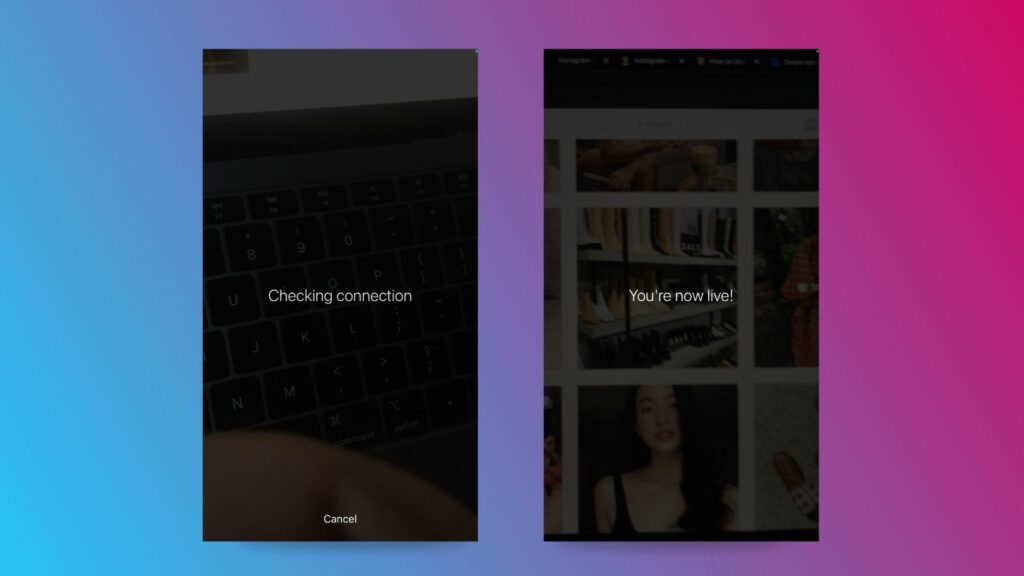
Check your internet connection before going Live
#3. Not anyone can jump in your Live immediately, so have a little short time for greetings before actually presenting your main context. During this period, you can say hello to followers, welcome them and give some hints about the upcoming content.
#4. Keep your followers engaged so they won’t leave the stream, check out the tips below these tutorial steps.
#5. After streaming, tap the “End” button on your top right, then confirm once again with “End now”.
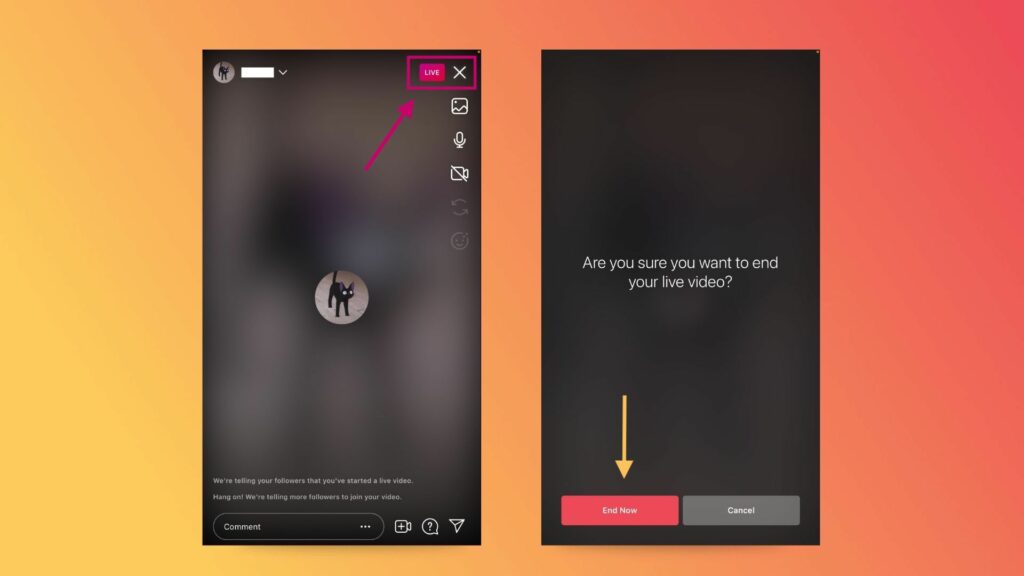
How to stop your live streaming
#6. In this step, Instagram will allow you to choose between keeping your video for 24 hours in the Stories, or just simply save it to your gallery.
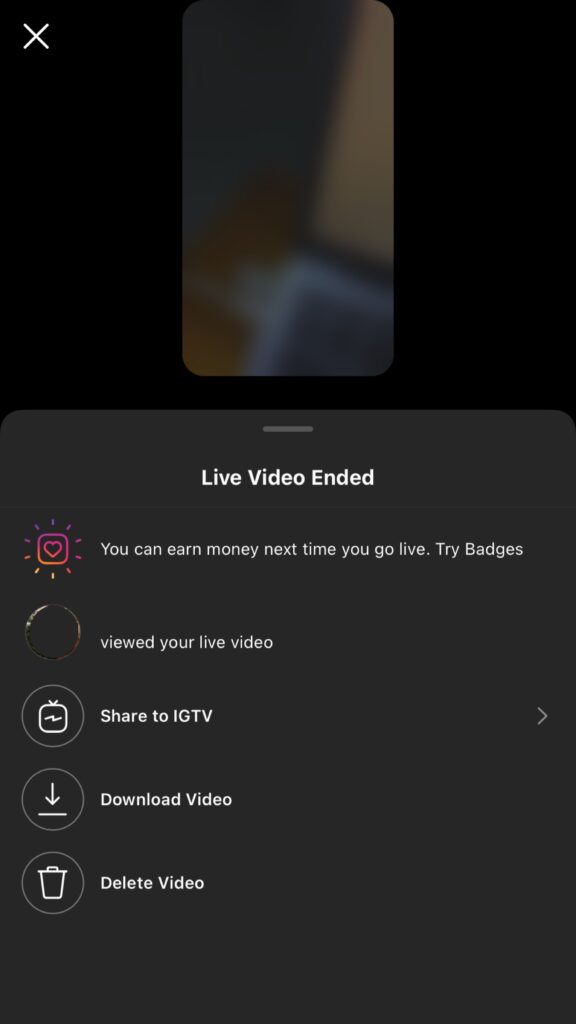
Choose to share your live video or just download it
Remember that it only lasts for a day if you choose to share your Live on the Stories. So in case you want to keep it forever on your Feed, just save and repost it again to IGTV.
Streaming tips to make your Instagram Live most engaging
#Tip1: Start a countdown to increase excitement.
Don’t start streaming without warning, that only works if you’re a very popular Instagram account, such as Selena Gomez or Chanel.
Instead, trying to insert a story countdown can heat up your followers in advance. Also this allows people to set reminders and maybe spread the events even more.
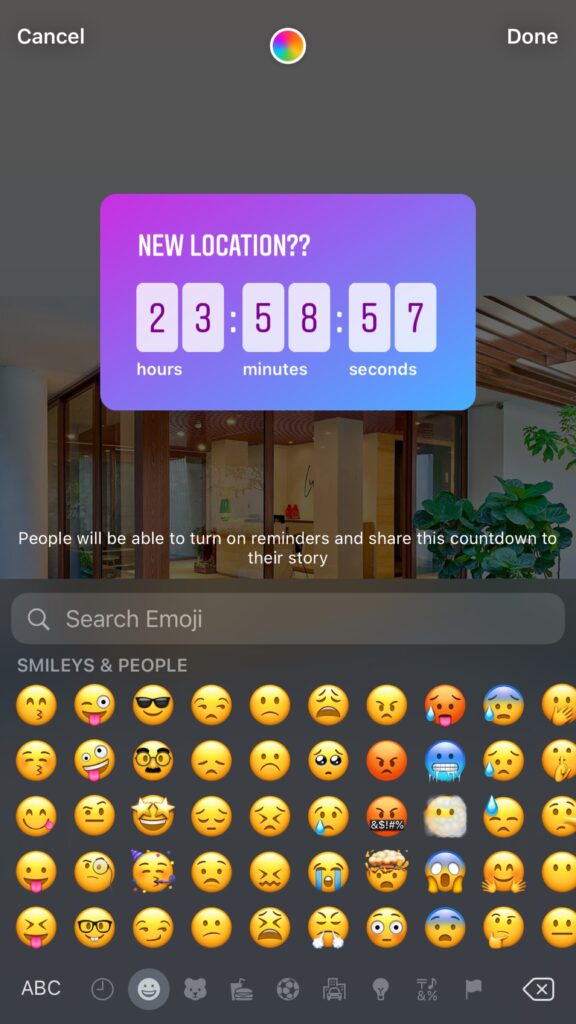
Countdown helps boost the excitement of followers
It’s okay when you don’t want a countdown, a story announcement can work fine as well.
#Tip2: Create Live Rooms
By inviting another streamer to surprise your viewers. Since March 2021, up to 4 people can co-host the same broadcast together, this helps in attracting more engagements and expanding your community.
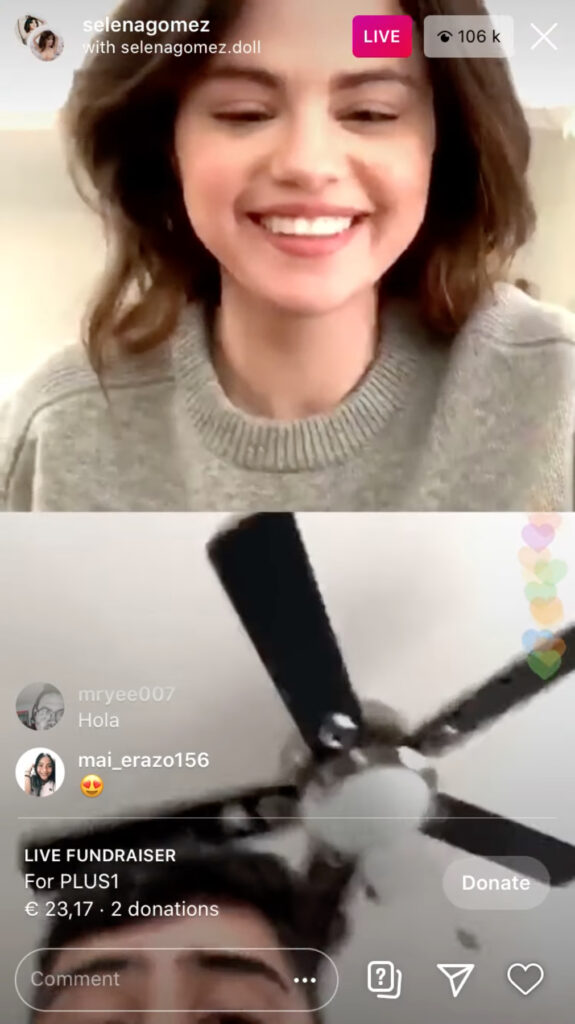
Live Rooms allow you to add up to 4 people
#Tip3: Add filters during Live
Changing to pretty or funny Instagram story filters to catch more viewers’ attention. Just tap the bing-bling face icon on your bottom bar, then choose and apply the one that is suitable.
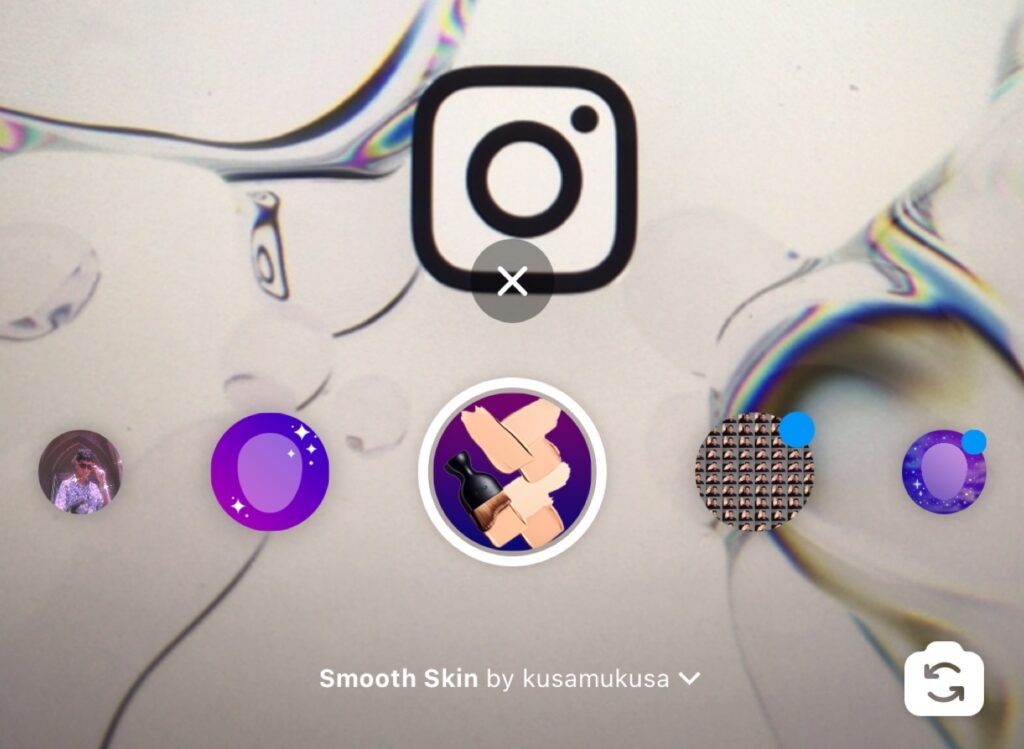
Change filters during Live to keep people engaged
#Tip4: Share media from your gallery while streaming
By clicking the photo icon at your top right corner, you can easily share multiple media at once, or queue up each photo for a slideshow.
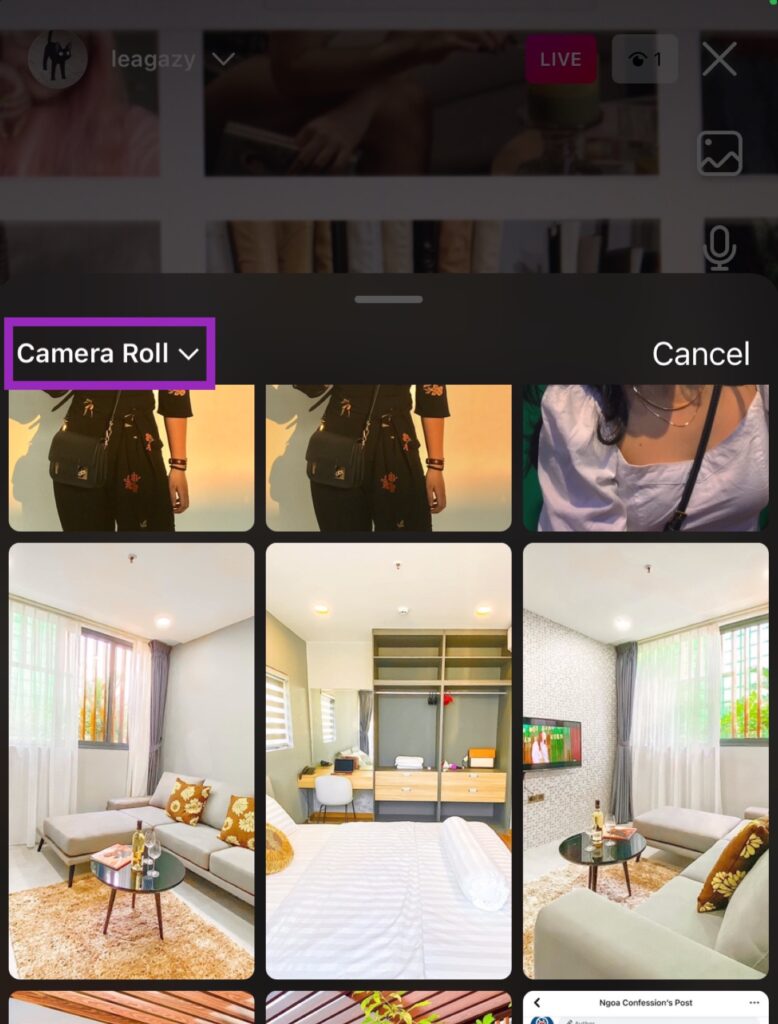
You can share photos or videos while broadcasting
#Tip5: Pin a comment to the stream
Type your words in the Comment box, press enter, then hold it a bit to start pinning your phrase to the stream. This comment will show up as a caption for your live video until you pin another one in.
#Tip6: Wave at your followers
By tapping the wave icon next to one viewer’s name, you are interacting and attracting more signals back from them. This action works best at the beginning of your broadcast so you don’t have to repeat it too many times.
Tap the small waving icon on your viewers’ name to interact
#Tip6: Share viewers’ queries
Telling your audiences to ask questions by tapping the question mark icon on their bottom bar. After that, you can easily choose to share their queries back on the live.
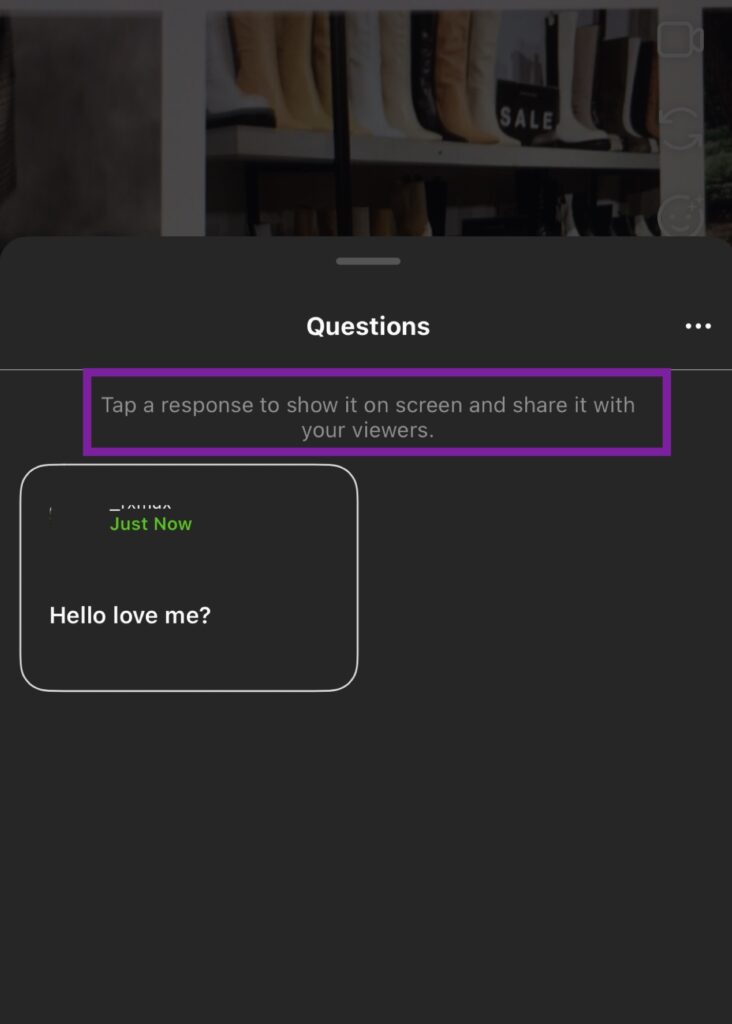
Choose questions to share in your live-stream
#Tip7: Send direct messages
Even while streaming, you can still send direct messages to them by tapping the paper-plane icon. This function is really useful especially when you’re selling through the live.
#Tip8: Make research for your upcoming topics
Through Instagram stories, you can let the audience pick your topics with Polls, or ask directly what they want to see in the stream with Questions feature.

Use Polls or Questions features to find out your audience’s favorite
By doing these, you can discover the subjects that they prefer more, or be aware of what they are gonna ask you during the stream.
#Tip9: Choose the best time to go Live
Make sure your followers won’t go to bed during your live session. In order to analyze properly your sweetest time for a broadcast, here are some tips:
- Do A/B testing. You can start multiple streams at different times of the day, to see at what time your Live performs well.
- Check your Insights. Please note that this section is only available on Business or Creator accounts. Just go to your Instagram feed > click Insights button under your profile > Contents you shared > Find the Live video that you want to check.
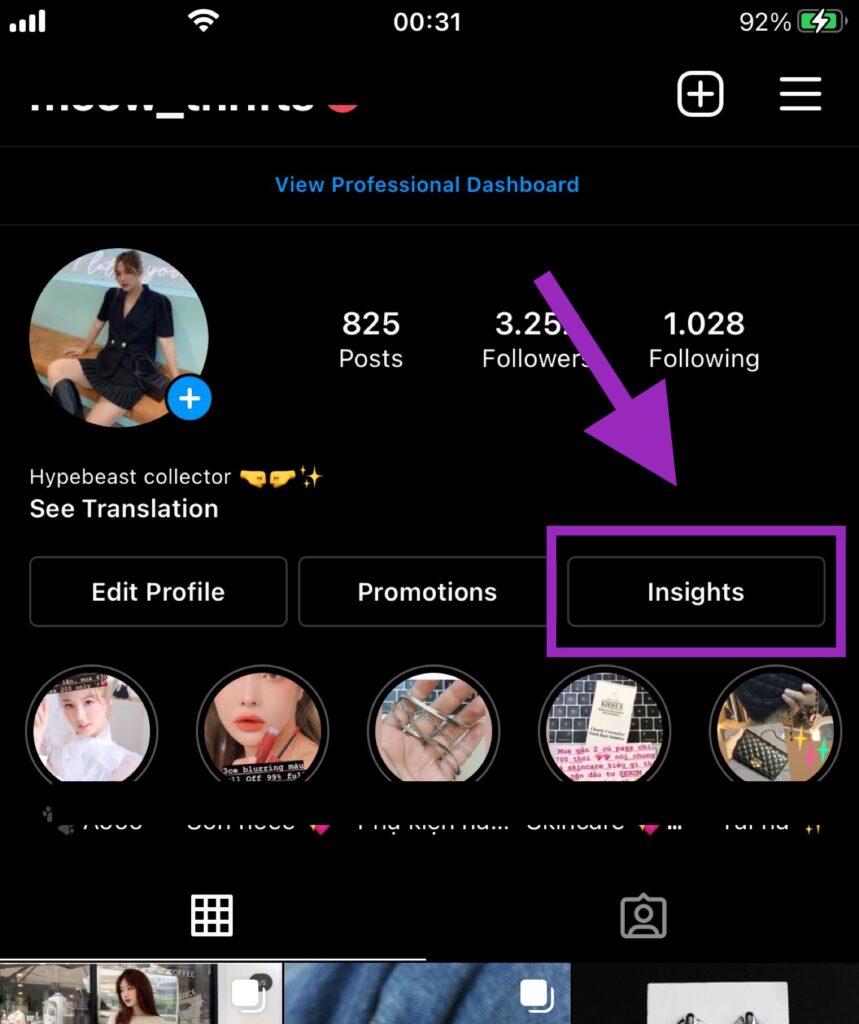
Insights only available for Business and Creator accounts
#Tip10: Having a plan or script before going Live
It’s good when you already have a creative mind and talkative personality, which will help you interact with audiences on the Live.
However, even the most famous speakers still have a plan for their show, so we suggest you do the same.
You don’t need to write down every single word that you’re gonna say. Instead, just prepare a content structure, including the main points for each of your broadcasting parts. Why do this?
- Avoid awkward moments when you suddenly feel blank and don’t know what to say next.
- Prevent going off-topic while streaming.
- Maintain the live duration as you want.
#Tip11: Pay attention to your on-stream quality and background
No one wants to see a blurry video with an ugly location (except if you’re a celebrity), which will affect a lot on your brand identity.
Otherwise, if you’re planning to add filters during live streaming, good lighting will make sure all the effects apply the best on your face.
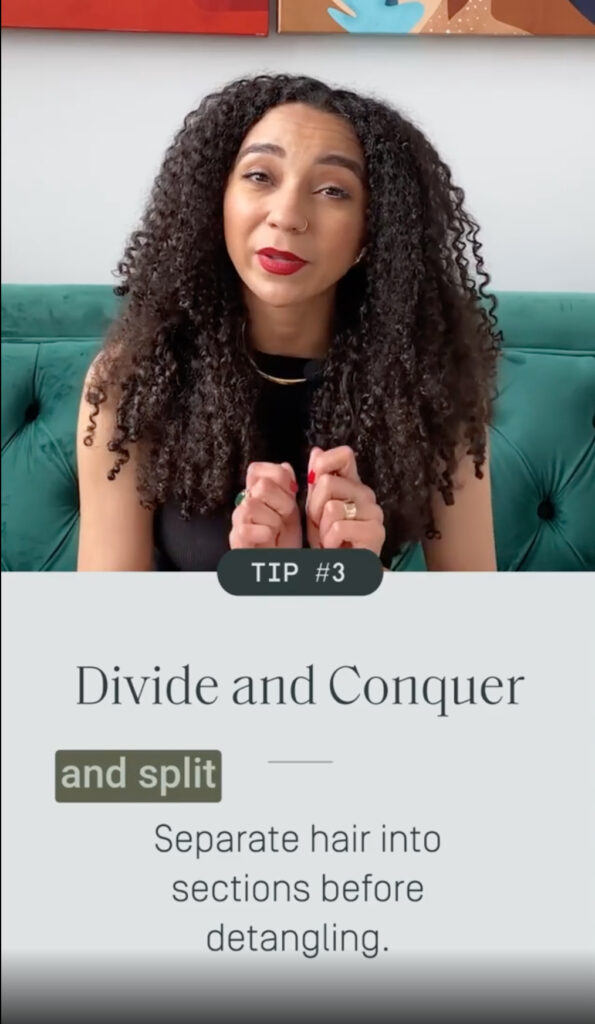
Focus on your background and lighting quality while on stream
For brands that are selling visual products, an aesthetic and color-matching background will also increase the professionalism for your business.
Instagram Live In A Nutshell.
Let’s go back to the question of why use Instagram Live for business? Well, because even in pandemic situations, going live will still be the best way to engage directly with customers, build relationships and attract more sales.
If you haven’t started a Live in 2021, now is the time for your business to adapt to the trend.
 socialhead
socialhead