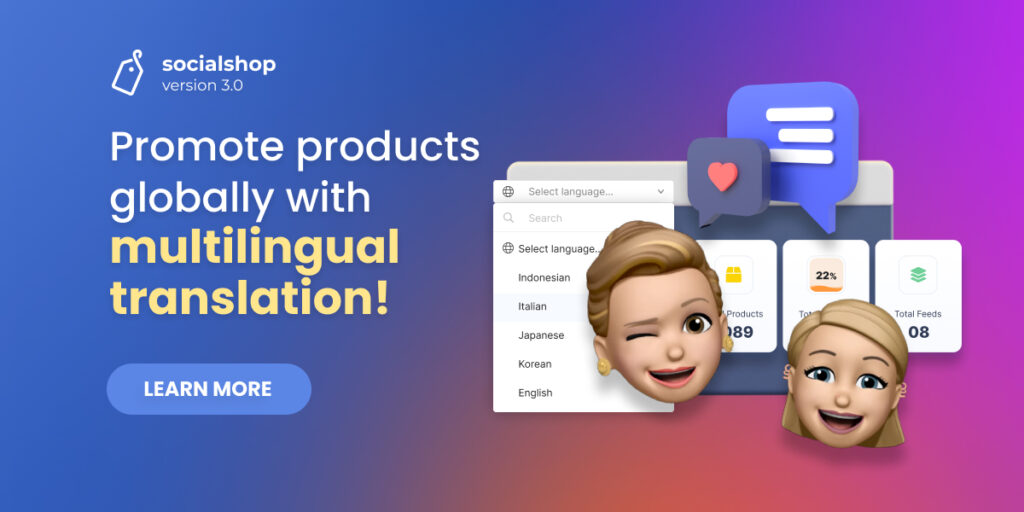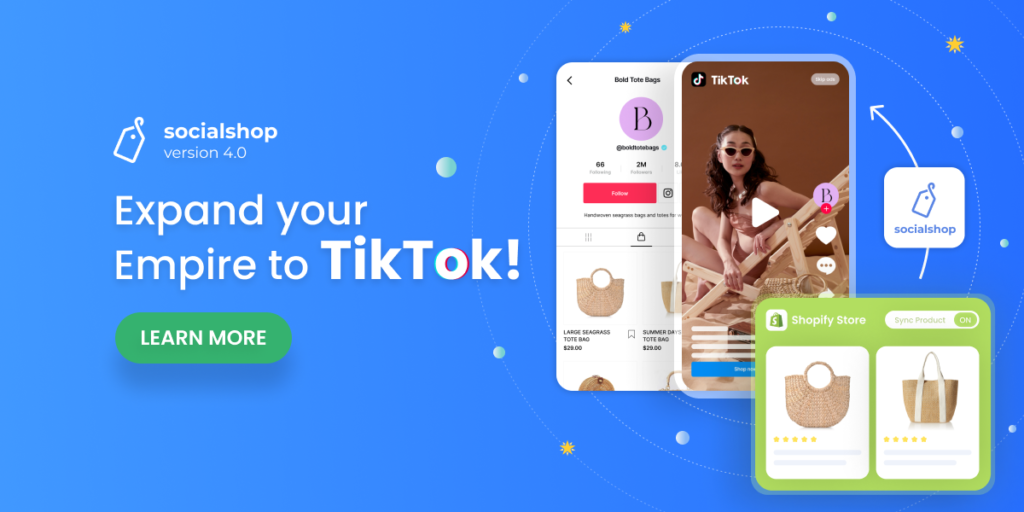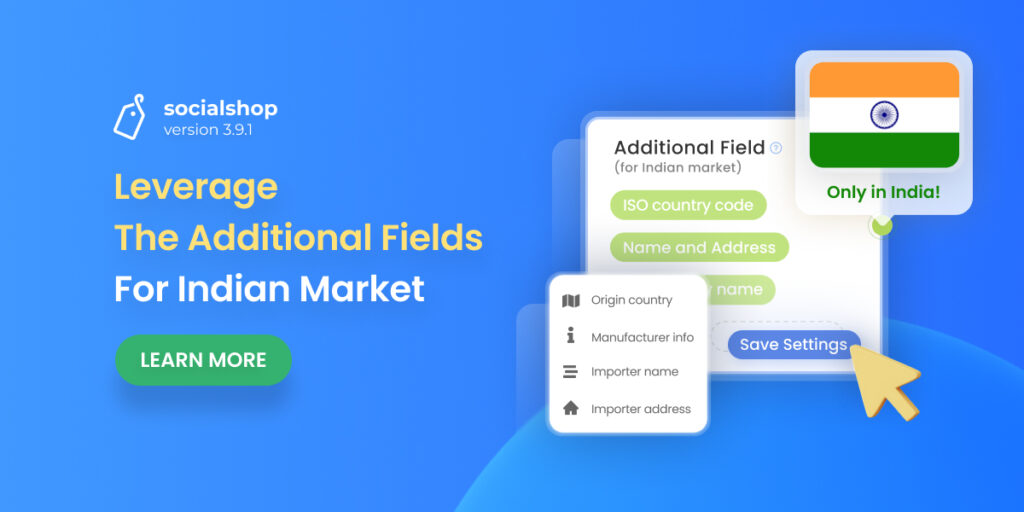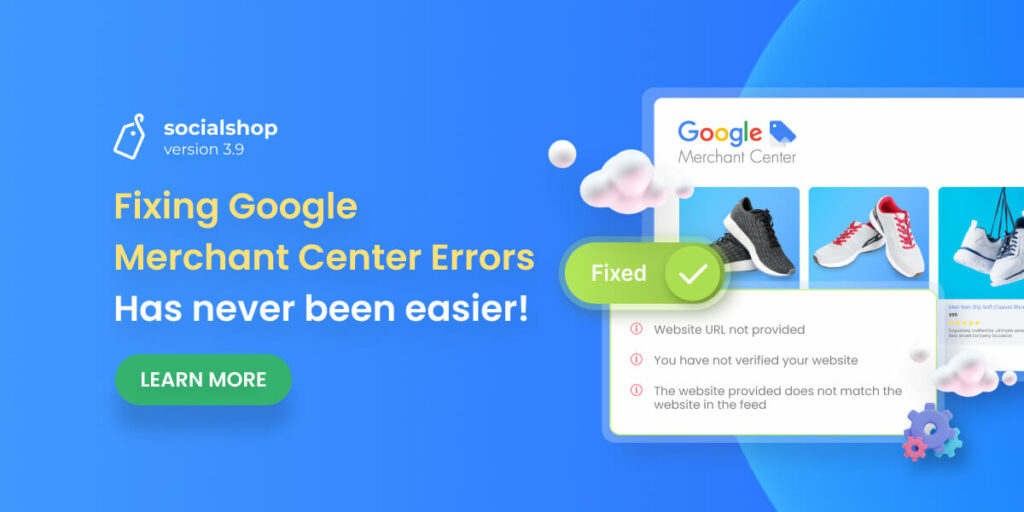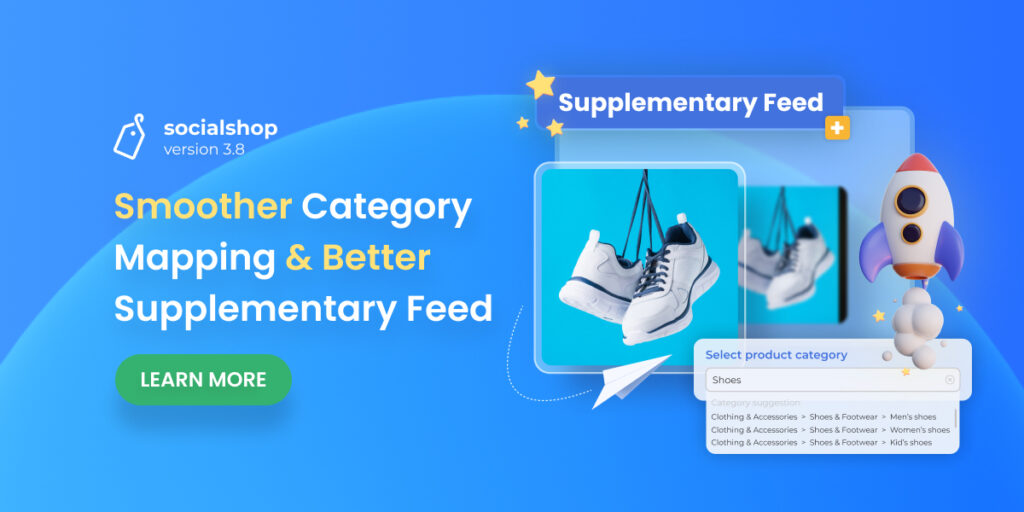As we promised before, Socialshop V3.0 has finally arrived with the new functions you have been waiting for.
Previously in the Socialshop Pricing announcement, we have invited you to have the first look at our Multilingual Translation and Overall Statistics.
Now, you are able to access our brand new functions in Socialshop V3.0.
Let’s see what we got!
Table of Contents
‘Multilingual Translation’ – Convert your product information into multiple languages
It is an exceptional feature that enables you to translate all your product feed information into multiple languages and sync them to Facebook and Google easily as always.
This feature of Socialshop V3.0 is expected to help your products to reach more prospective customers across markets and eventually drive more sales.
To be qualified for Multi-language Translation, you have to authenticate Socialshop to access the translated languages in your Shopify store.
With our feature, you are able to import translated languages from a third-party Shopify translating app to the Socialshop feed settings first as instructions below:
Translate Facebook product feeds
- Go to Socialshop > Feed Center > Create a product feed as normal > Translate section
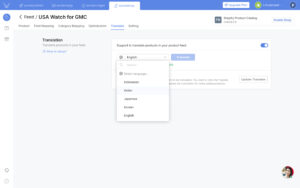
Access the Translate section in the feed settings and choose a language
- Choose the language you want to translate your product info into > Click on translate button > Done
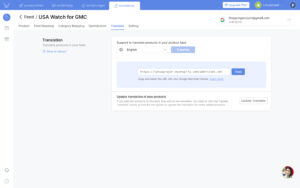
The translation process may take a minute
Once you select the suitable language for your product feed, click on the translate button. Then, the translation will be processed in a very short time.
Translate Google Merchant Center feeds
- Go to Socialshop > Feed Center > Create a product feed as normal > Translate
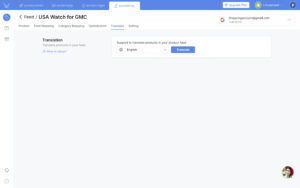
Pick the language you want to translate your feed into
- Choose the language you want to translate your product info into > Copy XML URL > Go to Google Merchant Center > Choose the feed you want to translate > Paste the XML URL > Done
After clicking on the translate button, you will need to copy the XML URL and paste it into the feed settings in Google Merchant Center.
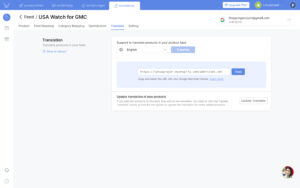
Copy XML URL and paste it into your feeds in Google Merchant Center to translate them
- Copy XML URL > Go to Google Merchant Center > Paste the XML URL into the product feed you want to translate > Done
‘Overall Statistics’ – Fully manage your product feed analytics
On the dashboard of Socialshop V3.0, a chart has been added to help you keep track of the product feed statistics with ease.
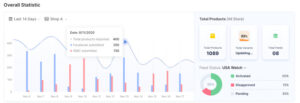
An analytics dashboard is built to help merchants monitor their feeds better
With this chart, you can
- Overview how many products or variants you have synced to Facebook and Google Merchant Center as well as how many feeds you have created.
- Check out the feed status to know the percentage of feeds that are activated, disapproved, or pending.
The overall statistics surely help you stay up to date with your feed information so that you can make adjustments and improvements right on time.
If you have any further questions about Socialshop V3.0 or our other apps, please contact our customer support team via in-app live chat or email support@socialhead.io.
In addition, we would like to remind you that we are in the final stages of testing and enhancing app performance before launching pricing for Socialshop.
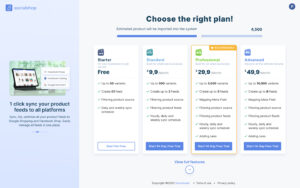
Socialshop Pricing Plans
The Socialshop Pricing Plans are officially available. Let’s choose the best plan for your business now!
 socialhead
socialhead